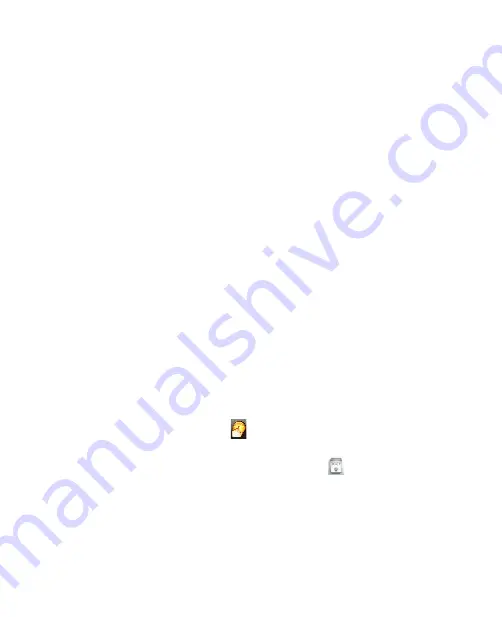
104 Securing and Managing the Mobile Computer
Enroll and manage passwords
You can enroll the account names and passwords that you use in
applications and web sites into VitaKey for centralized management. Your
account information can be enrolled and managed in VitaKey’s
Password
Bank
which is stored in the User Data File.
To enroll a username and password into the Password Bank
1.
Launch your web browser and navigate to a page that requires a
username and password, or open the program that requires your
username and password.
2.
Enter your username and password and submit them.
3.
The Password Bank window then appears prompting that you name
and save the account information. Use the default or enter a name
and then tap
Save
. The password is then enrolled in the Password
Bank.
To use an enrolled username and password
1.
Open the web page or program where you have already enrolled
account information into the Password Bank.
2.
Tap the username field. VitaKey’s Authentication window opens.
3.
Swipe a finger that has an enrolled fingerprint over the fingerprint
sensor. Your identity is then authenticated.
4.
The account data for the web site automatically registers with the
web site and you are logged in.
To edit the account information in the Password Bank
1.
Tap and the
VitaKey
icon
in the system tray and then tap
System
Settings
.
2.
Tap the
Password Bank Management
icon (
).
3.
Right-click or tap and hold on an account to open a pop-up menu. In
the menu, tap
Content
.
4.
Tap
Edit
.
5.
Change the username or password and then tap
OK
.
6.
Tap
Apply
.
Summary of Contents for CLIO200
Page 1: ...www htc com Mobile Computer User Manual...
Page 14: ...14...
Page 32: ...32 Getting Started...
Page 56: ...56 Operating in Windows Vista...
Page 82: ...82 Operating in SnapVUE...
Page 98: ...98 E mail...
Page 113: ...Appendix A 1 Specifications A 2 Regulatory Notices...
Page 124: ...124 Index...






























