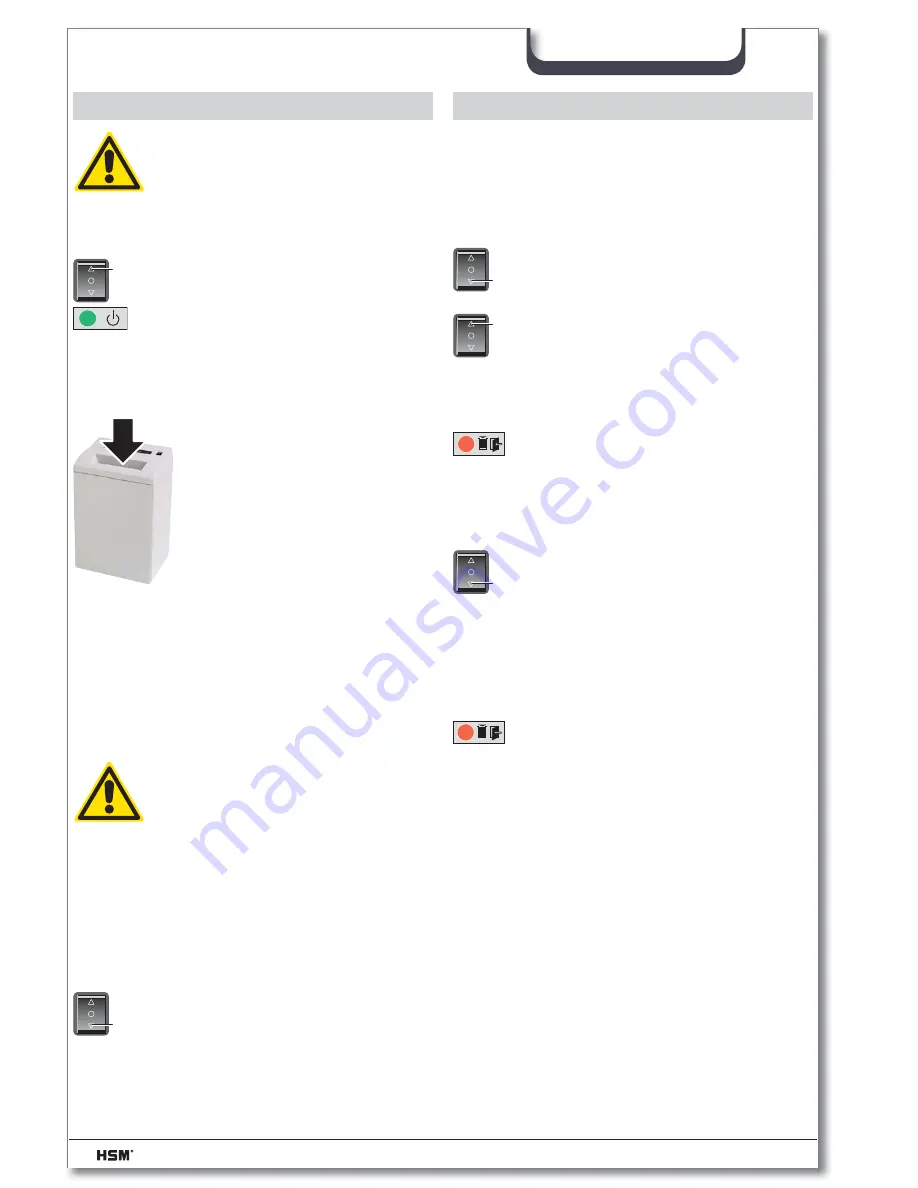
12
Primo 2600
09/2011
english
6 Operation
Swit ching paper shredder off
• Tap rocker switch .
Switch returns to ze ro po si ti on.
T
Switching the paper shredder on
• Press rocker switch .
Rocker switch locks in place.
Green LED lights.
Paper shredder is ready for op-
eration (standby).
Feed paper
• Insert the paper to be de-
stroyed. See “Technical data”
for sheet capacity.
Automatic start stop control
starts the cutting system auto-
matically.
Paper is pulled into cutting
system and shredded.
When the paper fee ding
opening is free again, the cut ting sy stem au-
to ma tical ly swit ches off af ter app rox. 3 sec.
and returns to standby.
S
7 Troubleshooting
Paper jam
You have fed in too much paper.
Notice
Do not press rocker switch alter-
nately forwards/backwards ( - ). Cutting
unit could be damaged.
• Press rocker switch .
Pa per is pus hed out.
• Se pa ra te pa per stack.
• Press rocker switch .
• Feed in pa per successively.
T
S
Shredded material container full
Red LED lights.
Paper shredder switches off.
Notice
Empty the cut material container,
immediately because if it is too full, malfunc-
tions can occur in the cutting system.
• Switch equipment off. To do this
tap rocker switch .
• Remove full shredded material
bag and insert new bag.
T
Door open
Red LED lights.
Paper shredder switches off.
• Check whether front door is
closed properly.
For all other malfunctions, before calling
customer service please check
– if the motor was overloaded
Let the shredder cool down for approx.
15 – 20 mins. before using it again.
– if the light barrier is soiled with paper
dust.
Clean the light barrier in the paper feed
using a dry brush or cloth.
WARNING
Before switching the machine on,
make sure that you observe all
safety instructions.
Shredding CDs, credit cards and
disks (see “Proper Use”)
WARNING
Depending on the type of material,
splinters could be produced when
shredding CDs. For this reason,
wear protective goggles.
Insert CD/credit card/disk in centre of the
feed opening.













































