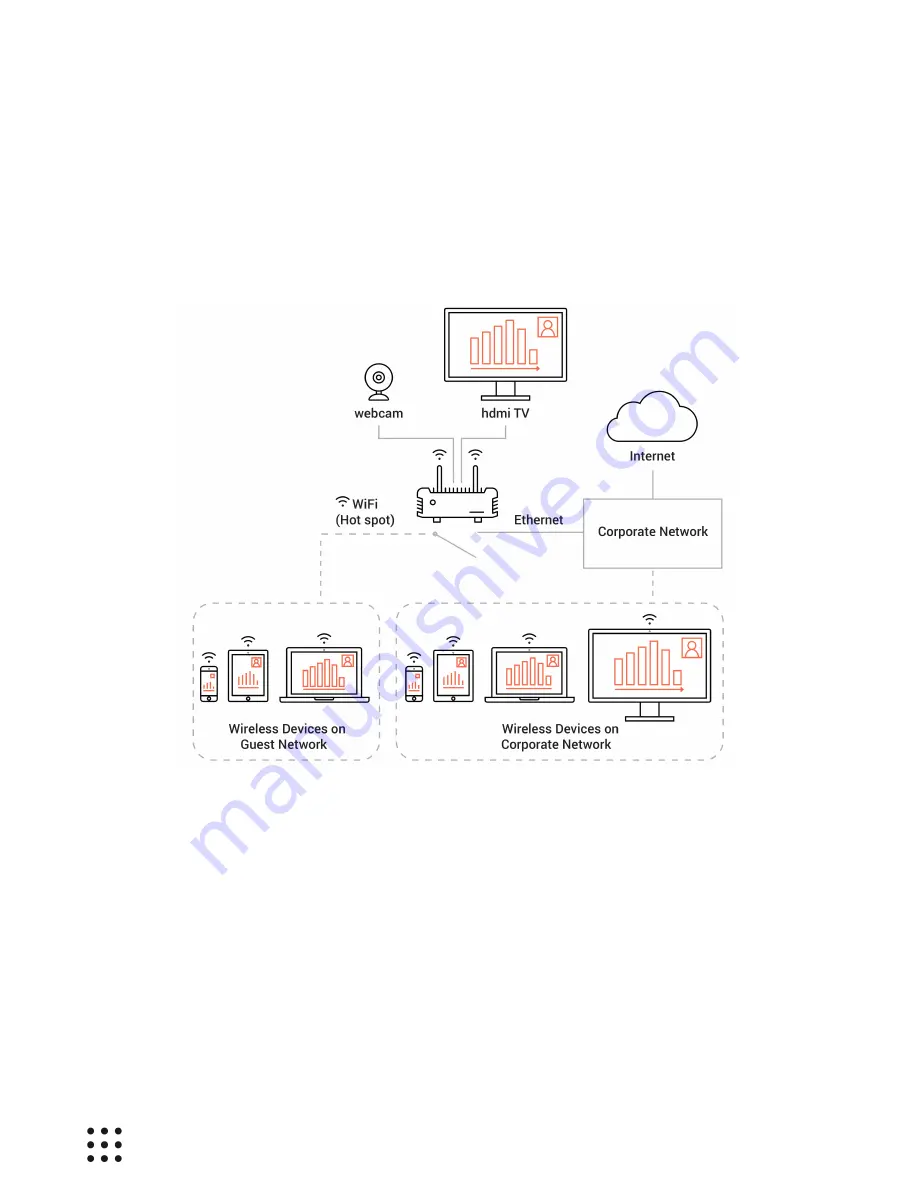
Page 18
Huddle Hub Installation Guide
4.2.2 Dual Network
Access Point Mode (HHO+ only)
In this dual network configuration you use the wired network adapter to connect to the company LAN,
and set HHO+ wireless adapter to Access Point Mode to provide an additional Hot Spot and grant
limited access to guests.
Corporate users reach HHO+ through the company LAN, while guests connect directly to the SSID
provided by HHO+. The two network adapters can be configured to create mutually isolated networks,
or to some level of communication (for example to provide Internet access to guest, at the same
time preventing any access to the corporate LAN).
To provide Internet access to the connected guest devices, HHO+ must have Internet access itself.
Internet access is also necessary to allow HHO+ to download its updates.


















