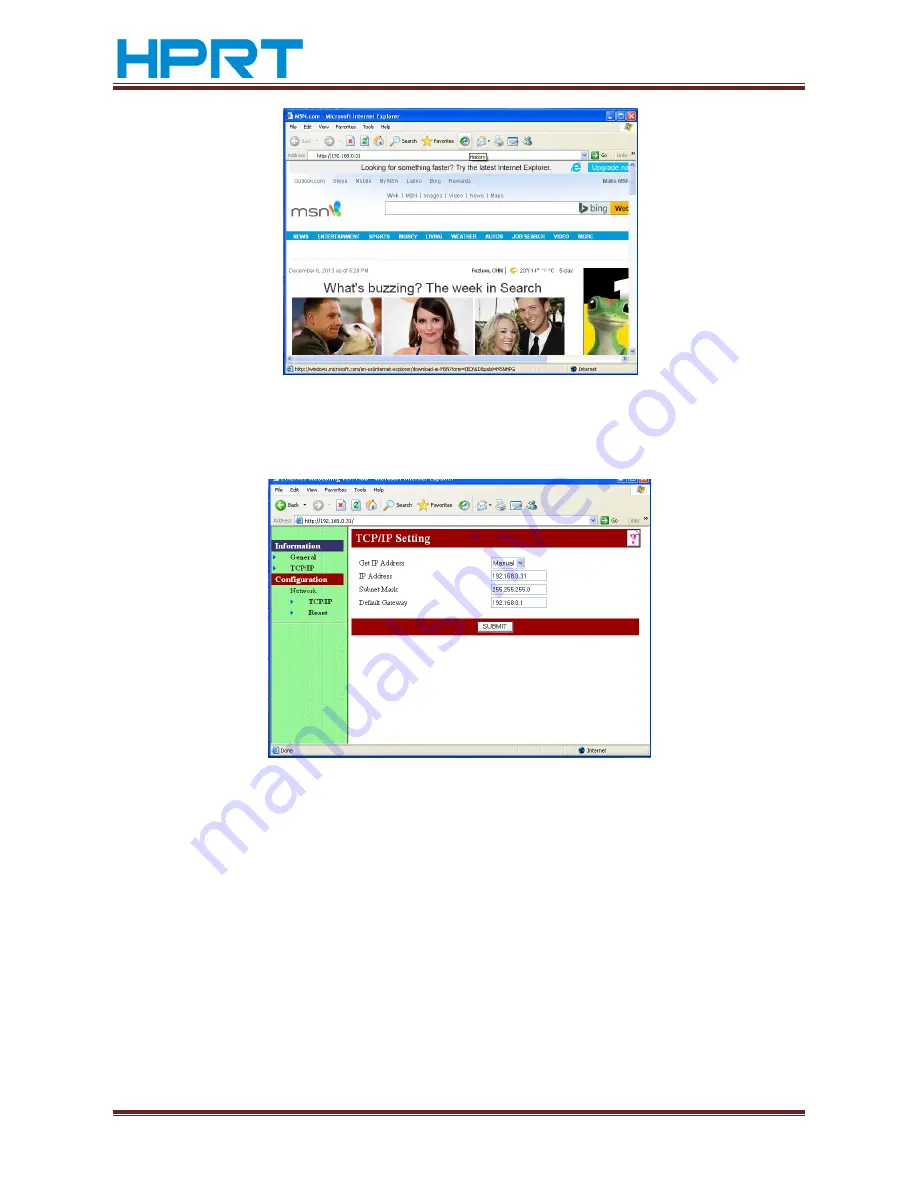
TP801/TP805/TP806 User Manual
www.hprt.com
27
9)
Press “Enter”, the browser will skip to the IP setting interface, click Configuration
in the left side then enter to the address modify page, 192.168.0.31 is the current
IP address, see the following figure:
10)
Modify the IP in the IP Address. For example, modify the IP to 192.168.0.32
,
see
the following figure
:






























