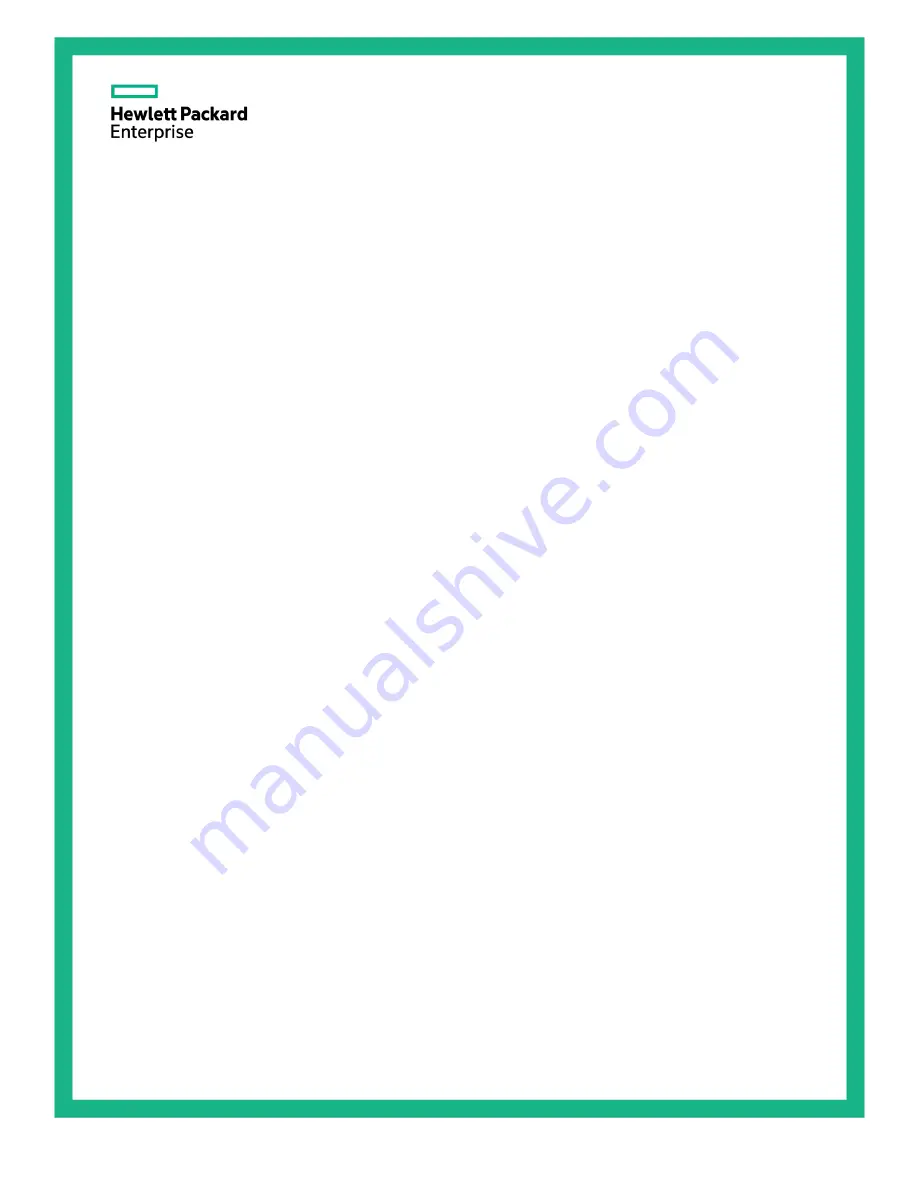
HPE ProLiant ML10 Gen9 Server
Maintenance and Service Guide
Abstract
This guide describes identification and maintenance procedures, diagnostic tools, specifications and requirements for hardware
components and software. This guide is for an experienced service technician. Hewlett Packard Enterprise assumes that you are qualified
in the servicing of computer equipment, trained in recognizing hazards in products, and are familiar with weight and stability precautions.
Part Number: 833835-002
April 2016
Edition: 2
Summary of Contents for ProLiant ML10 Gen9
Page 12: ...Customer self repair 12...
Page 13: ...Customer self repair 13...
Page 14: ...Customer self repair 14...
Page 17: ...Illustrated parts catalog 17...
Page 21: ...Illustrated parts catalog 21...
Page 64: ...Component identification 64 The following image shows the drive numbering...
Page 68: ...Cabling 68 Front USB cabling Fan cabling System fan...
Page 70: ...Cabling 70 Ambient temperature sensor cabling...


































