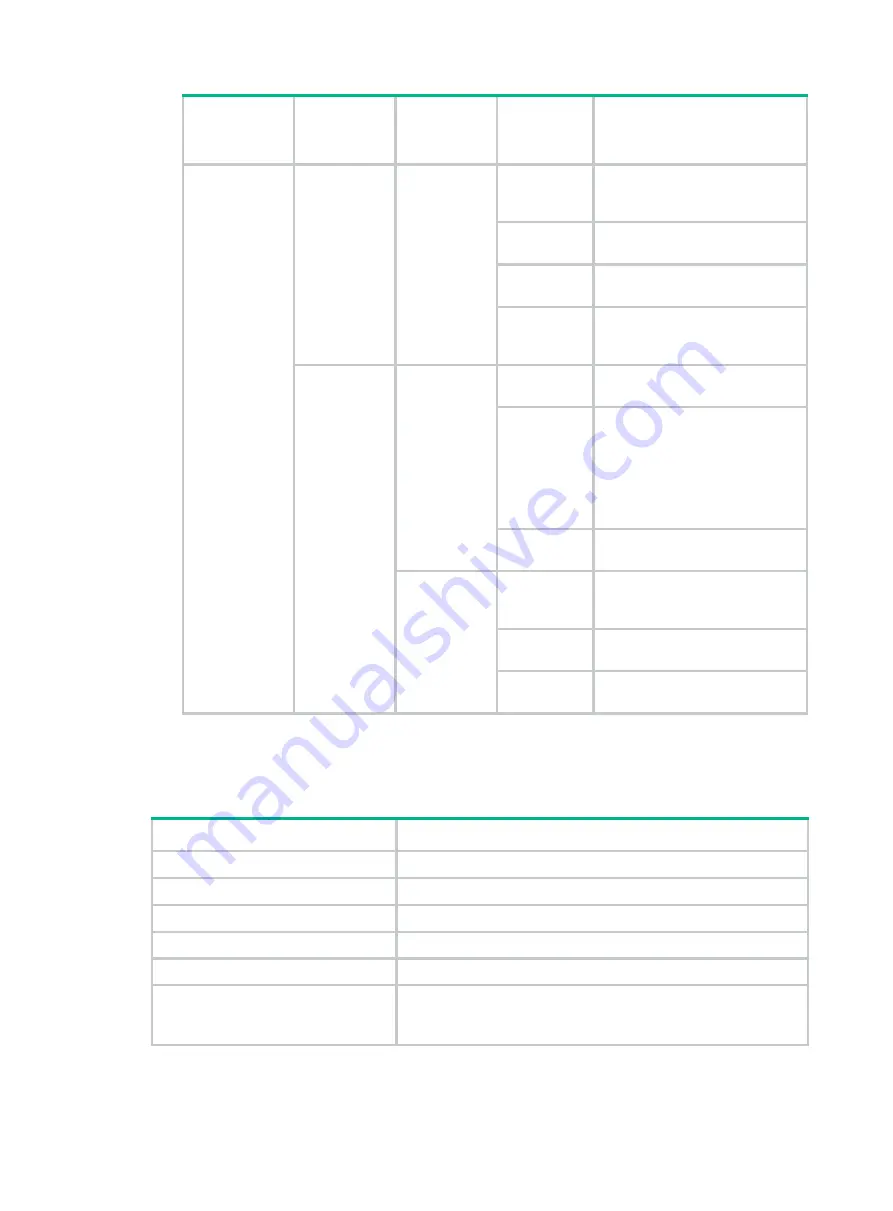
45
Switch
model
Port mode
LED (Mode)
status
LED LED Description
Yellow LED
Steady on
The port is operating at 10/100
Mbps, and a link is present on the
port.
Flashing (not
3 Hz)
The port is sending or receiving
data at 10/100 Mbps.
Flashing
yellow (3 Hz)
The port has failed POST.
Off
No link is present on the port, or
the port is not operating at 10/100
Mbps.
Flashing
green (PoE
mode)
Green LED
Steady on
The port is supplying PoE
correctly.
Flashing (3
Hz)
•
The PD power requirement
exceeds the port PoE
capacity.
•
The port fails to meet the
power requirement of the
PD because of power
insufficiency of the switch.
Off
The port is not supplying PoE
power.
Yellow LED
Steady on
A non-PD device is attached to
the port, or the port is
experiencing a PoE failure.
Flashing (3
Hz)
The port has failed POST.
Off
The port is not supplying PoE
power.
1/10GBase-T autosensing Ethernet port LEDs
Table 26 1/10GBase-T autosensing Ethernet port LED description
Status Description
Steady green
The port has a link and is operating at 10 Gbps.
Flashing green
The port is sending or receiving data at 10 Gbps.
Steady yellow
The port has a link and is operating at 1 Gbps.
Flashing yellow (not 3 Hz)
The port is sending or receiving data at 1 Gbps.
Flashing yellow (3 Hz)
The port has failed POST.
Off
•
No link is present on the port.
•
The port mode LED is operating in PoE mode (applicable to
the PoE switch models.)













































