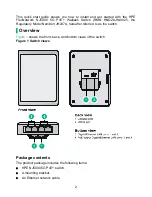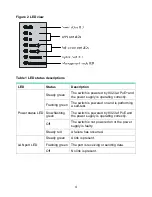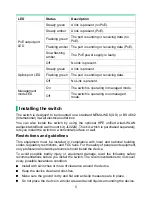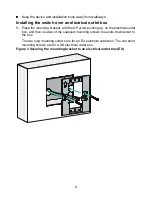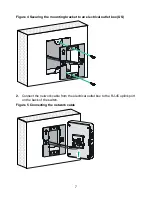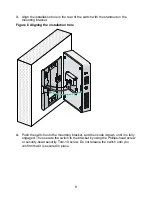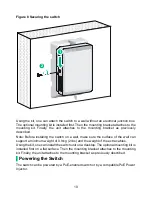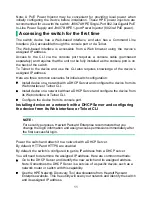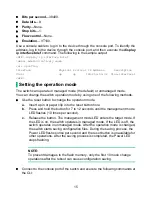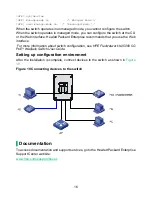6
•
Keep the device and installation tools away from walkways.
Installing the switch over an electrical outlet box
1.
Place the mounting bracket, with the UP arrow pointing up, on the electrical outlet
box, and then use two of the supplied mounting screws to secure the bracket to
the box.
The two long mounting screws are for an EU electrical outlet box. The two short
mounting screws are for a US electrical outlet box.
Figure 3 Securing the mounting bracket to an electrical outlet box (EU)