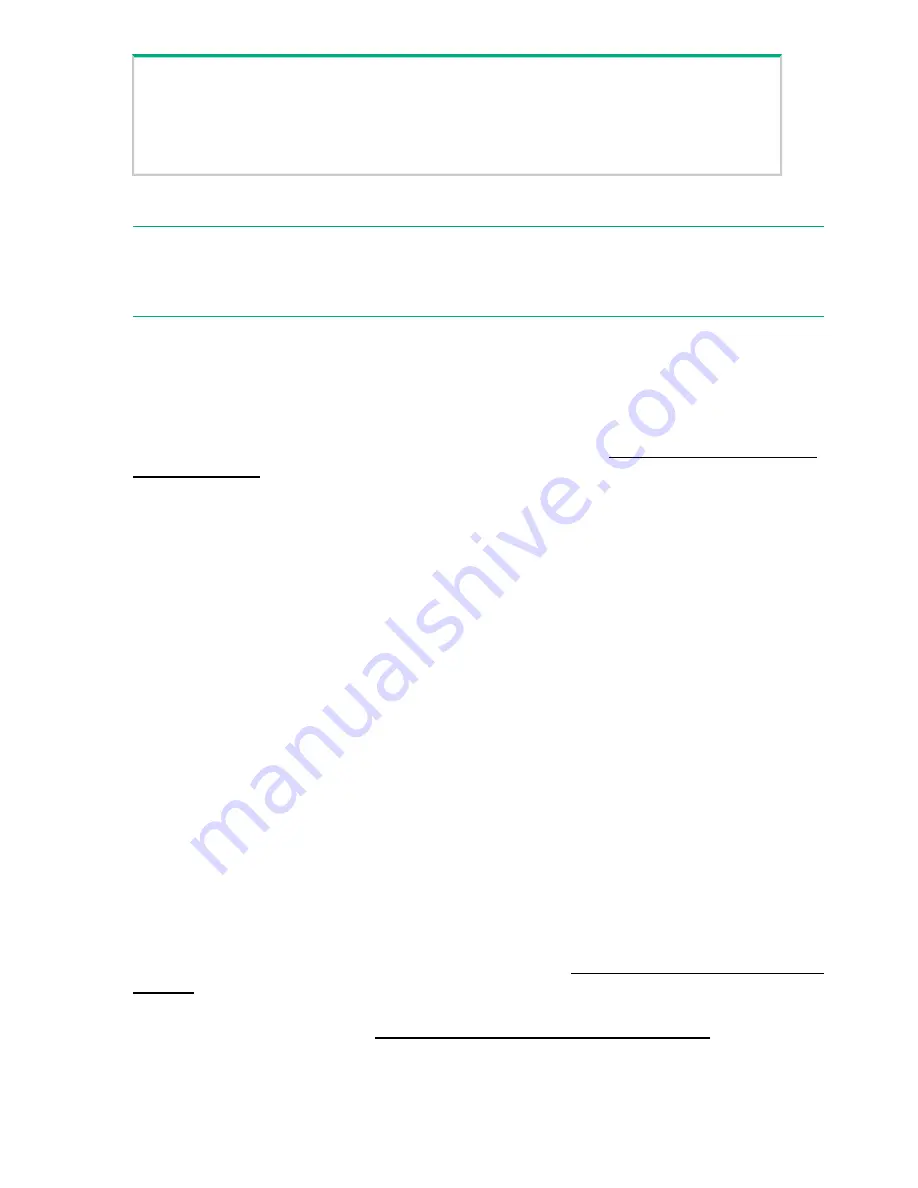
For the specified port on the neighbor switch, lists the IP
address and other data for the directly connected Aruba 2930F
show lldp info remote
port_#
switch (where
port_#
is the port used on the neighbor switch
to access the Aruba 2930F switch you are setting up).
Lists IP address and other data on all active ports on the
neighbor switch.
show lldp info remote all
SFP/SFP+ installation notes
NOTE:
To ensure proper operation of your switch, use only the genuine HPE Aruba SFP/SFP+
transceivers supported by your switch. When selecting a fiber SFP device, make sure it can
function at a temperature that is not less than the recommended maximum operational temperature
of the product. Use only approved Laser Class 1 SFP transceivers.
Use only genuine HPE Aruba SFP/SFP+ transceivers
Non-HPE Aruba SFP/SFP+ transceivers are not supported. Use of genuine HPE Aruba products
ensures that your network maintains optimal performance and reliability. Should you require
additional transceivers, please contact an HPE Aruba sales representative or an authorized
reseller. For transceiver support information for your switch model, see the following two support
matrixes in the Hewlett Packard Enterprise Information Library at
www.hpe.com/networking/
ResourceCenter
:
•
HPE Networking Legacy ProCurve Product Family Mini-GBIC and SFP Support Matrix
•
HPE Networking Legacy ProCurve Product Family 10–GBE Transceiver Support Matrix
Hot Swapping SFP/SFP+ transceivers
Supported SFP/SFP+ transceivers that you can install in your HPE Aruba switch can be “hot
swapped” – removed and installed while the switch is receiving power. However, you should
disconnect the network cables from the SFP/SFP+ transceivers before hot-swapping them.
When you replace an SFP/SFP+ transceiver with another of a different type, the switch may
retain selected port-specific configuration settings that were configured for the replaced unit. Be
sure to validate or reconfigure port settings as required.
SFP/SFP+ connections to devices with fixed speed/duplex configurations
When connecting a device to your switch port that contains an SFP/SFP+ transceiver, the speed
and duplex settings of the switch port and the connected device must match. Otherwise, you
may not get a link. For some older network devices, including some older Hewlett Packard
Enterprise devices, the default speed/duplex settings may be predefined (for example, to 1000
Mbps/Full Duplex), or otherwise set differently from the default configuration of your switch port.
Because of these default speed/duplex considerations, you should make sure that devices
connected to your SFP/SFP+ ports are properly configured.
At a minimum, make sure the
configurations match.
Switch Operating System Software
For the latest software version supported by your switch, visit
http://www.hpe.com/networking/
support
.
For software installation and management, the Basic Operation Guide and other software
documentation for your switch at
www.hpe.com/networking/ResourceCenter
.
14
Aruba 2930F 8G Switch Quick Setup Guide and Safety/Regulatory Information



































