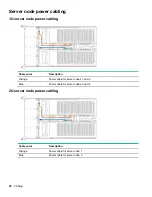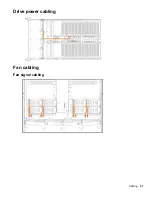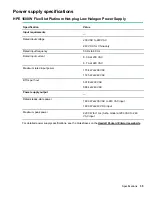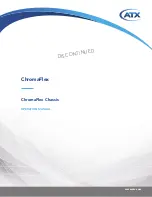Cabling
Cabling guidelines
The cable colors in the cabling diagrams used in this chapter are for illustration purposes only. Most of the
system cables are black.
Observe the following guidelines when working with system cables.
Before connecting cables
• Note the port labels on the PCA components. Not all of these components are used by all systems:
◦ System board ports
◦ Drive and power supply backplane ports
◦ Expansion board ports (controllers, adapters, expanders, risers, and similar boards)
• Note the label near each cable connector. This label indicates the destination port for the cable connector.
• Some data cables are pre-bent. Do not unbend or manipulate the cables.
• To prevent mechanical damage or depositing oil that is present on your hands, and other contamination,
do not touch the ends of the connectors.
When connecting cables
• Before connecting a cable to a port, lay the cable in place to verify the length of the cable.
• Use the internal cable management features to properly route and secure the cables.
• When routing cables, be sure that the cables are not in a position where they can be pinched or crimped.
• Avoid tight bend radii to prevent damaging the internal wires of a power cord or a server cable. Never bend
power cords and server cables tight enough to cause a crease in the sheathing.
• Make sure that the excess length of cables are properly secured to avoid excess bends, interference
issues, and airflow restriction.
• To prevent component damage and potential signal interference, make sure that all cables are in their
appropriate routing position before installing a new component and before closing up the system after
hardware installation/maintenance.
When disconnecting cables
• Grip the body of the cable connector. Do not pull on the cable itself because this action can damage the
internal wires of the cable or the pins on the port.
• If a cable does not disconnect easily, check for any release latch that must be pressed to disconnect the
cable.
48
Cabling
Summary of Contents for Apollo z70
Page 18: ...18 Customer self repair ...
Page 19: ...Customer self repair 19 ...
Page 20: ...20 Customer self repair ...
Page 51: ...Drive power cabling Fan cabling Fan signal cabling Cabling 51 ...