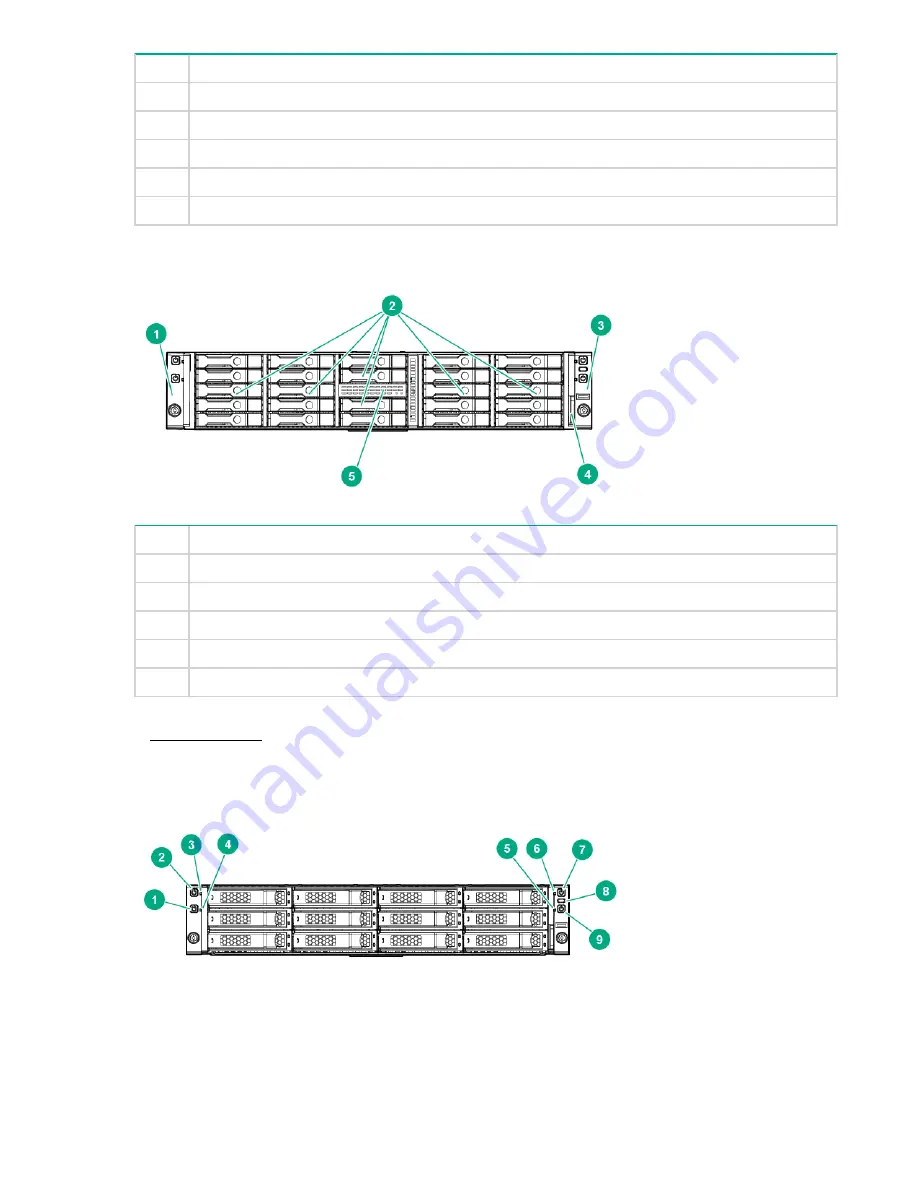
Item
Description
1
Left bezel ear
2
NVMe drives
3
Right bezel ear
4
Chassis serial label pull tab
5
Non-removable bezel blanks
HPE Apollo r2800 Gen10 Chassis (24 SFF model with storage expander backplane)
Item
Description
1
Left bezel ear
2
SFF hot-plug drives
3
Right bezel ear
4
Chassis serial label pull tab
5
Expander daughter module with power LED
1
1
When the LEDs described in this table flash simultaneously, a power fault has occurred. For more information, see
Front panel LEDs
.
Front panel LEDs
14
Front panel LEDs





























