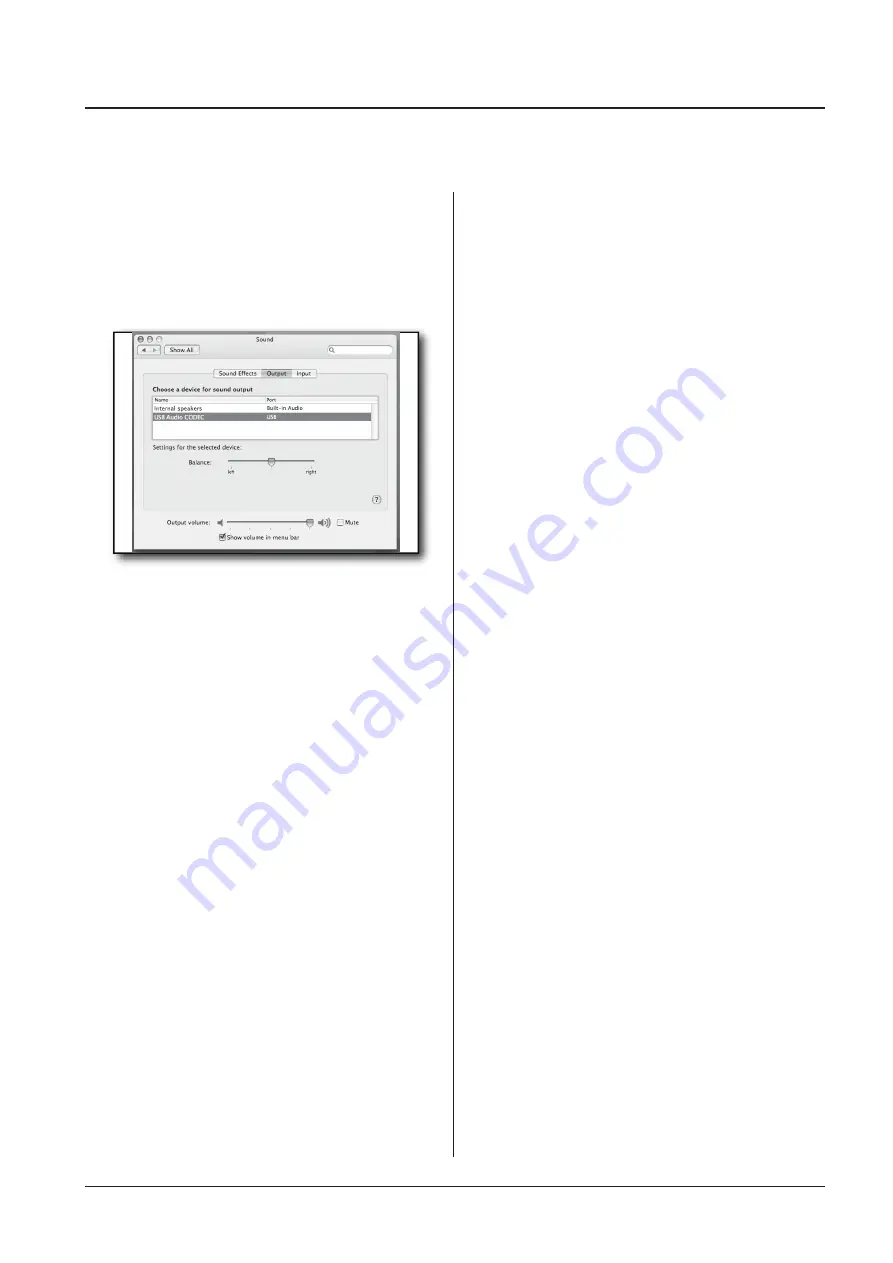
11
M822FX / M1022
M822FX-USB / M1022-USB
Using the USB I/O
Getting Started with MAC OS X - continued
5. Next, click in the Output tab and select USB
Audio Codec (figure
11). You may notice that the
V
olume slider sets itself to the full level.
This will
allow you to have full range using M Series
’
hard
-
ware MAIN
V
olume control.
Figure 11
At this point you can begin using your M
Series console with most any audio recording
software, but you need to select it as an input
and output device within the DAW. When se-
lecting the inputs and outputs just look for and
select the USB Audio Codec.
Recording from the M Series’ USB I/O
For recording a live performance, you can
send the Be sure that the euch channel input
volume proper level is set to to send the MAIN
Left and Right mix to the USB input.
The USB
I/O is always active and signal, the signal sent
to the computer will be comprised of the input
channels that are assigned to the MAIN Left
and Right Bus.
The mix level follows the chan
-
nel F
ADER and the stereo image set by the
channel’s P
AN control.
Y
ou can also assign the USB out to feed from the
AUX1 and
AUX2 outputs enabling you to build a
stereo mix for recording that
’s independent
from the house sound system.
Press the USB SEND switch down to send the
AUX1 and AUX2 mix to the USB input.
Playing Back From the M Series’ USB I/O
For playback, you can return the USB
stereo signal directly into the
T
APE IN left
and right mix bus so that the playback
from the PC sums with the MAIN mix on
the console.
T
o hear the USB playback in the MAIN
mix, be sure that the
T
APE/USB volume is
set to proper level.
Using the USB I/O
(For only the USB Compatible)
Summary of Contents for M1022
Page 2: ...WARNING...
Page 17: ...15 M822FX USB M1022 USB M822FX M1022 Block diagrams Block Diagrams...
Page 21: ......
Page 22: ......
Page 23: ......
Page 24: ......
























