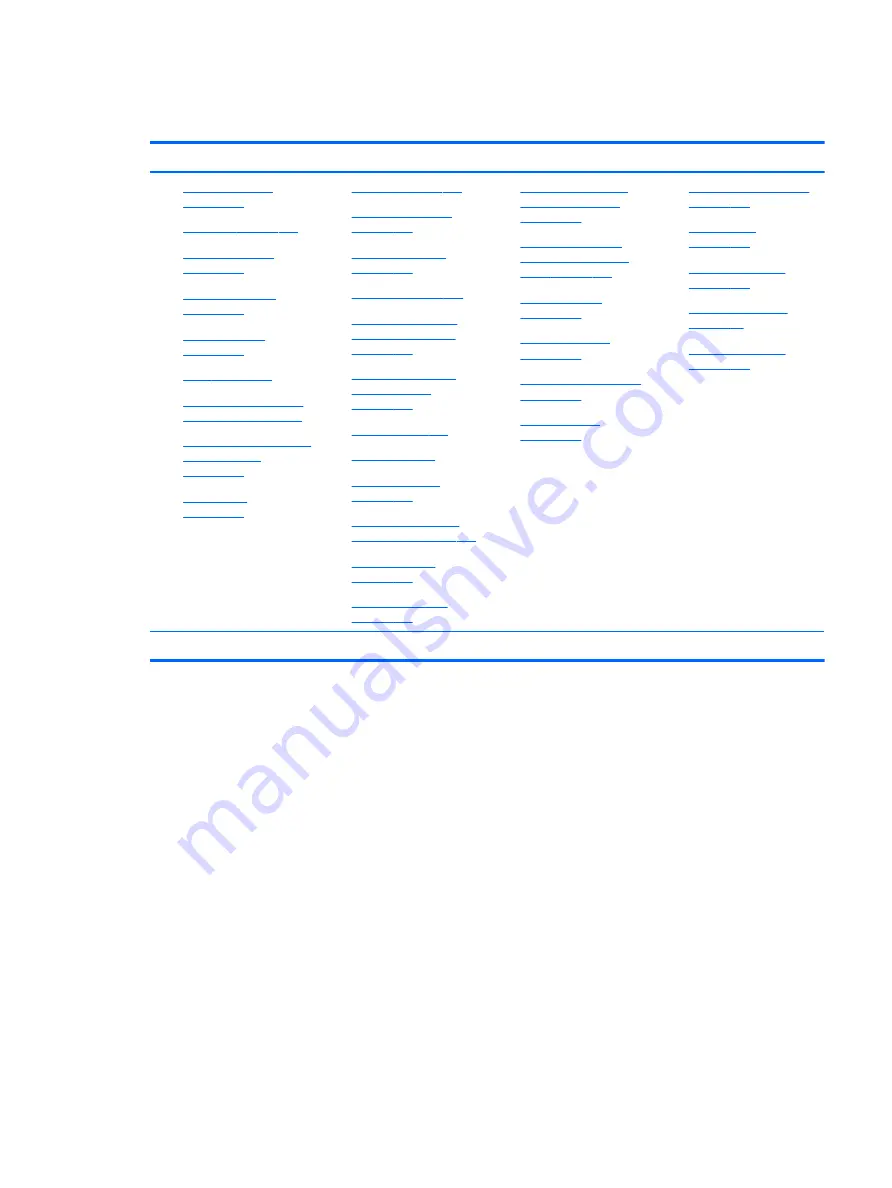
Failure classification by hardware devices and mechanical
Table 6-4
Failure classification by hardware devices and mechanical
4. Display
5. I/O devices
6. Storage
7. Mechanical
1.
2.
3.
No video (internal)
on page 105
d
4.
No video (external)
on page 106
d
5.
6.
7.
No or bad external video
via docking on page 107
8.
Incorrect or missing color/
distorted image
on page 107
9.
1.
2.
Keyboard point stick
on page 110
3.
Keyboard backlight
on page 110
4.
5.
Network Connectivity
Ethernet (RJ-45 jack)
on page 111
6.
Network connectivity
wireless (WLAN)
on page 112
7.
8.
9.
11. Thunderbolt (TB)
1.
Hard drive/solid-state
drive not recognized
on page 120
2.
No boot to operating
system (no read/write
error) on page 120
3.
4.
c
5.
Blue screen (BSOD) error
on page 121
b
6.
1.
Fan error message - 90B
on page 123
2.
3.
Fan runs constantly
on page 125
4.
5.
Stuck power button
on page 127
b,c,d
similar symptoms
2. Examine the environment
It is important to examine the computer’s environment. If you can quickly identify the cause of the issue,
fewer resolution steps may be needed. Perform the following environment inspections:
●
Check all cables and connections to be sure that there are no loose connections.
●
Confirm that power sources are good, such as wall power type/adapter (110V/220V ac), power strip. Test
with a verified working AC outlet.
●
Check for compatibility issues between the computer and third-party devices, peripherals, noncertified
devices, incompatible hardware (i.e., Mac OS device). Incompatibility can result in blue screen errors,
improper operation, and so on.
●
Isolate the computer from sources of electromagnetic interference (EMI), such as cell phones, 2-way
radios, floor mats, fans (and other electronic motors). EMI may contribute to a display freeze issue or
lock-up.
General troubleshooting steps
67

































