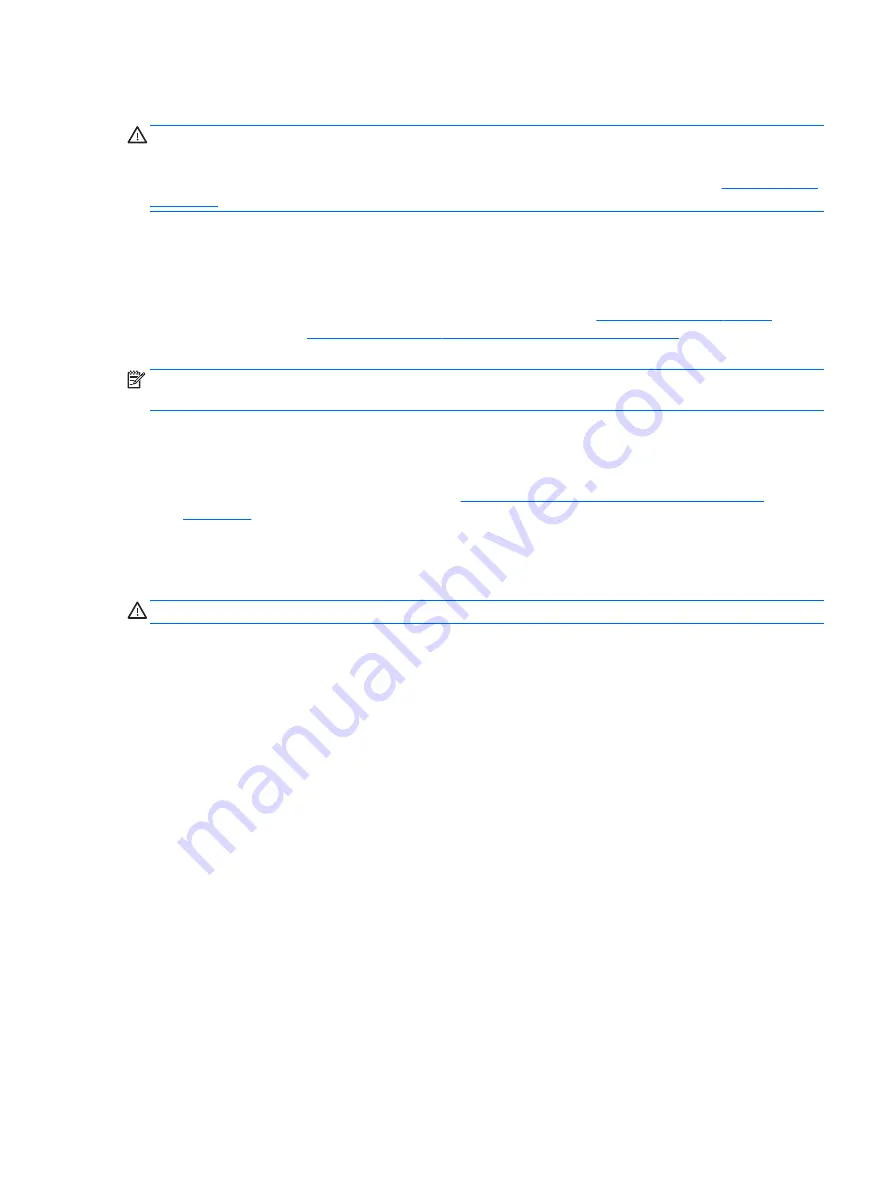
System Recovery
CAUTION:
This procedure will delete all user information. To prevent loss of information, be sure to back up
all user information so you can restore it after recovery.
Always use the System Restore procedure before you use the System Recovery program. See
.
System Recovery completely erases and reformats the hard disk drive, deleting all data files that you have
created, and then reinstalls the operating system, programs, and drivers. However, you must reinstall any
software that was not installed on the workstation at the factory. This includes software that came on media
included in the workstation accessory box, and any software programs that you have installed.
You can order a recovery media set from support. For U.S. support, go to
. For
worldwide support, go to
http://www8.hp.com/us/en/contact-hp/ww-contact-us.html
. You can also order the
recovery media set by calling support.
NOTE:
Some features might not be available on systems that are shipped without a Windows operating
system.
You must choose one of the following methods to perform a System Recovery:
●
Recovery image — Run System Recovery from a recovery image stored on your hard disk drive. The
recovery image is a file that contains a copy of the original factory-shipped software. To perform a
System Recovery from a recovery image, see
System Recovery from a recovery partition image
.
●
Recovery media — Run System Recovery from recovery media that you have purchased separately.
System Recovery from a recovery partition image
CAUTION:
System Recovery deletes all data and programs that you have created or installed.
A Windows system from the HP factory ships with a recovery partition. You can use the recovery partition to
recover the factory operating system.
1.
Turn off the workstation. If necessary, press and hold the power button until the workstation turns off.
2.
Disconnect all peripheral devices from the workstation except the monitor, keyboard, and mouse.
3.
Press the power button to turn on the workstation.
4.
As soon as you see the HP logo screen, repeatedly press the
F11
key on your keyboard until the Windows
is Loading Files... message appears on the screen.
5.
At the HP Recovery Manager screen, follow the on-screen instructions to continue.
6.
When Windows has loaded, shut down the workstation, reconnect all peripheral devices, and then turn
the workstation back on.
Backing up, restoring, and recovering Windows 7
31
















































