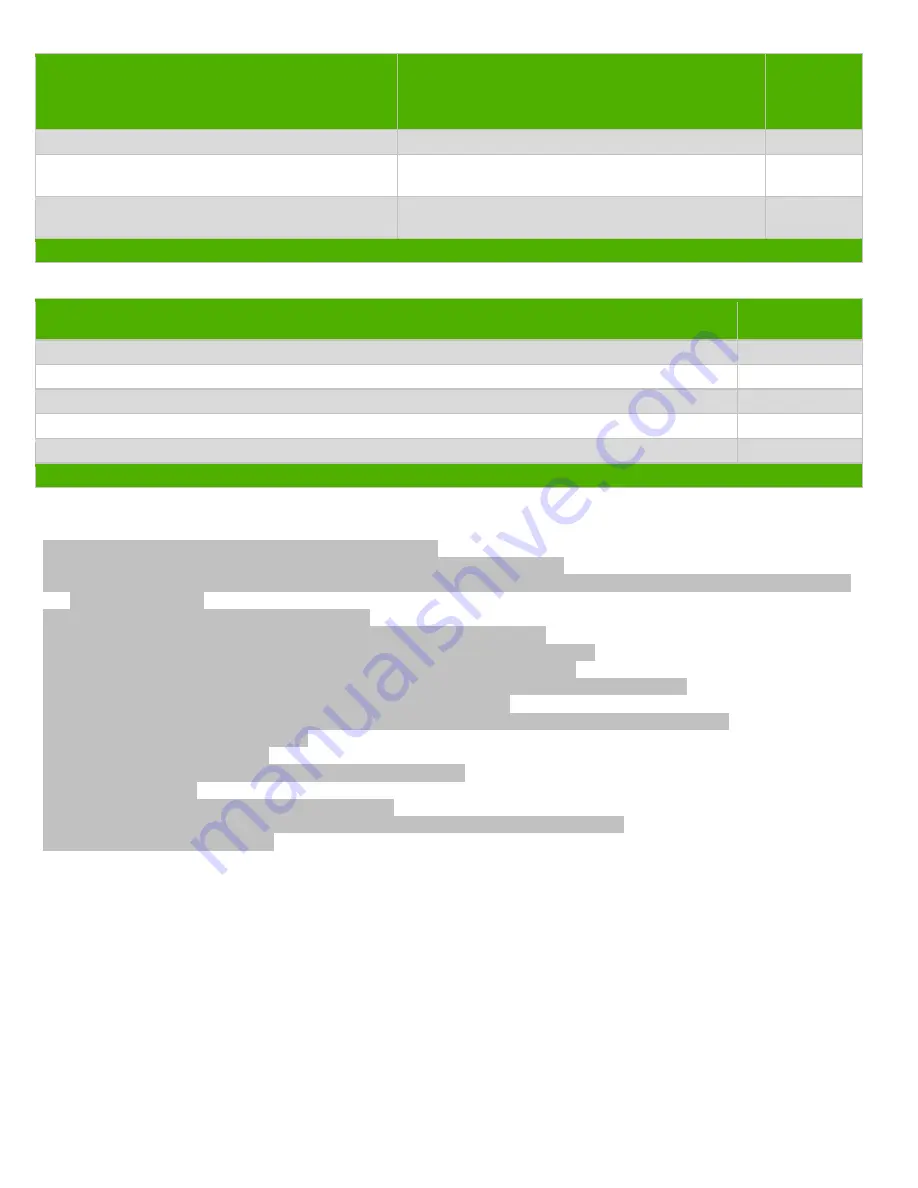
Item Description
Notes
Quantity of
items
included in
product
Components and waste containing asbestos
0
Components, parts and materials containing
refractory ceramic fibers
0
Components, parts and materials containing
radioactive substances
0
2.0 Tools Required
List the type and size of the tools that would typically be used to disassemble the product to a point where components and
materials requiring selective treatment can be removed.
Tool Description
Tool Size (if
applicable)
Screw driver
2
Hexagon Screw Driver
1
Flathead screwdriver
1
3.0 Product Disassembly Process
3.1 List the basic steps that should typically be followed to remove components and materials requiring selective treatment
including the required steps to remove the external enclosure:
1. Press quick release button to separate head and stand.
2.
Use screwdriver to loosen the two screws and disassemble the rear cover.
3.
Use flathead screwdriver to stick up rear cover bottom and stick up upper-left, upper-right corner with hands, and then
open the rear cover.
4.
Remove conductive tape and unplug 2 cable.
5.
Remove the conductive and insulating tape and the screw on the hinge.
6.
Unplug lamp wire, eDP cable from connector, and take out ambient light board.
7.
Unplug ambient light wire from the connector and loosen 4 screws on PCBs.
8. Remove all the gaskets, thermal pad, mylar, spacer on shielding. Remove all cable on PCBs.
9. Loosen 16 screws on middle frame to remove the deco and panel.
10. Loosen 4 screws on rear cover to remove the ctrl board and audio board, disassemble the RC lens.
11. Remove 2 LOGO on the rear cover.
12. Remove the lens on the deco.
13. Remove the screws form column, and separate plastic part.
14. Remove cable clip.
15. Remove the screw from hook, and remove hook.
16. Remove the screw from BKT, and remove life module, and disassemble lift module.
17.
Remove the rubber from base.
3.2 Optional Graphic. If the disassembly process is complex, insert a graphic illustration below to identify the items contained
in the product that require selective treatment (with descriptions and arrows identifying locations).
1. Use tool to release screws on monitor, then separate the Stand from monitor head



























