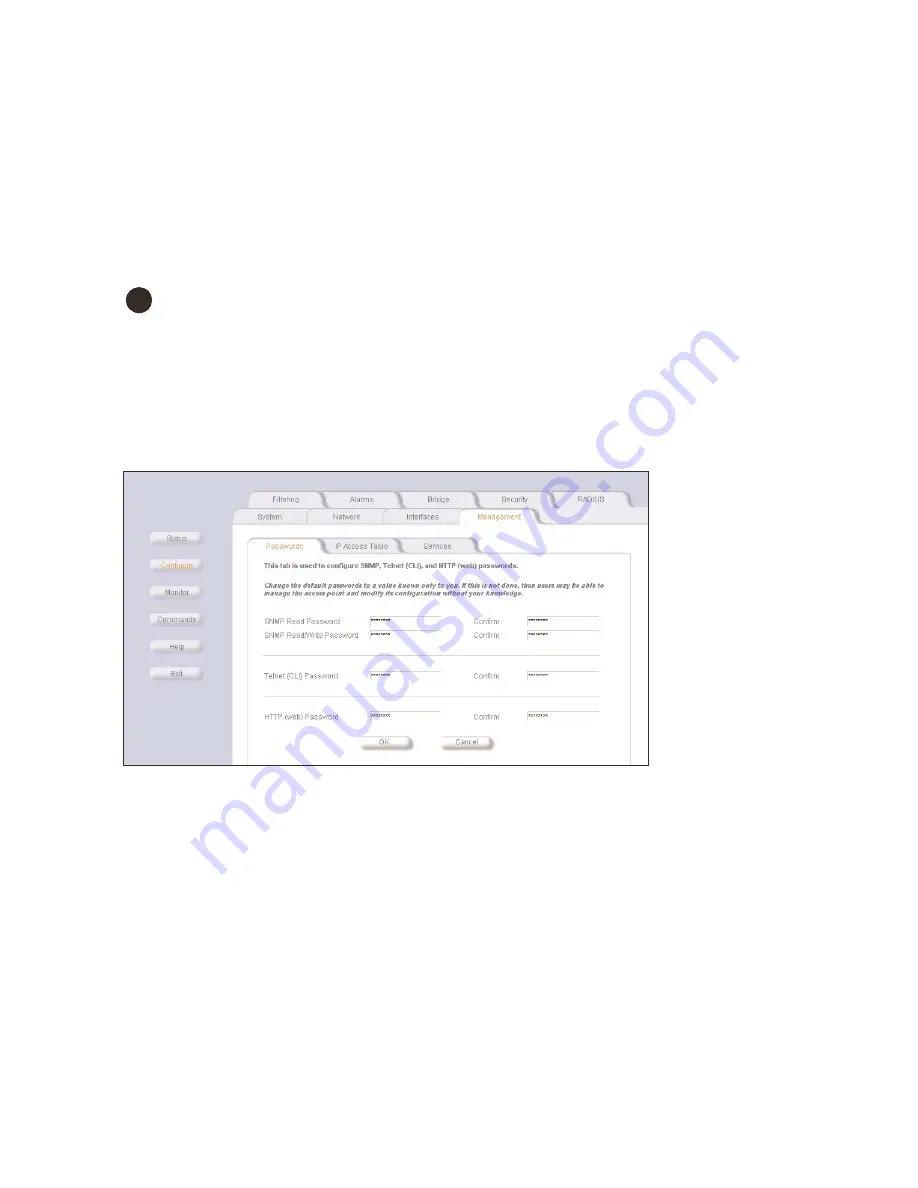
Management Settings
4-8
managing the wl520 from a wireless host
managing the wl520 from a wireless host
managing the wl520 from a wireless host
managing the wl520 from a wireless host
The VLAN feature enables wireless clients to manage the WL520. If the VLAN Management ID matches a VLAN User ID, then
those wireless clients who are members of both VLANs will have WL520 management access.
1. In the Web Interface, click the
Configure
Configure
Configure
Configure
button and select the
Interfaces
Interfaces
Interfaces
Interfaces
tab.
2. Enter a
unique
unique
unique
unique
Network Name
Network Name
Network Name
Network Name
(SSID) for each wireless NIC.
3. Select the
Network
Network
Network
Network
tab and the
VLAN
VLAN
VLAN
VLAN
sub-tab.
4. Set the
VLAN User ID
VLAN User ID
VLAN User ID
VLAN User ID
for the wireless NICs in Slot A and Slot B to values between 1 and 4094.
5. Set the
VLAN Management ID
VLAN Management ID
VLAN Management ID
VLAN Management ID
to a value equivalent to one of the VLAN User IDs.
6. Place a checkmark in the Enable VLAN Protocol box.
CAUTION:
!
Once a VLAN Management ID is configured and is equivalent to one of the VLAN User IDs on the WL520, all
members of the User VLAN will have management access to the WL520. Be careful to restrict VLAN membership to
those with legitimate access to the WL520 device.
management settings
management settings
management settings
management settings
Configure system management settings, including interface access passwords, destination port numbers, and service
timeouts. Select new passwords during initial configuration.
Figure 4-7
Figure 4-7
Figure 4-7
Figure 4-7
Management Configuration Screen
Management Configuration Screen
Management Configuration Screen
Management Configuration Screen
















































