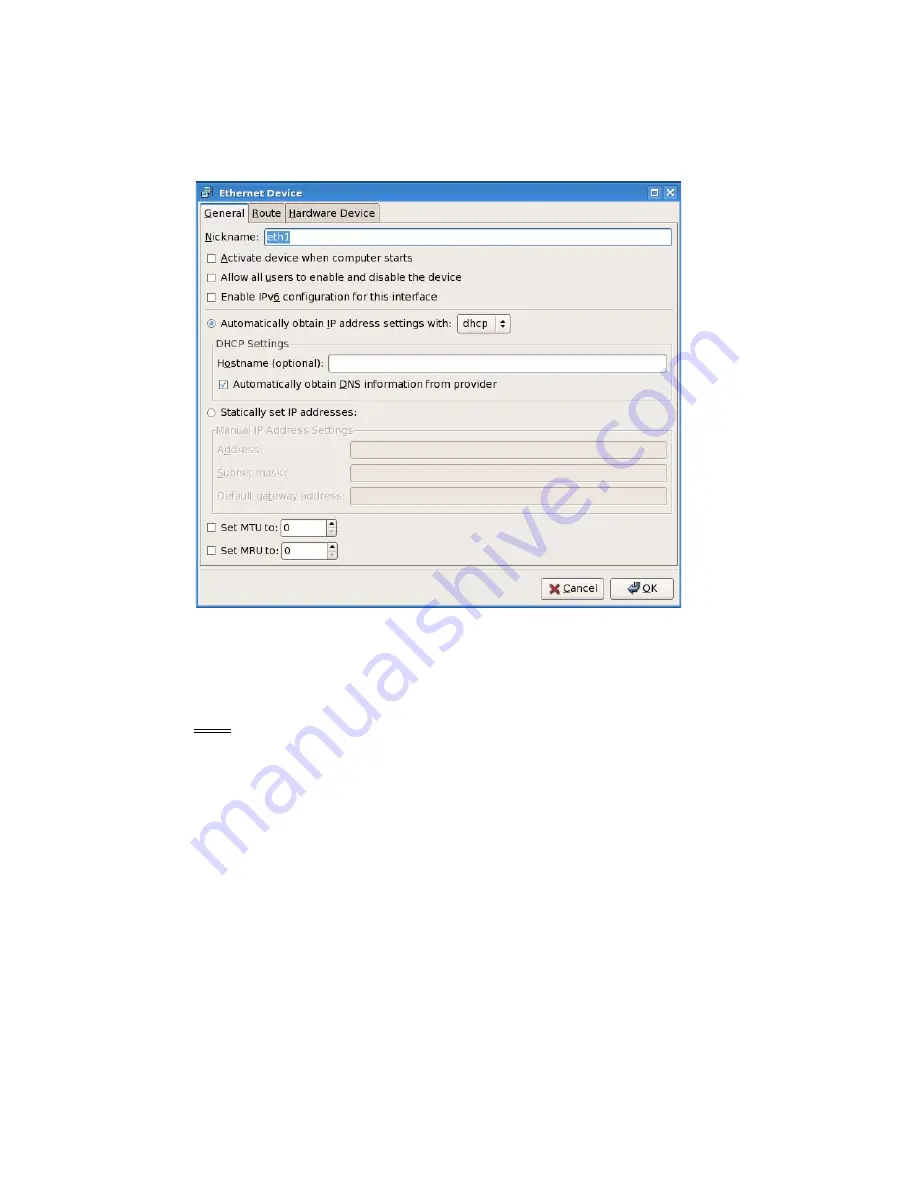
Virtual TapeServer Quick Setup Guide | 15
3. Double-click the device to modify on the
Devices
tab. The Ethernet Device dialog is
displayed:
4. Configure the device with static IP settings, or select the option to use DHCP. Then, click
OK
to return to the Network Configuration dialog.
5. Click the
DNS
tab and type the IP address of your DNS server(s) and the domain (DNS
search path).
Note
Do not set the hostname on the DNS tab. You will set this value on the Hosts tab
instead.
6. Click the
Hosts
table and click
New
to set the hostname of the VTS server. The Add/Edit
Hosts entry dialog is displayed.
7. Type the fully qualified domain name you want to assign to the VTS server in the
Hostname
field, and then specify the IP address and alias (short hostname). Then, click
OK
to return to the Network Configuration dialog.
8. Save the settings.
9. Click on the
Devices
tab, select
eth0
(or
eth1
), and click
Activate
. When prompted,
click
Yes
to save the changes. Then, click
OK
on the next popup dialog.
10. Close the Network Device Control dialog.
























