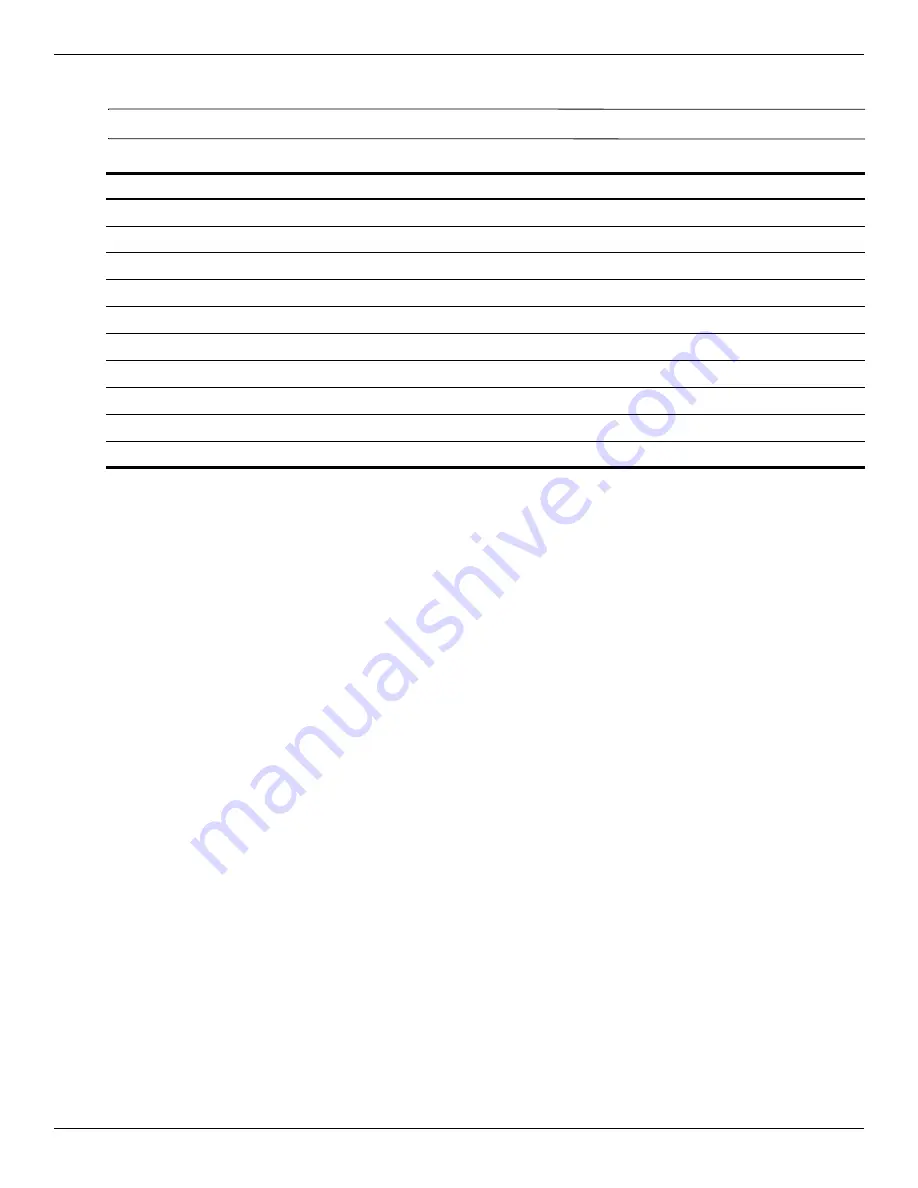
Removal and replacement procedures
Maintenance and Service Guide
4–3
The following table shows how humidity affects the electrostatic voltage levels generated by different activities.
Ä
CAUTION:
A product can be degraded by as little as 700 V.
Packaging and transporting guidelines
Follow these grounding guidelines when packaging and transporting equipment:
■
To avoid hand contact, transport products in static-safe tubes, bags, or boxes.
■
Protect ESD-sensitive parts and assemblies with conductive or approved containers or packaging.
■
Keep ESD-sensitive parts in their containers until they arrive at static-free workstations.
■
Place items on a grounded surface before removing them from their containers.
■
Always be properly grounded when touching a component or assembly.
■
Store reusable ESD-sensitive parts from assemblies in protective packaging or nonconductive foam.
■
Use transporters and conveyors made of antistatic belts and roller bushings. Be sure that mechanized equipment
used for moving materials is wired to ground, and that proper materials are selected to avoid static charging.
When grounding is not possible, use an ionizer to dissipate electric charges.
Typical electrostatic voltage levels
Relative humidity
Event
10% 40% 55%
Walking across carpet
35,000 V
15,000 V
7,500 V
Walking across vinyl floor
12,000 V
5,000 V
3,000 V
Motions of bench worker
6,000 V
800 V
400 V
Removing DIPS from plastic tube
2,000 V
700 V
400 V
Removing DIPS from vinyl tray
11,500 V
4,000 V
2,000 V
Removing DIPS from Styrofoam
14,500 V
5,000 V
3,500 V
Removing bubble pack from PCB
26,500 V
20,000 V
7,000 V
Packing PCBs in foam-lined box
21,000 V
11,000 V
5,000 V
















































