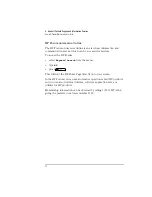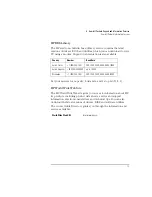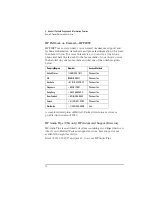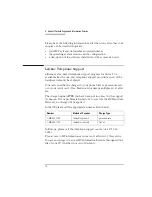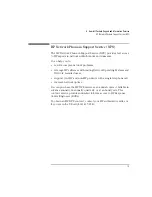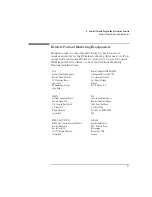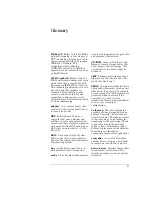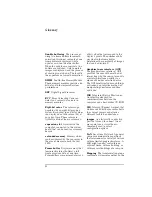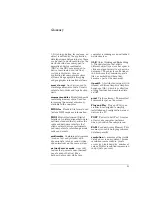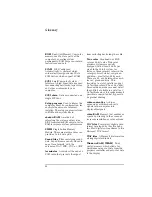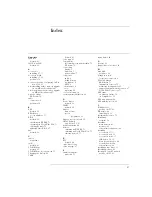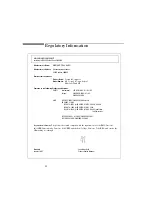Glossary
English
85
3-D viewing pipeline, for instance, an
object is defined by the application
developer in model coordinates; these
are mapped to world coordinates, the
world coordinates are mapped to
normalized device coordinates
(NDCs); the NDCs are mapped to
device coordinates; and the final
picture is displayed. Also, an
application for computer graphics
systems. See geographic mapping,
and geographic information systems.
mass storage
Any device used to
store large amounts of data. Usually
refers to hard disks and tape backup
units.
memory modules
Miniature boards
containing memory chips. Used for
increasing the amount of memory
available in the computer.
MID files
Standard file format used
to store MIDI sequence information.
MIDI
Musical Instrument Digital
Interface. An international hardware/
software standard that specifies the
cable and hardware interface that
allows several devices, instruments,
and computers to interchange music
codes and events.
multimedia
Combining static media
(such as text and pictures) with
dynamic data (such as sound, video,
and animation) on the same system.
network server mode
A security
feature that prevents unauthorized
use of an input device (like a
keyboard or mouse) while your
computer is running as an unattended
network server.
OLE
Object Linking and Embedding.
A Windows feature that allows
different object types (such as speech
clips or notes of music) to appear in a
document. The objects can be linked,
in which case they remain separate
files, or embedded, where they
become a part of the document.
OpenGL
A distributed version (with
license) of Silicon Graphics' Graphics
Language (GL), which is a collection
of program functions combined into
an API.
pixel
Picture element. The smallest
addressable spot on the screen.
Plug and Play
Plug and Play is an
architecture designed to simplify
installation and configuration of new
devices in a PC.
POST
Power-On Self-Test. A series
of tests your computer performs
when you switch the computer on.
RAM
Random Access Memory. This
memory is used to hold programs and
data temporarily.
resolution
A measure of the visible
detail on a screen or printout. Screen
resolution is measured in ‘pixels
across’ by ‘pixels down’ by ‘number of
colors’. Printer resolution is measured
in dpi (dots-per-inch).
Summary of Contents for Vectra VL5 5
Page 1: ...HP Vectra VL 5 xxx User s Guide ...
Page 3: ...User s Guide ...
Page 6: ...vi English ...
Page 12: ...xii English ...
Page 13: ...1 Setting Up and Using Your PC ...
Page 28: ...1 Setting Up and Using Your PC Additional Information and Help 16 English ...
Page 79: ...4 Hewlett Packard Support and Information Services ...
Page 101: ...Regulatory Information and Warranty ...
Page 110: ...Part Number Printed in 50 D4550 90001 USA 12 96 Paper not bleached with chlorine ...