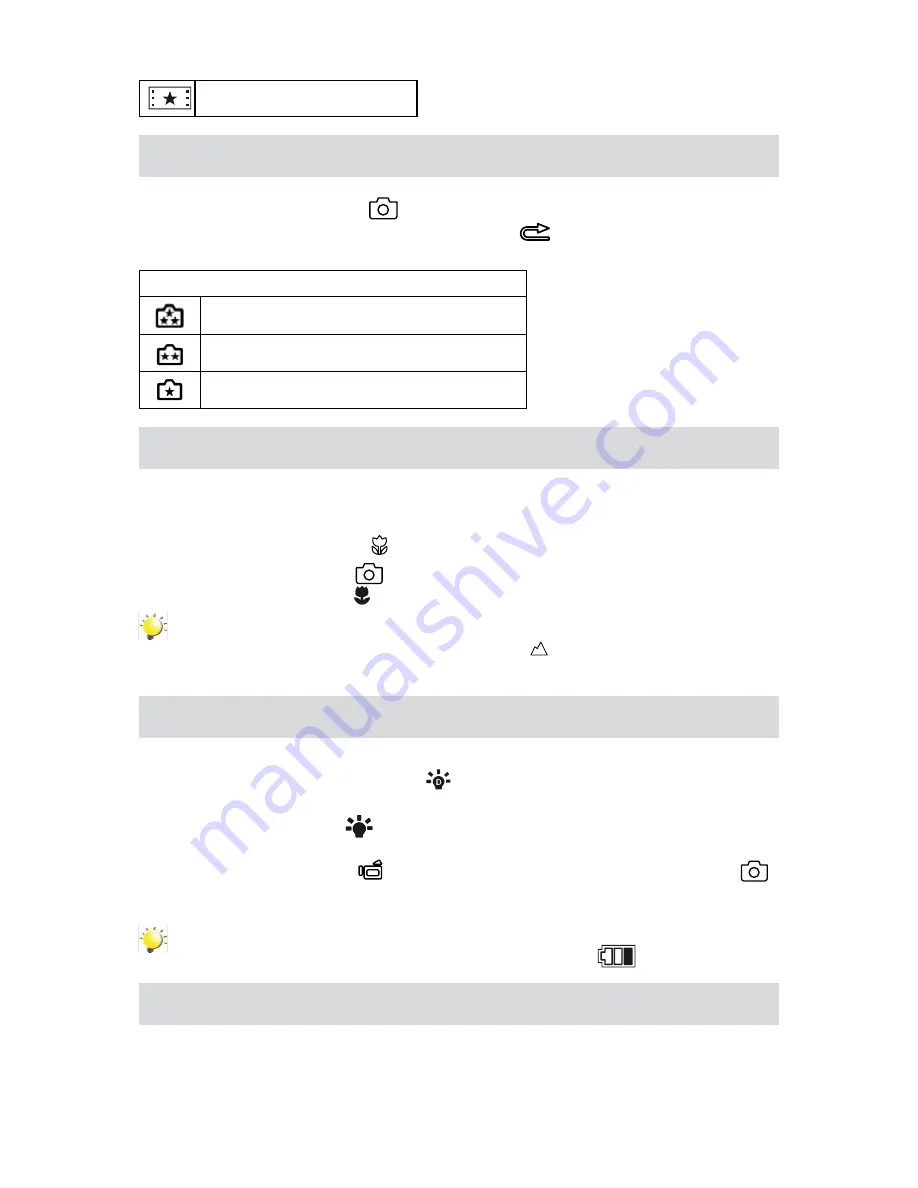
10
EN
QVGA (30fps)
Picture Recording
Press the Picture Shutter Button (
•
) to take a picture.
Press RECORD/PLAY mode toggle and RETURN Button(
•
) to view the picture.
Three resolution settings are available:
•
Image Quality
High Quality:
12 Mega Pixels
Standard Quality:
5 Mega Pixels
Low Quality:
3 Mega Pixels
Taking Close up Pictures
Slide the macro switch to change the focus range for different distances of objects
•
To take close-up pictures:
•
Slide the macro switch to Macro (
1.
) for object located at about 20cm (0.67 feet).
Press Picture Shutter Button (
2.
) to take the picture.
In Macro Mode, the macro icon(
•
) will appear on the LCD monitor.
Note
Remember to turn the macro switch back to Normal (
) when you are not taking close-up
pictures.
Using Digital Light or Light Function
To use light function:
•
Press Left Button,
1.
the Digital Light icon (
)
will appear on the screen to extend dynamic range
for backlight and high contrast sense so that the objects will be brighter and clearer.
Press again,
2.
the Light icon(
)
will appear on the screen. The light will be turned on and keeps
providing light.
Press Movie Shutter Button (
3.
) to start recording or press the Picture Shutter Button (
)
to take picture.
Press Left Button again to suspend the light.
4.
Note
The light will be disabled automatically when battery power is low (
).
Using Digital Zoom
The digital zoom magnifies images, when recording movies or taking pictures.
•
To zoom in/out, press the Tele/Wide Button.
1.
The digital zoom can be set from 2x (1080p)/ 1x to 4x(for other video resolution).
2.


























