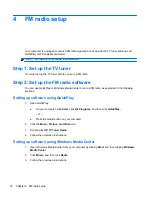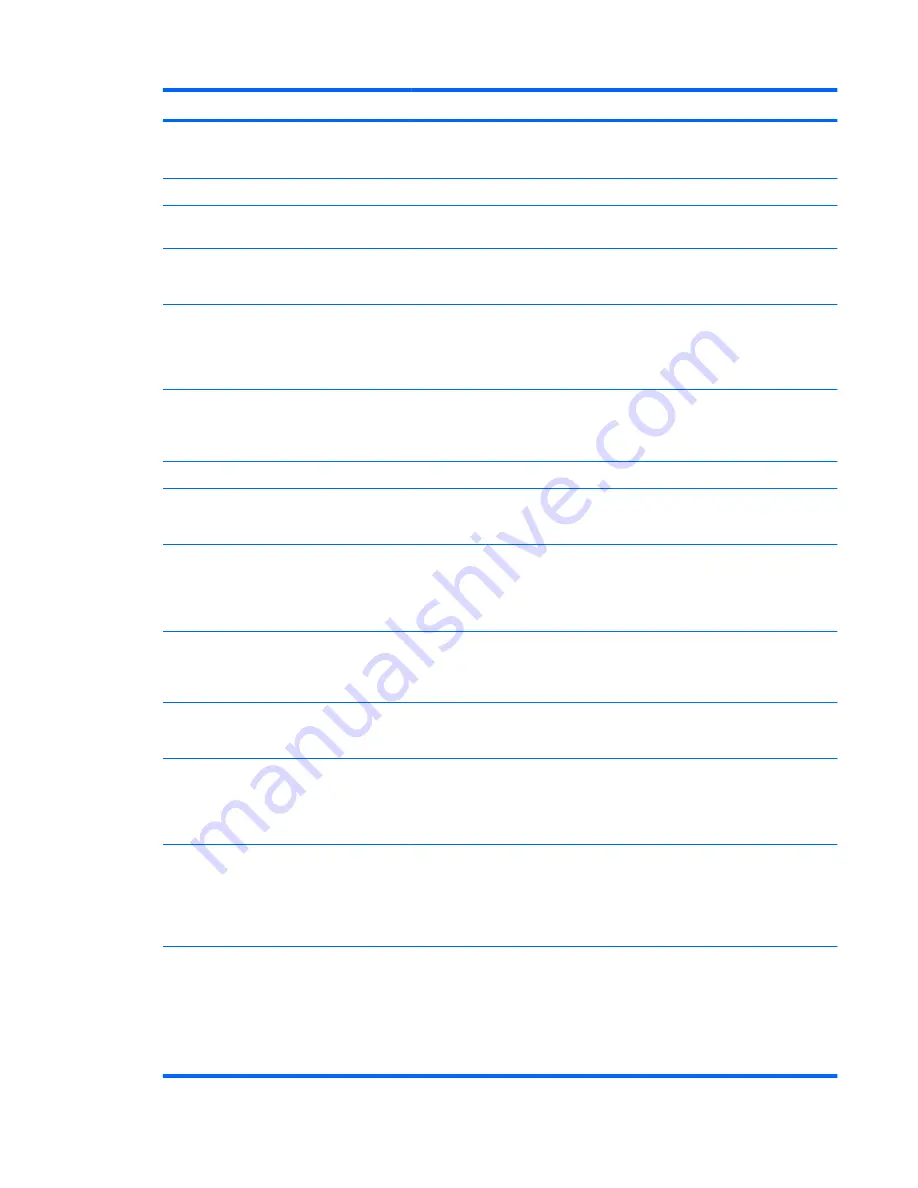
Button
Function
(6)
Mute
●
Press the button to mute speaker volume.
●
If the volume is muted, press the button to restore speaker volume.
(7)
Volume
Press the buttons to increase or decrease speaker volume.
(8)
Previous
Press the button to jump from one song, area, menu, or button to the previous
one.
(9)
Play/pause
●
When media is not playing, press the button to play the selected media.
●
When media is playing, press the button to pause the media.
(10)
Rewind
●
Press the button to rewind the selected media.
NOTE:
The button does not work with some media files.
●
Press the rewind button and then press the play button to activate play.
(11)
Keypad
Press the button to change channels or enter text into a text box.
NOTE:
Each time you press a number button, a different letter is displayed.
Press the enter button to select a letter.
(12)
Clear
Press the button to clear or delete the last character entered.
(13)
NOTE:
The print button is included on select remote controls only.
Press the button to print pictures that you select in the My Pictures window.
(14)
Switch screens
NOTE:
The switch screens button is included on select remote controls
only.
Press the button to switch the computer image between the computer display
and an external display.
(15)
Snapshot
NOTE:
The snapshot button is included on select remote controls only.
Press the button to capture a picture of the computer screen and save it to
the clipboard.
(16)
Zoom
NOTE:
The zoom button is included on select remote controls only.
Press the button to alternate between various aspect modes in TV.
(17)
MediaSmart/QuickPlay
Press the button to launch MediaSmart (for models with MediaSmart
preinstalled) or QuickPlay (for models with QuickPlay preinstalled).
NOTE:
If the computer has been set up to require a logon password, you
may be asked to log on to Windows.
(18)
Live TV
●
Press the button to move a TV program forward to the end of the pause
buffer and resume playing live TV. When you pause a TV program,
press the button to resume playing live TV.
●
Press the button to open the multimedia software and then begin playing
live TV in full-screen mode.
(19)
DVD
NOTE:
The DVD button is included on select remote controls only.
●
If a DVD is playing, press the button to open the DVD disc menu.
●
If a DVD is not playing, press the button to open the default DVD player.
NOTE:
If the computer has been set up to require a logon password, you
may be asked to log on to Windows.
Remote control buttons
29
Summary of Contents for USB TV Tuner
Page 1: ...HP USB Digital Analog TV Tuner User Guide ...
Page 43: ......