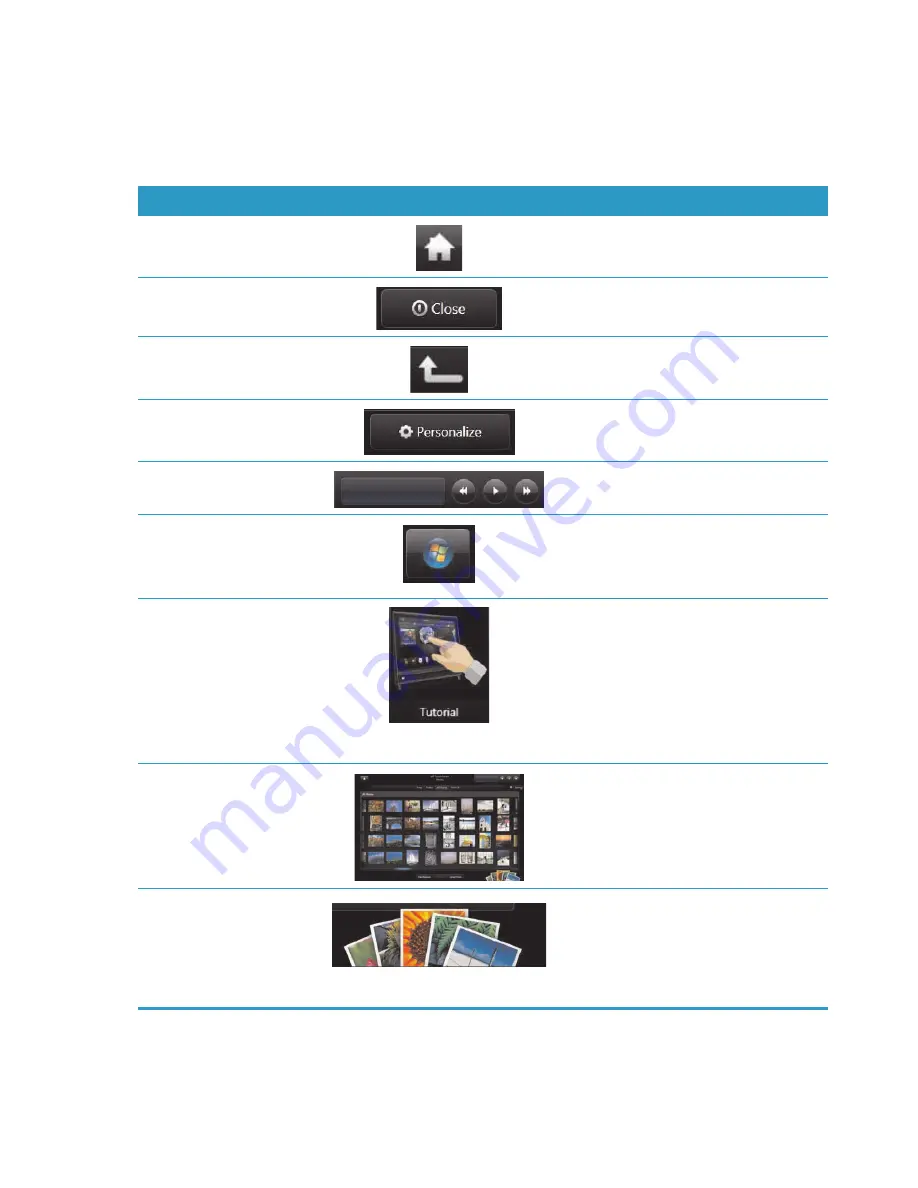
30
Getting Started
Navigating in HP TouchSmart
You can use touch, a stylus (purchased separately), or the wireless keyboard and mouse to select and
deselect items in HP TouchSmart.
When you are in the HP TouchSmart software, you have additional ways to access and navigate
programs.
Action
Description
Go to HP TouchSmart
homepage
Tap the
House
icon to go back to the
HP TouchSmart homepage.
Close HP TouchSmart
Tap the
Close
button on the
HP TouchSmart homepage.
Go back to a previous
window
Tap the
Back Arrow
button.
Personalize your
HP TouchSmart homepage
Tap the
Personalize
button on the
HP TouchSmart homepage.
Music controls (Play,
Pause, Skip or Back)
Tap the music controls at the top right of
the window.
Go to the Windows
desktop
Tap the
Windows Vista
icon in the
upper-left corner to minimize
HP TouchSmart and go to the Microsoft
Windows desktop.
Scroll browsing
To quickly scroll left and right, or up
and down, you can touch and drag
your finger across the screen in the
direction you want to scroll.
There must be enough items for scrolling
to work. In the homepage, you need at
least 5 items in the top row of tiles, and
13 items in the bottom row.
Tile View browsing
Drag your finger across the tiles to
browse through them, and then tap a
tile to open it.
There must be enough items for scrolling
to work.
Fan View browsing
You can browse your photo, music, and
video collections by using the Fan View.
First tap the
Fan
icon in the bottom-right
corner to select the Fan View, drag the
fan left or right, and then tap an item to
open it.
Summary of Contents for TouchSmart dx9000
Page 1: ...Welcome to the next generation of computers ...
Page 66: ...60 Getting Started ...
Page 70: ......
Page 71: ...Bienvenue dans le monde des ordinateurs de prochaine génération ...
Page 106: ...30 Démarrage rapide ...
Page 138: ...62 Démarrage rapide ...
Page 142: ......
Page 143: ...Welkom bij de volgende generatie computers ...
Page 208: ...60 Aan de slag ...
Page 212: ...Part number 497249 AJ1 ...






























