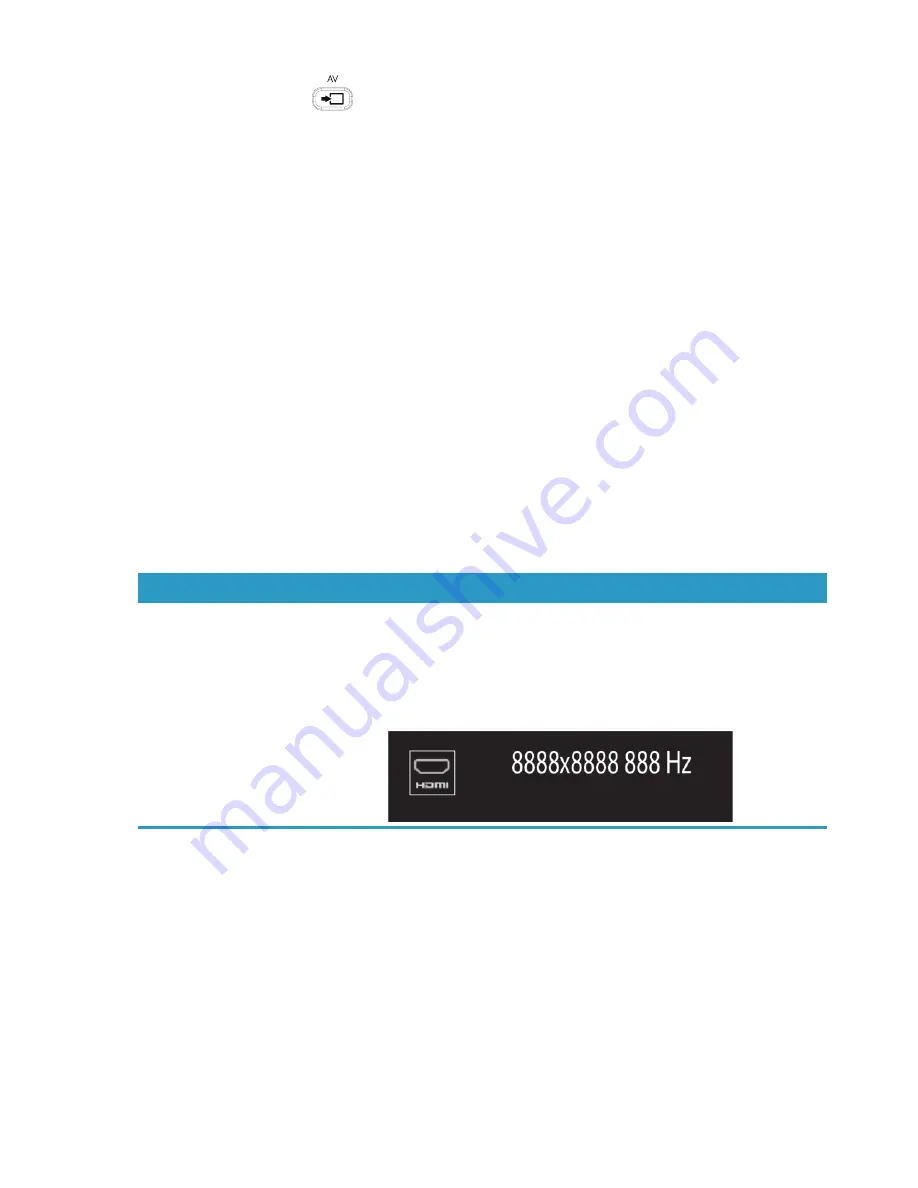
Welcome
23
Using the remote control in gaming mode
Use the A/V source button
on your remote control to toggle through source modes: PC mode, HDMI
mode, and composite mode. This button has the same function as the Source toggle button on the top left of
the computer. If used while you are in gaming mode, the following buttons still affect PC mode:
A/V —
Switches source (PC, HDMI, composite)
Volume —
Affects the volume of the PC as well when changed in gaming mode
Mute —
Mutes sound in games and on PC
Media Center —
Automatically switches back to PC and opens Media Center
Power —
Returns the system to PC mode, from where you can then place the system into Sleep mode
or shut it down.
Returning to PC mode from gaming mode
To return to PC mode from gaming mode:
Press the Ctl, Alt, Del buttons simultaneously on the keyboard
Press the Sleep button on the keyboard or remote
Press the Power/Sleep button on the computer
Press the Media Center (Start) button on the remote
Press the TouchSmart button on the computer
Gaming mode troubleshooting
Issue
Solution
When I connect my device to the
game console ports, the computer
keeps going back to PC mode.
Ensure the device and the computer are on.
Ensure the source you want has a check mark next to it in the
onscreen menu (either HDMI or composite audio/video).
After you successfully select the source, you should see an
onscreen display similar to this:
Summary of Contents for TouchSmart 600-1000 - Desktop PC
Page 1: ...使用手冊 ...
Page 52: ...46 使用手冊 功能依型號而異 ...
Page 56: ...50 使用手冊 功能依型號而異 ...
Page 67: ...User Guide ...
Page 104: ...32 User Guide Features may vary by model ...
Page 124: ...52 User Guide Features may vary by model ...






























