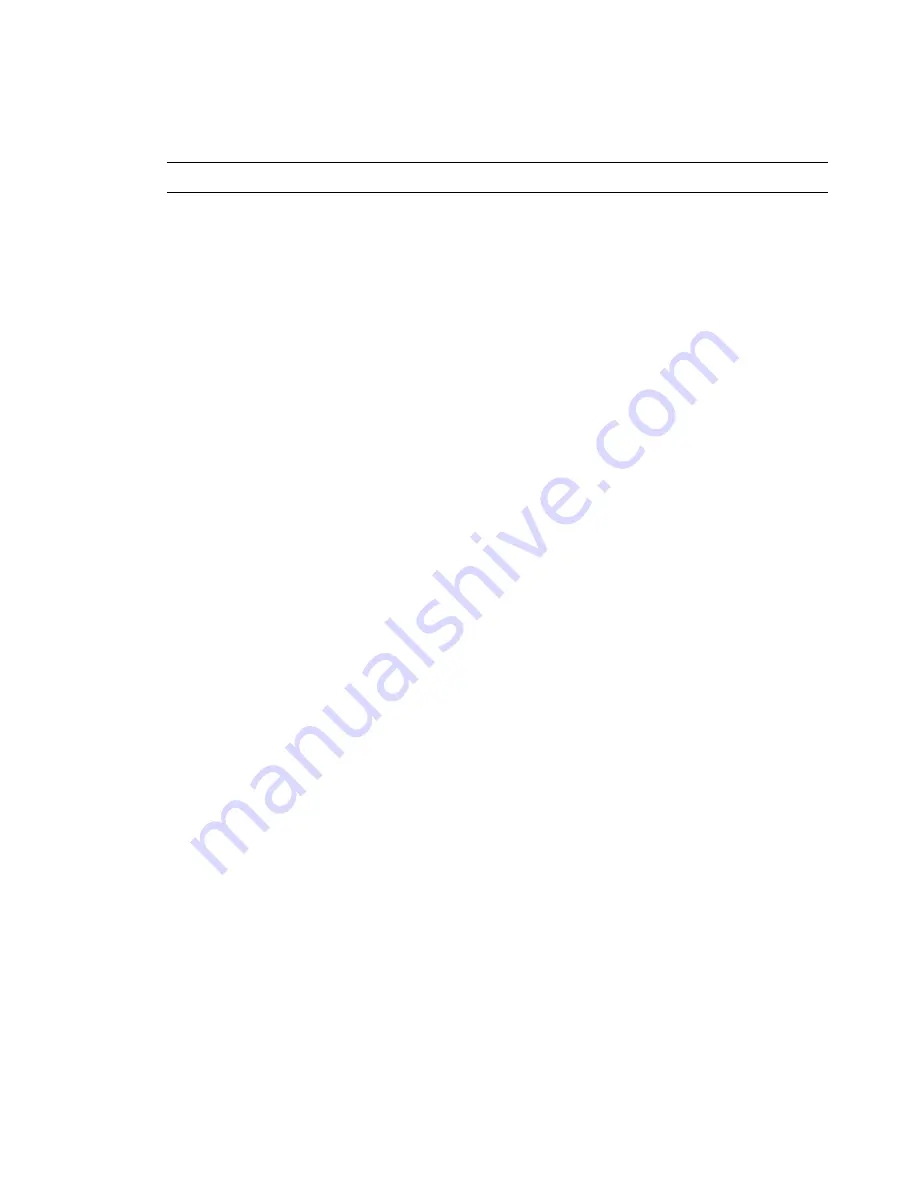
56
User Guide (Features may vary by model)
You must choose one of the following methods to perform a system recovery:
Recovery Image
—
Run the system recovery from a recovery image stored on your hard disk drive.
The recovery image is a file that contains a copy of the original factory-shipped software. To perform a
system recovery from a recovery image, see “System recovery from the Windows 7 Start menu” on
page 57.
Recovery Discs
—
Run the system recovery from a set of recovery discs that you create from files
stored on your hard disk drive. To create recovery discs, see the next section.
Creating recovery discs
Complete the procedure described in this section to create a set of recovery discs from the recovery image
stored on your hard disk drive. This image contains the operating system and software program files that
were originally installed on your computer at the factory.
You can create only one set of recovery discs for your computer. Furthermore, the recovery discs you create
can be used only with your computer.
Choosing recovery discs
To create recovery discs, your computer must have a DVD writer.
Use DVD+R or DVD-R blank media to create your system recovery discs.
You cannot use DVD+RW, DVD-RW, DVD+RW DL, DVD-RW DL, DVD+R DL, DVD-R DL, or CD discs to
create recovery discs.
Use high-quality discs to create your set of recovery discs. The verification standard for the recovery disc
creation process is very high. You may see error messages such as
Recording failure when writing dis
c or
Error detected during disc verification
.
Your discs may be rejected if they are not defect-free. You will be prompted to insert a new blank disc to try
again. It is normal that some of your discs may be rejected.
The number of discs in the recovery disc set depends on your computer model (typically 1–3 DVD discs).
The Recovery Disc Creator program tells you the specific number of blank discs needed to make the set.
The process takes some time to verify that the information written on the disc is correct. You can quit the
process at any time. The next time you run the program, it resumes where it left off.
To create recovery discs
1
Close all open programs.
2
Tap the
Start
button,
All Programs
,
Recovery Manager
, and then tap
Recovery Disc
Creation
. If prompted, tap
Yes
to allow the program to continue.
3
Follow the onscreen instructions. Label each disc as you make it (for example, Recovery 1,
Recovery 2).
4
Store the recovery discs in a safe place.
NOTE:
The recovery image uses a portion of the hard disk drive that cannot be used for data storage.
Summary of Contents for TouchSmart 600-1000 - Desktop PC
Page 1: ...使用手冊 ...
Page 52: ...46 使用手冊 功能依型號而異 ...
Page 56: ...50 使用手冊 功能依型號而異 ...
Page 67: ...User Guide ...
Page 104: ...32 User Guide Features may vary by model ...
Page 124: ...52 User Guide Features may vary by model ...























