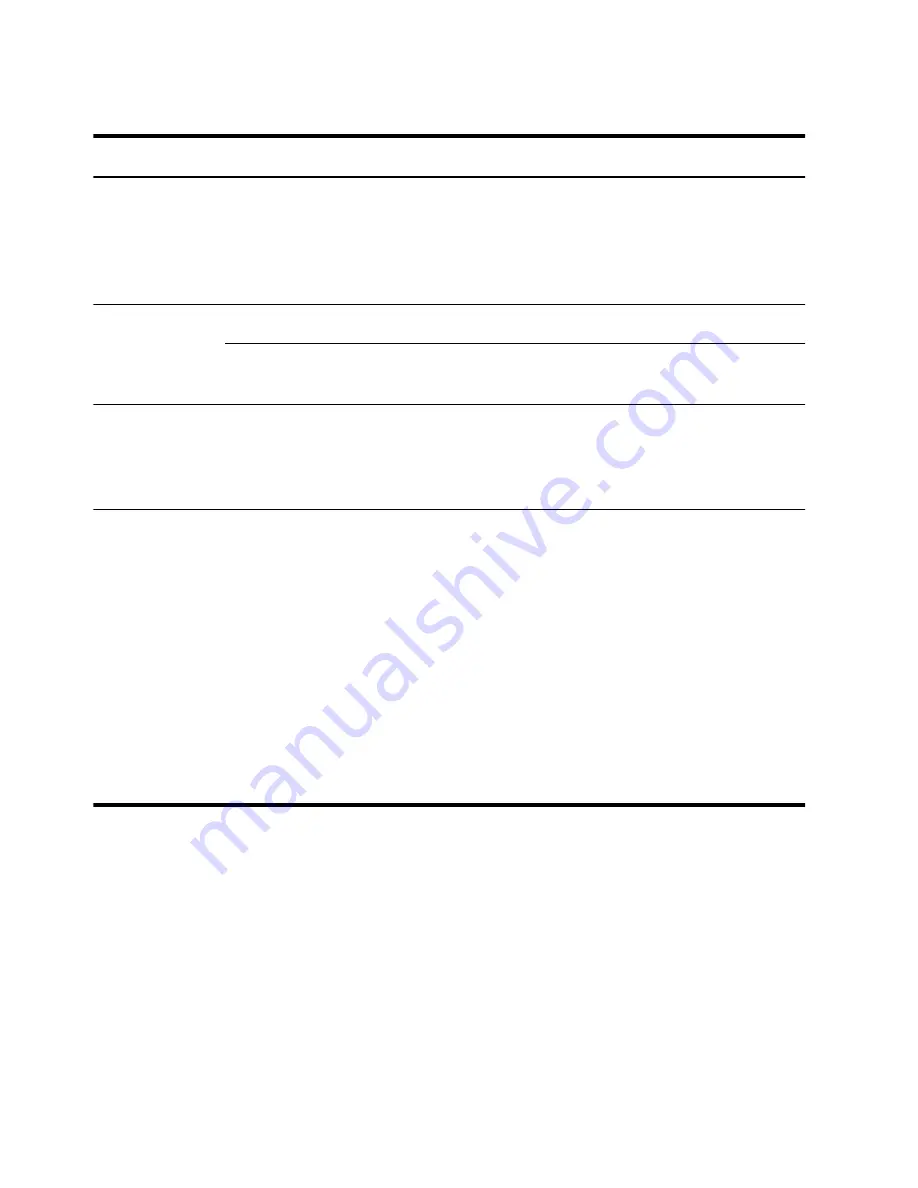
Keyboard and mouse (with cable)
Symptom
Possible solution
Keyboard
commands and
typing are not
recognized by the
computer.
Use the mouse to turn off the computer, unplug and reconnect the keyboard to the back of
your computer, and then restart your computer.
Mouse (with cable)
does not work or
is not detected.
Unplug and reconnect the mouse cable to your computer.
If the mouse is still not detected, turn off the computer, unplug and reconnect the mouse
cable, and then restart the computer.
Cursor does not
move using the
arrow keys on the
number keypad.
Press Num Lock on the keyboard to turn off Num Lock, so that the arrow keys on the number
keypad can be used.
Cursor does not
respond to mouse
movement.
Use the keyboard to save changes in all open programs, and then restart your computer:
1.
Press the Alt+Tab keys simultaneously to navigate to an open program.
2.
Press the Ctrl + S key simultaneously to save your changes in the selected program
(Ctrl + S is the keyboard shortcut for Save on most—not all—programs).
3.
Repeat step 1 and step 2 to save changes in all open programs.
4.
After saving changes in all open programs, press the Ctrl+Esc keys on the keyboard
simultaneously to display the Windows Start menu.
5.
Use the arrow keys to select the
Arrow
button that is next to Shut Down. Select
Shut
Down
, and then press Enter.
6.
After the shutdown is complete, unplug and reconnect the mouse connector to the back
of your computer, and then restart your computer.
18
Chapter 4 Troubleshooting and maintenance
Getting Started
Summary of Contents for TouchSmart 310-1125F
Page 1: ...Getting Started ...
Page 4: ...iv Getting Started ...
















































