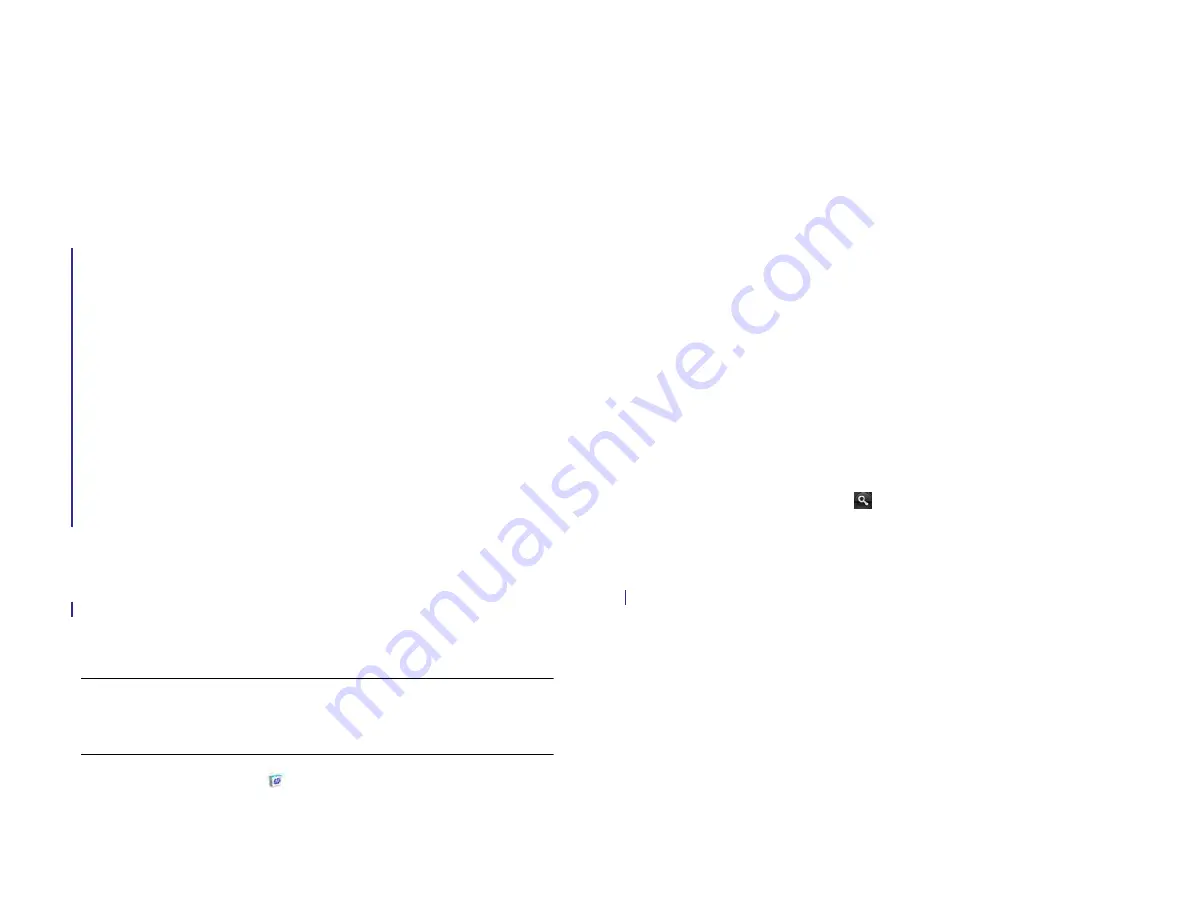
Chapter 12 : HP webOS App Catalog and Software Manager
149
12
HP webOS App Catalog and Software Manager
149 Browse applications in HP webOS App Catalog
150 Download a free application
151 Buy an application
152 Reinstall a deleted application
153 Set up a billing account
153 Set billing account preferences
154 Update or delete a billing account
154 Manage applications with Software Manager
155 Update a downloaded application from a notification
155 Manually check for application updates
Browse applications in HP webOS App
Catalog
Use HP webOS App Catalog to browse and download any of the many
applications available for your device. App Catalog contains both free
apps and apps you can buy.
NOTE
Applications you installed on your old Palm OS by ACCESS or Windows
Mobile smartphone do not work on your HP XXX because your HP XXX uses the
new HP webOS. Check App Catalog for a new version of your old favorites.
1
HP App Catalog
.
2
The first time you open App Catalog, review the terms of use and tap
Accept
.
3
Do one of the following:
•
To browse the top apps: Tap
Featured
at the bottom of the screen.
Tap one of the following top app categories:
Featured Apps
,
Top
Paid
,
Top Free
, or
Latest Apps
.
•
To search by category: Tap
Categories
at the bottom of the screen,
and tap a category. To view subcategories for a category, tap
All
[category name]
at the top of the screen, and tap a subcategory. If
a subcategory screen displays the subcategory name at the top
with an arrow, tap the name to view further subcategories.
•
To search applications you bookmarked: Tap
Bookmarks
at the
bottom of the screen.
•
To search by name: Tap
Search
at the bottom of the screen. Type a
search term, and then tap or tap
Enter
on the onscreen
keyboard. A list of apps whose name or category matches your
search term appears.
•
To search within featured, paid, free, or new apps only: After you
start a category, bookmark, or name search, tap
Top
,
Paid
,
Free
,
or
New
at the top of the screen.
4
When the app you want appears onscreen, tap the name to display
app details.
Draft 1 Review Top secret Do not distribute HP confidential
Summary of Contents for TouchPad and Keyboard
Page 1: ...U S E R G U I D E Draft 1 Review Top secret Do not distribute HP confidential ...
Page 6: ...6 Contents Draft 1 Review Top secret Do not distribute HP confidential ...
Page 104: ...104 Chapter 8 Web Draft 1 Review Top secret Do not distribute HP confidential ...
Page 148: ...148 Chapter 11 Phone Video Calls Draft 1 Review Top secret Do not distribute HP confidential ...
Page 174: ...174 Chapter 13 Preferences Draft 1 Review Top secret Do not distribute HP confidential ...
Page 214: ...214 Chapter 15 Troubleshooting Draft 1 Review Top secret Do not distribute HP confidential ...
Page 218: ...218 A Terms Draft 1 Review Top secret Do not distribute HP confidential ...
Page 226: ...226 C Specifications Draft 1 Review Top secret Do not distribute HP confidential ...






























