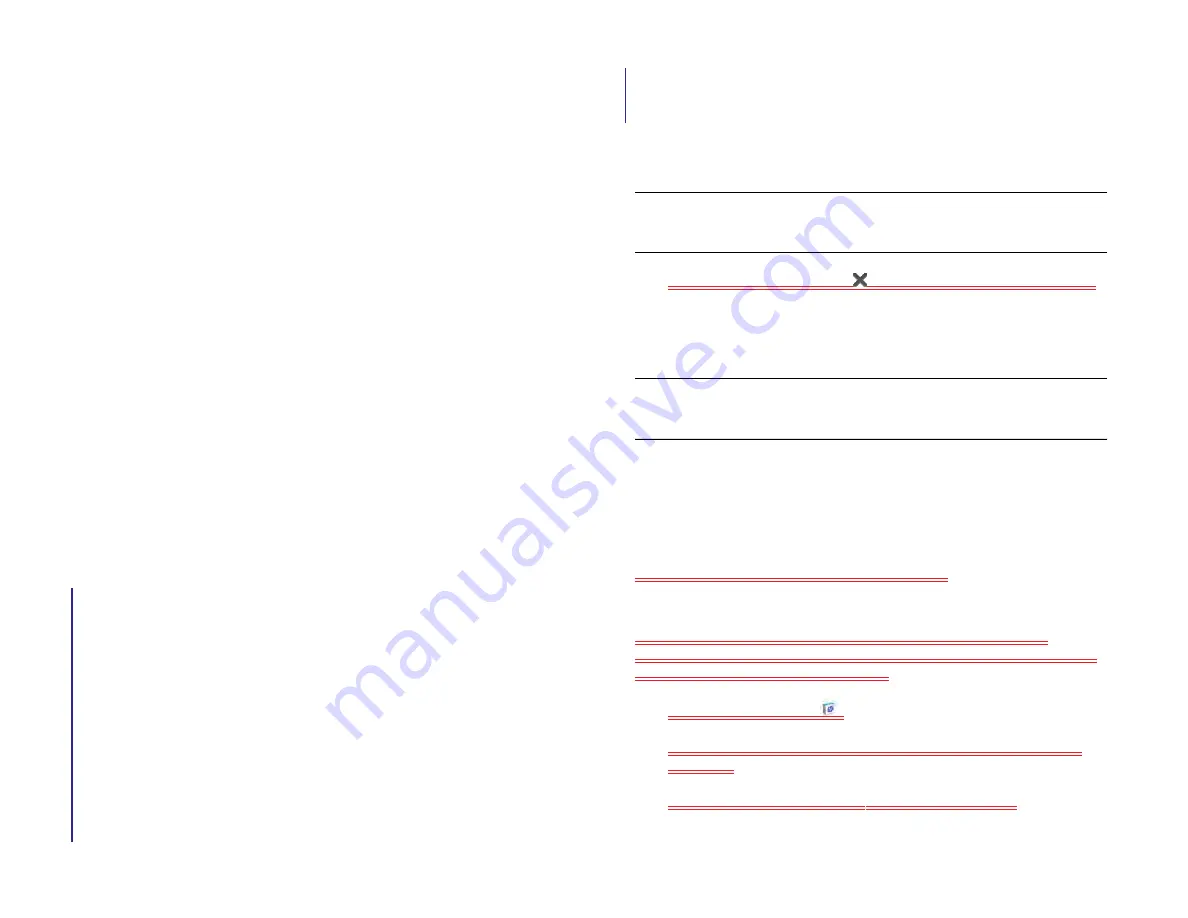
152
Chapter 12 : HP webOS App Catalog and Software Manager
Buy an application directly from a promo code link
A promo code allows you to purchase one or more App Catalog apps for
free. You might receive a promo code for a specific app, or a general
code that allows you to purchase one or more apps up to a specific dollar
amount.
You need to have a billing account set up in App Catalog to purchase
apps with a promo code—however, your account is not charged when
you use the code.
1
If you receive a promo code link (such as in an email or text
message), click the link.
2
Do one of the following:
•
If the main App Catalog page is displayed: Tap
OK
to dismiss the
promo code notification. Browse to the app you want. Tap the app
name.
•
If a specific app page is displayed: Tap
OK
to dismiss the promo
code notification.
3
Tap the price at the top of the app details screen.s
4
If the application uses Location Services, a notification appears (see
Continue
.
5
If prompted, enter your HP webOS Account password to authorize
the purchase. Tap
Submit
.
6
If you do not have a billing account, you are prompted to set one up.
7
If you do not have a billing account, do one of the following:
•
To bill purchases to your AT&T account: Tap
Set Up Carrier
Account
. Select the state associated with your account. Confirm
the email address where you want to receive purchase receipts, or
enter a new address. Tap
Continue
.
•
To bill purchases to a credit card: Tap
Set Up Credit Card
. Select
the country associated with your credit card account. Select the
card type and enter the card information. Confirm the email
address where you want to receive purchase receipts, or enter a
new address. Tap
Submit
.
8
Do one of the following:
•
To purchase the app using the promo code: Tap
Use Promo Code
.
•
To purchase the app using your billing account: Tap
Purchase
.
9
To cancel a download: Tap on the
Downloading
progress bar.
10 After you download an app, tap
Launch
to open it. The app also
now appears as an icon in the Launcher, so you can open it from the
Launcher as well.
You can move to other screens and work in other applications while your
new app downloads in the background. For example, find another app in
App Catalog and start its download while the first download is finishing.
Reinstall a deleted application
If you delete an app you installed on your device (see Manage
applications with Software Manager), you can easily reinstall the app.
You do not need to buy the app again.
1
HP App Catalog
.
2
Browse to the app (see Browse applications in HP webOS App
3
Tap the app name and tap
Download again for free
.
TIP
To pause a download, tap the
Downloading
progress bar. To resume
downloading, tap
Download paused
.
TIP
If you delete a purchased application you can reinstall it without paying for
it again (see
Manage applications with Software Manager
Draft 1 Review Top secret Do not distribute HP confidential
Summary of Contents for TouchPad and Keyboard
Page 1: ...U S E R G U I D E Draft 1 Review Top secret Do not distribute HP confidential ...
Page 6: ...6 Contents Draft 1 Review Top secret Do not distribute HP confidential ...
Page 104: ...104 Chapter 8 Web Draft 1 Review Top secret Do not distribute HP confidential ...
Page 148: ...148 Chapter 11 Phone Video Calls Draft 1 Review Top secret Do not distribute HP confidential ...
Page 174: ...174 Chapter 13 Preferences Draft 1 Review Top secret Do not distribute HP confidential ...
Page 214: ...214 Chapter 15 Troubleshooting Draft 1 Review Top secret Do not distribute HP confidential ...
Page 218: ...218 A Terms Draft 1 Review Top secret Do not distribute HP confidential ...
Page 226: ...226 C Specifications Draft 1 Review Top secret Do not distribute HP confidential ...
















































