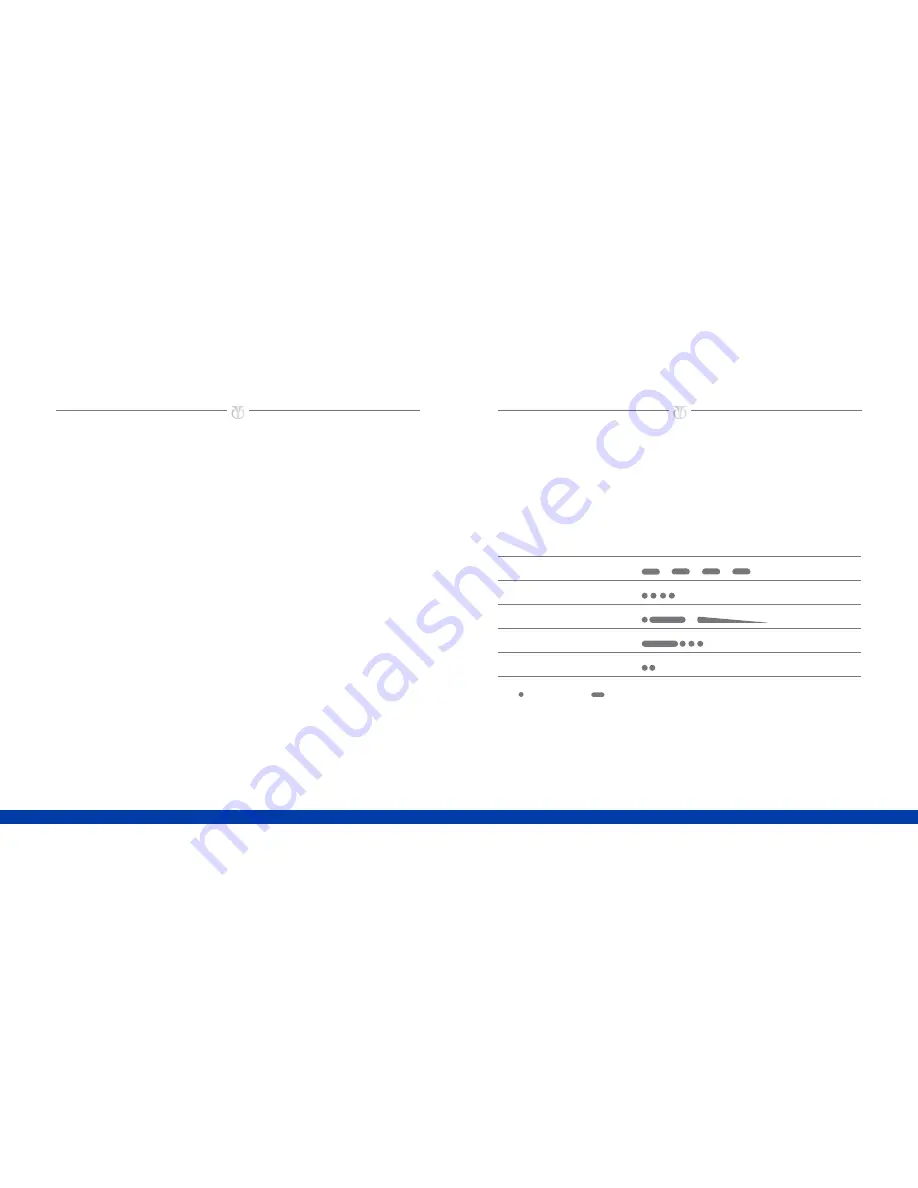
15
14
Color Cover
:
CMYK + COOL GREY 9 +
PMS 293; full bleed both sides
Flat size:
10 x 5 in.
Fold 1:
saddle-stitched
booklet;
Color Inside pages:
CMYK + COOL GREY 9 +PMS 293;
bleeds 3 sides
Finished size:
5 x 5 in.
CUSTOMIZING NOTIFICATIONS
ON-SCREEN NOTIFICATIONS
To enable, disable, or change the notifications that appear on the watch screen:
1
In the app, select
Notifications
2
Tap the button next to the notification to toggle that notification on or off Tap
Edit
to enable or disable notifications from specific third-party apps
NOTE:
Most third-party apps are available in the Other category
3
To enable notifications from a third-party app, select it To disable notifications from
a third-party app, clear it
NOTIFICATION VIBRATIONS
In addition to on-screen messages, your watch vibrates to notify you of events
Notification vibrations are either high or low priority High-priority notifications use a
longer vibration than low-priority notifications
To enable, disable, or change the priority of notification vibrations:
1
In the app, select
Notifications
2
Tap the button next to the notification to toggle that notification on or off Tap
Edit
to change the vibration priority to high or low
CUSTOMIZING NOTIFICATIONS
NOTE:
You can enable a notification vibration for any third-party app All notification
vibrations not enabled by default are set automatically to low priority
The following table describes the vibration patterns for notifications
NOTIFICATION
VIBRATION PAT TERN
DEFAULT
Incoming call
On
Text message
On
Activity goal reached
On
Calendar reminder
On
Off
KEY
= Short pulse
= Long pulse
Summary of Contents for TITAN JUXT
Page 1: ...GETTING STARTED ENGINEERED BY HP ...
Page 3: ...2 BOX CONTENTS ...
Page 13: ...830975 D61 830975 D61 ...






























