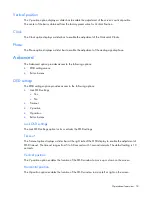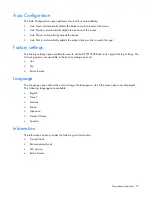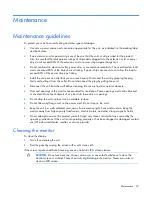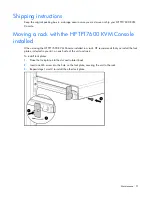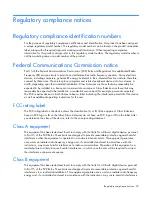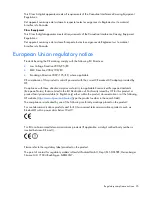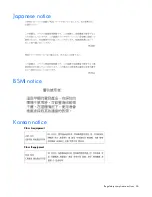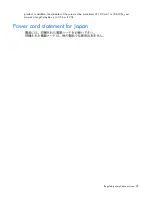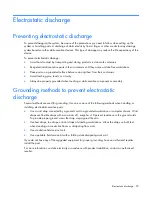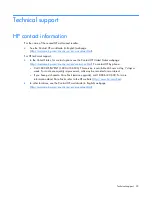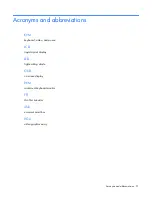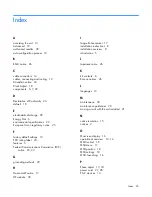Index 32
A
accessing the unit 13
Advanced 18
authorized reseller 30
auto-configuration process 19
B
BSMI notice 26
C
cable connectors 14
cables, connecting and routing 12
Canadian notice 24
Clock Adjust 18
components 6, 7, 29
D
Declaration of Conformity 24
default 18
E
electrostatic discharge 29
Energy Star 6
environmental specifications 22
European Union regulatory notice 25
F
factory default settings 19
FCC rating label 23
features 5
Federal Communications Commission (FCC)
notice 23, 24
G
grounding methods 29
H
Horizontal Position 17
HP website 30
I
Image Enhancement 17
installation instructions 8
installation overview 8
introduction 5
J
Japanese notice 26
K
kit contents 8
Korean notices 26
L
languages 19
M
maintenance 20
maintenance guidelines 20
moving a rack with the unit installed 21
N
native resolution 15
notices 2
O
On-screen display 16
operational overview 14, 16
OSD lockout 18
OSD menu 17
OSD position 18
OSD settings 18
OSD, launching 16
P
Phase adjust 17, 18
power cord 27, 28
PS/2 devices 14
Index