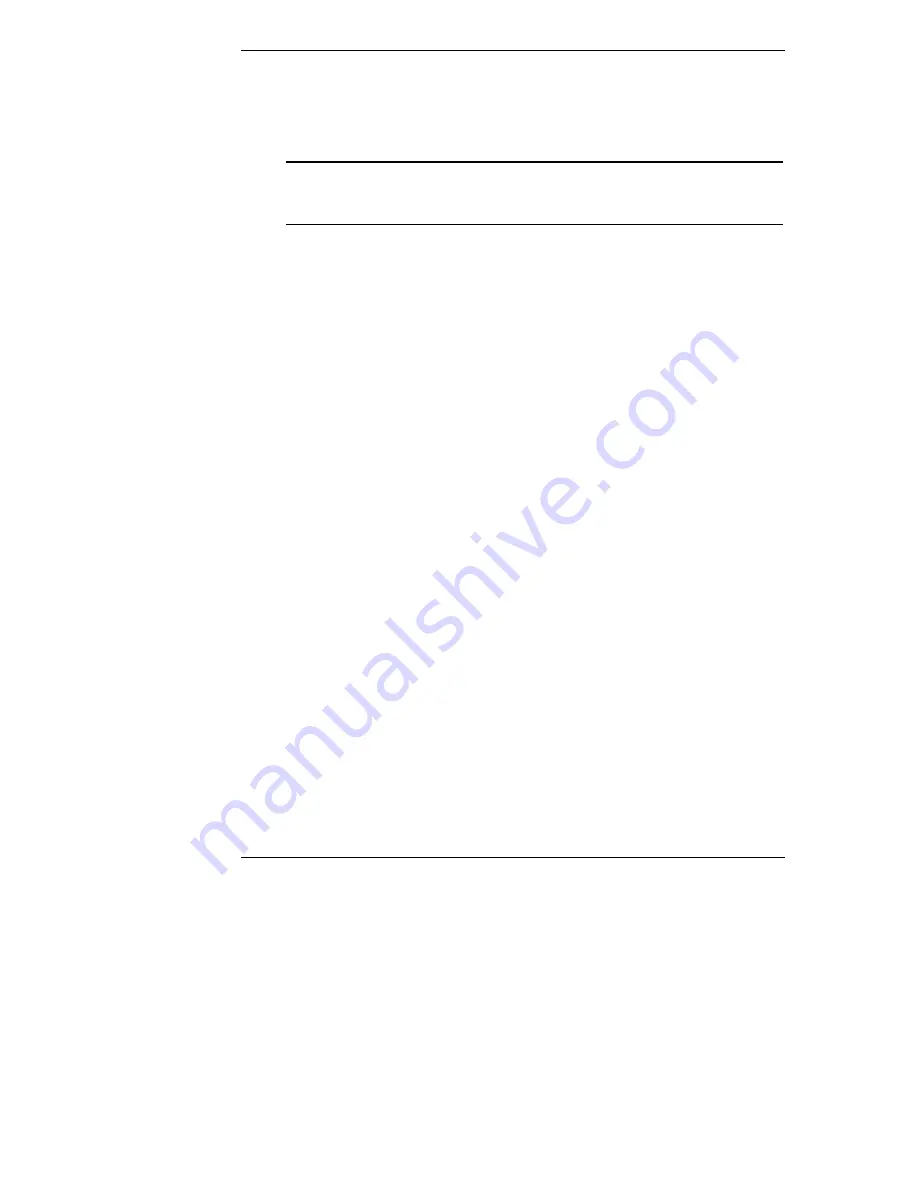
Chapter 8
Installing TurboLinux Server 6.5
·
Your HP server comes with a Generic 104-key PC keyboard and a 2 Button
Mouse.
·
HP recommends using Automatic Partitioning ("Partition Disk" section)
NOTE
The network settings need to be customized to your
environment. Please refer to TurboLinux manuals should you
need further details on the networking settings.
·
HP recommends selecting "Everything" for the Installation Type, because
this is the only mode that includes the X Window graphical interface.
·
Should you select "Everything" for the Installation Type, you will be
prompted for your monitors and video hardware references.
o
You can find HP monitors references on the back of your monitor.
o
HP Server tc2110 comes with an nVidia video chip which is
automatically detected by TurboLinux.
·
HP recommends selecting login type as "Graphical" ("Configure X" section).
PHASE 3 – Complete the Installation
1. Upon completion of the customization, the installation program asks for
confirmation before proceeding with the install. Click Yes/Next to proceed.
2. You may install additional packages once the above installation is completed.
Additional packages require specific TurboLinux CD-ROMs.
3. HP recommends that you create a boot diskette that will allow you to boot
and manage your server when experiencing problems in loading your
TurboLinux environment.
4. Click Finish to exit the installation program.
5. At the prompt, press Enter to reboot your system and login to your new
TurboLinux environment. Remove the CD from the drive.
Section 2. Install Additional HP Accessories
The hp server tc2110 Startup CD includes the drivers for the following HP
accessories:
·
HP-Intel 10/100 LAN
Please refer to the product manual enclosed with your accessory for the detailed
installation procedures.
58
Summary of Contents for Tc2110 - Server - 128 MB RAM
Page 6: ...Contents On Line Information and Software Sources 58 vi ...
Page 24: ......
Page 42: ......
Page 58: ......
Page 62: ......
















