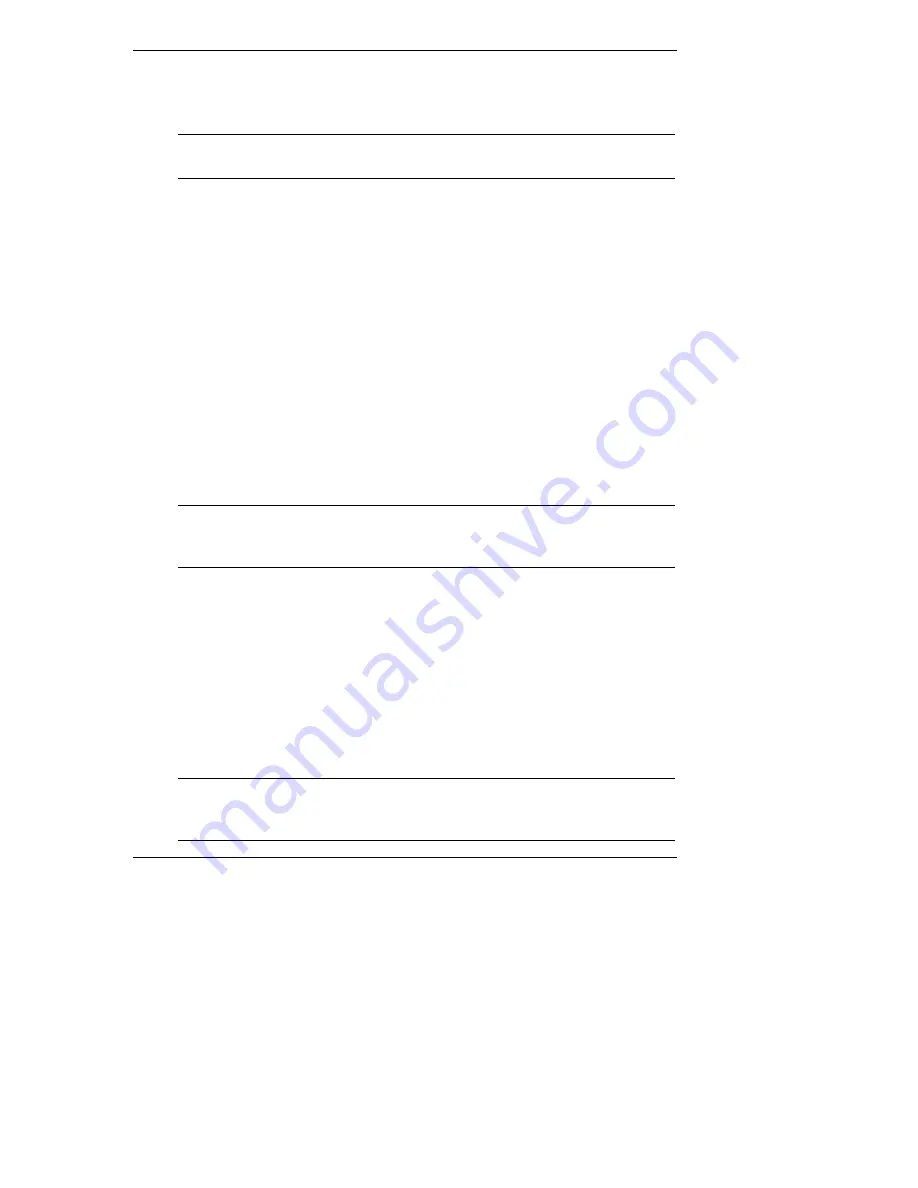
Chapter 6
Installing Novell NetWare 6.0 and Novell Small Business Suite 6.0
g. The installation program takes a few seconds then automatically adds the
HP driver on the driver list.
NOTE
The new HP driver may show the same device name
description but is a more recent version.
h. Scroll down and select "Return to driver summary".
i. Scroll down and select Continue.
3. The next driver summary screen displays storage and network devices. You
can keep the default Network board (LAN) driver and scroll down to select
Continue.
4. Wait while system loads the new drivers.
5. Review the Volume SYS and Partition Properties Screen. Select Modify if
any changes are necessary, and press the F10 key to save any changes.
6. Select Continue after all changes have been applied.
7. Wait a few minutes while system files are copied and Netware GUI is started.
PHASE 3 – Configure the Network
The installation proceeds under a graphical interface.
NOTE
The network settings need to be customized to your
environment. Please refer to Novell NetWare manuals should
you need further details on the networking setup fields.
1. Enter the server name.
2. Insert the NetWare licensing/cryptographic diskette when prompted, then
click Next.
3. Select Free Space and click create. Type in a Volume name and select a
Volume Type for the first the partition. Click OK. Click Next to proceed.
4. Choose YES, if necessary to mount all volumes when server reboots. Click
Next to proceed.
5. Setup your IP or IPX protocols to match your network environment.
NOTE
NetWare 6. 0 will not proceed if you don't setup an IP address
for at least one of your system network devices (embedded
LAN or added PCI card).
49
Summary of Contents for Tc2110 - Server - 128 MB RAM
Page 6: ...Contents On Line Information and Software Sources 58 vi ...
Page 24: ......
Page 42: ......
Page 58: ......
Page 62: ......

























