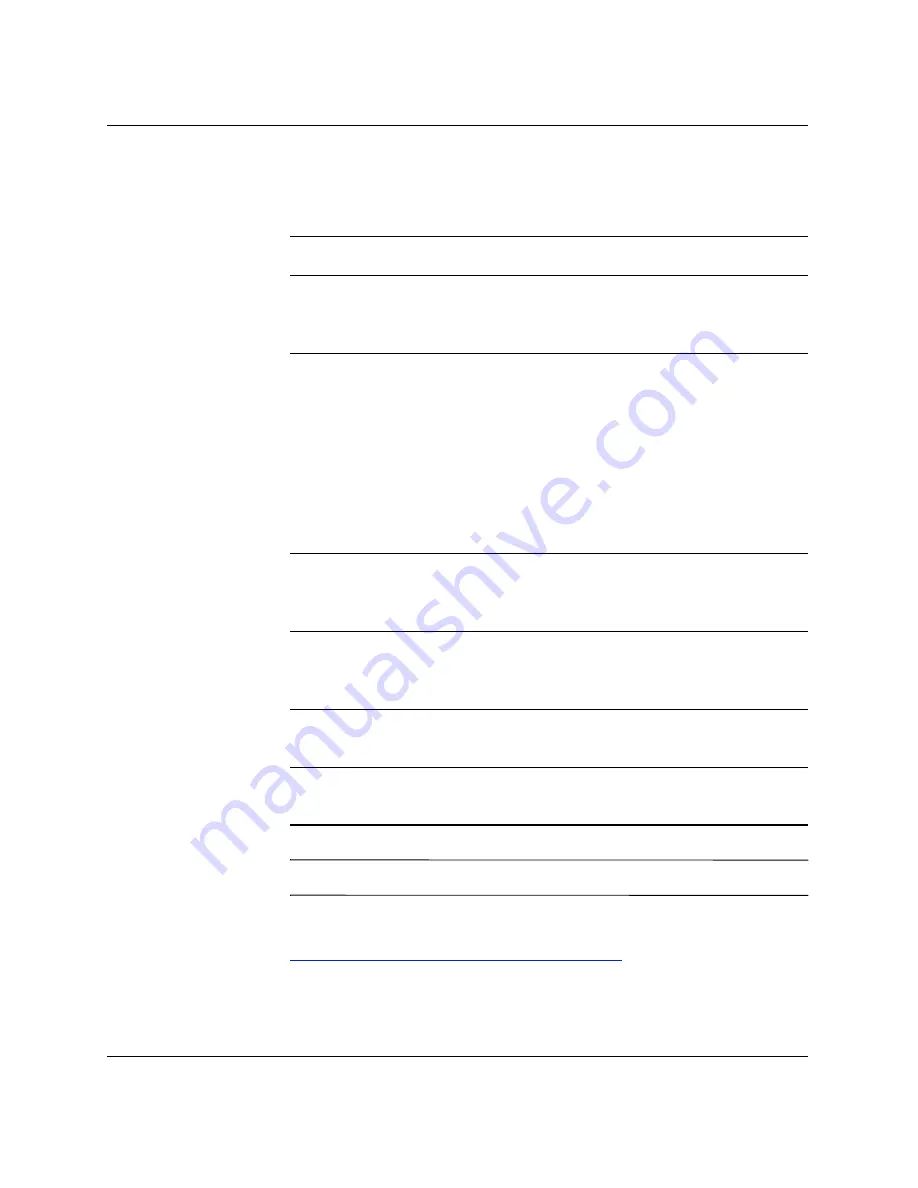
Administrator’s Guide
www.hp.com
4-41
Control Panel
Settings for VNC Server
Configure VNC Server on your thin client by selecting the following:
✎
Windows CE does not support Java.
You can find additional information about VNC Server features at:
http://www.realvnc.com/documentation.html
Check Box
Explanation
Prompt local user to
accept incoming
connections
The default should be ENABLED and
Auto
Accept
should be ENABLED
Enable Viewer Cursor This setting allows the viewer to show its
cursor on the screen while moving the mouse.
The viewer shows a small dot that points to the
actual location of the “hot spot” of the remote
cursor location. Enabling this setting will show
the local cursor of the viewer; however, the
remote dot will lag behind the local viewer
cursor as it tries to synchronize the local
viewer cursor.
Accept input events
from clients
Enabling this setting will allow the viewer to
control the keyboard and mouse of the unit
remotely.
Autoport Select
This setting will be devalued, leaving only the
“Accept connections on port” and “Allow
HTTP connections on port”.
Accept connections on
port
Defaults to the standard VNC port of 5900.
Allow HTTP
connections on port
Defaults to the standard VNC port of 5800 for
JVM (Java)-enabled Web Browser Viewers.






























