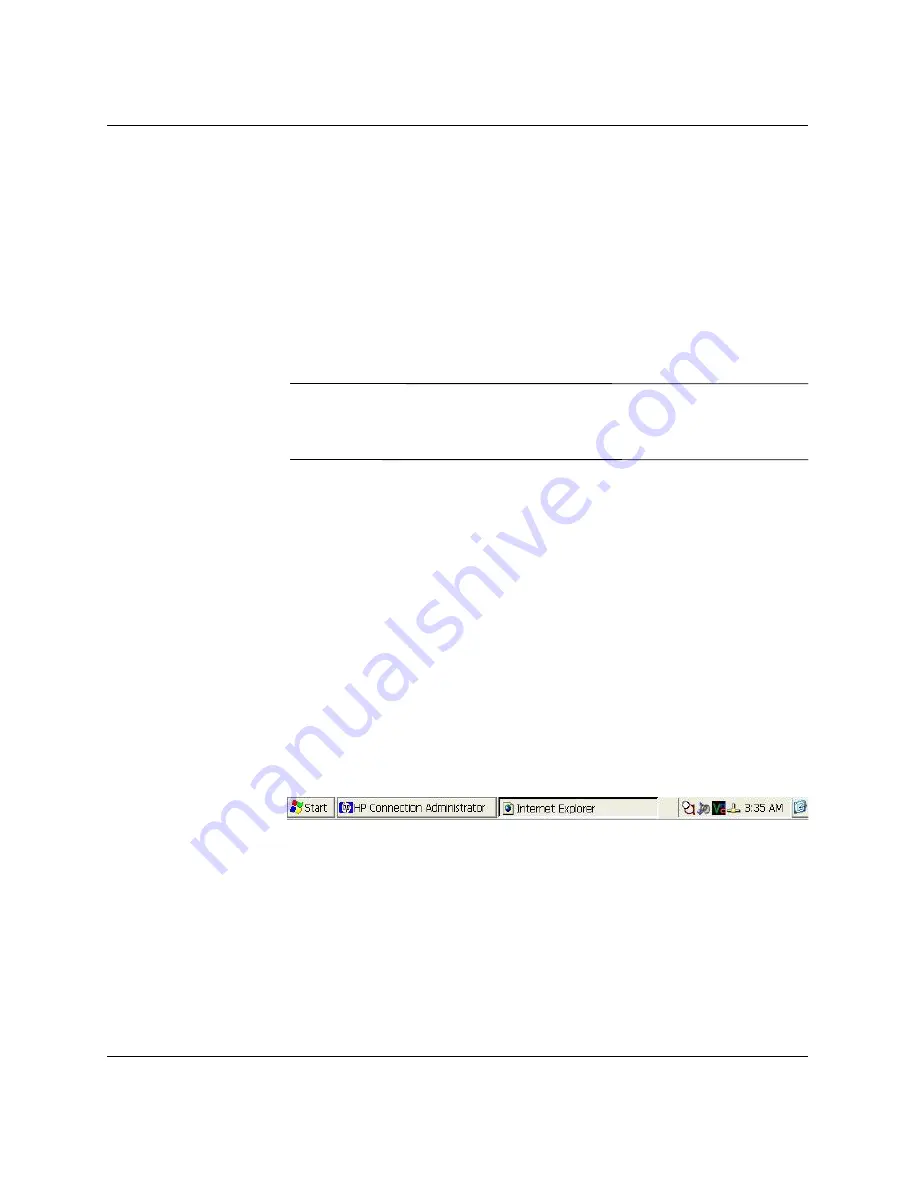
2-2
www.hp.com
Administrator’s Guide
The Desktop
Display
To change the display settings, right-click on the desktop and select
Properties
. You can change the following:
■
background image
■
appearance
■
resolution and color quality settings
■
screen saver
✎
You must reboot for changes to the display settings to take effect. If
you do not know if your monitor supports a setting, click the
Test
button on the Display Properties Settings tab.
For more information about display settings, see
Chapter 4, in
section “Display.”
Taskbar
Move the pointer to the bottom of the screen to display the taskbar.
The taskbar is hidden by default to provide a clean ICA connection
experience.
The taskbar provides access to system software. The taskbar includes:
■
Start
button
■
active task buttons - currently running programs
■
notification area - the system tray
To configure the thin client to show the taskbar:
1. Right-click on the taskbar.
2. Select
Properties
.
3. Clear the
Auto hide
check box.



























