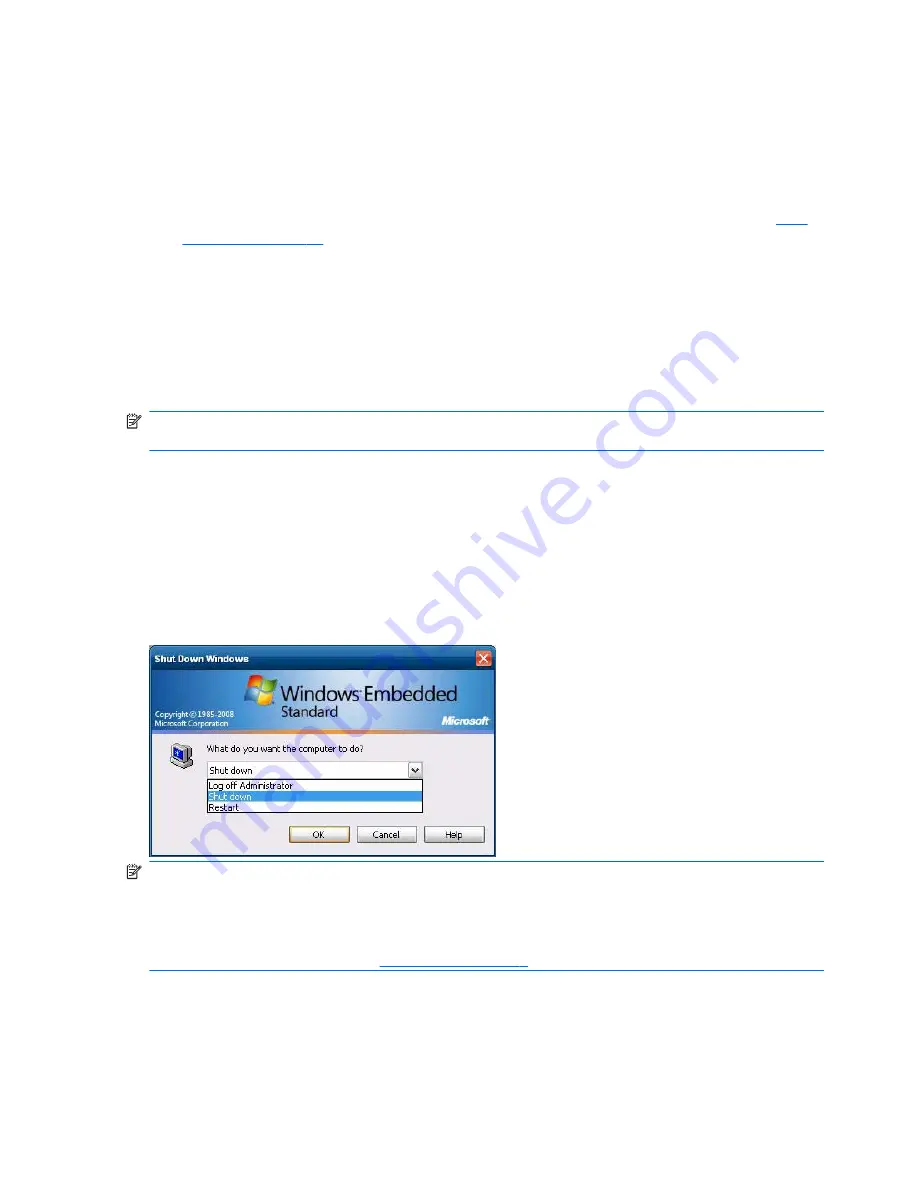
Windows Security
dialog box, and then selecting
Change Password
. You cannot change the
password when logged on as a user.
●
Passwords are case-sensitive, but user names are not.
●
The administrator may create additional user accounts using the
User Manager
utility available
in the
Administrative Tools
option in Control Panel. However, due to local memory constraints,
you should keep the number of additional users to a minimum. For more information, see
User
Accounts on page 12
.
Administrator Logon Access
To access Administrator logon regardless of the state of the thin client user mode:
▲
While holding down
Shift
, click
Start
>
Shut Down
. Still holding down
Shift
, from the
Shut Down
dialog box, select
Log Off
, and then click
OK
.
The screen for Administrator logon is displayed.
NOTE:
The default username and password for the Administrator account is
Administrator
. The
default user name and password for the User account is
User
.
You can use the HP Windows Logon Configuration Manager to permanently modify the default login
user. Located in the Control Panel, only the Administrator can access this application.
Logging Off, Restarting, and Shutting Down the Thin
Client
To restart, shut down, or log off from the thin client, click
Start
>
Shut Down
. From the
Shut Down
dialog box, select the desired action, and then click
OK
.
NOTE:
You may also log off or shut down using the Windows Security dialog box. Press
Ctrl
+
Alt
+
Delete
to open the dialog box.
If automatic logon is enabled, when you log off (without shutting down), the thin client immediately
logs on the pre-defined User account set up in Windows Login Configuration. For instructions for
logging on as a different user, see
Logging On on page 7
.
8
Chapter 3 Configuration
ENWW
Summary of Contents for t5400 - Thin Client
Page 4: ...iv About This Book ENWW ...
Page 8: ...viii ENWW ...
Page 47: ...ENWW Write Filters 39 ...






























