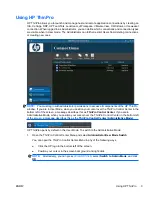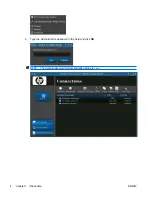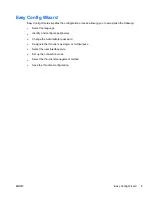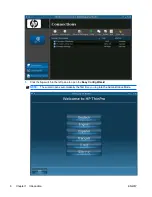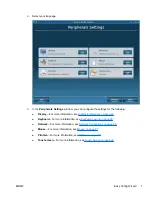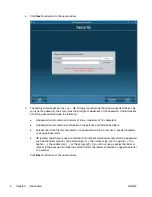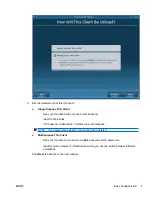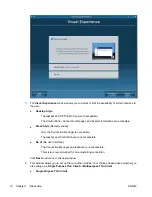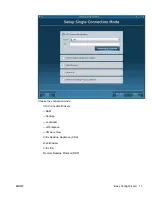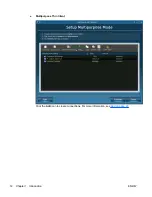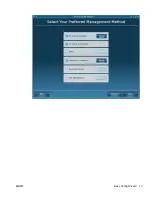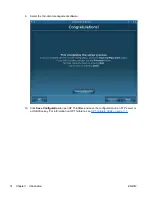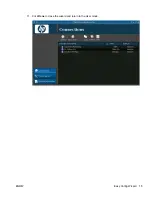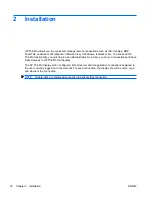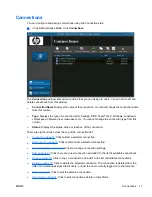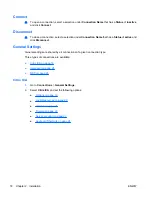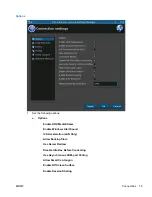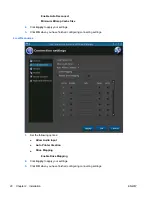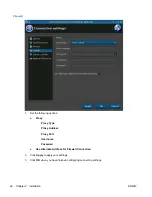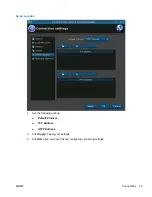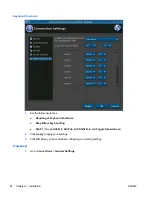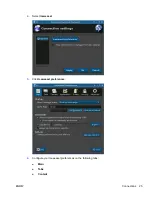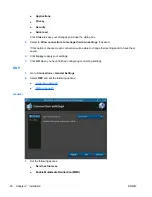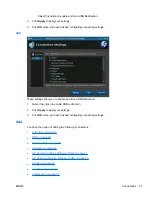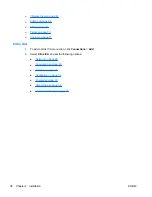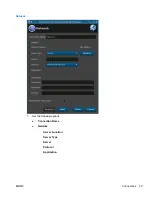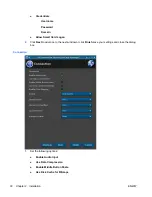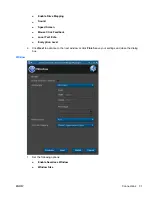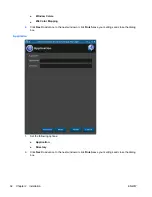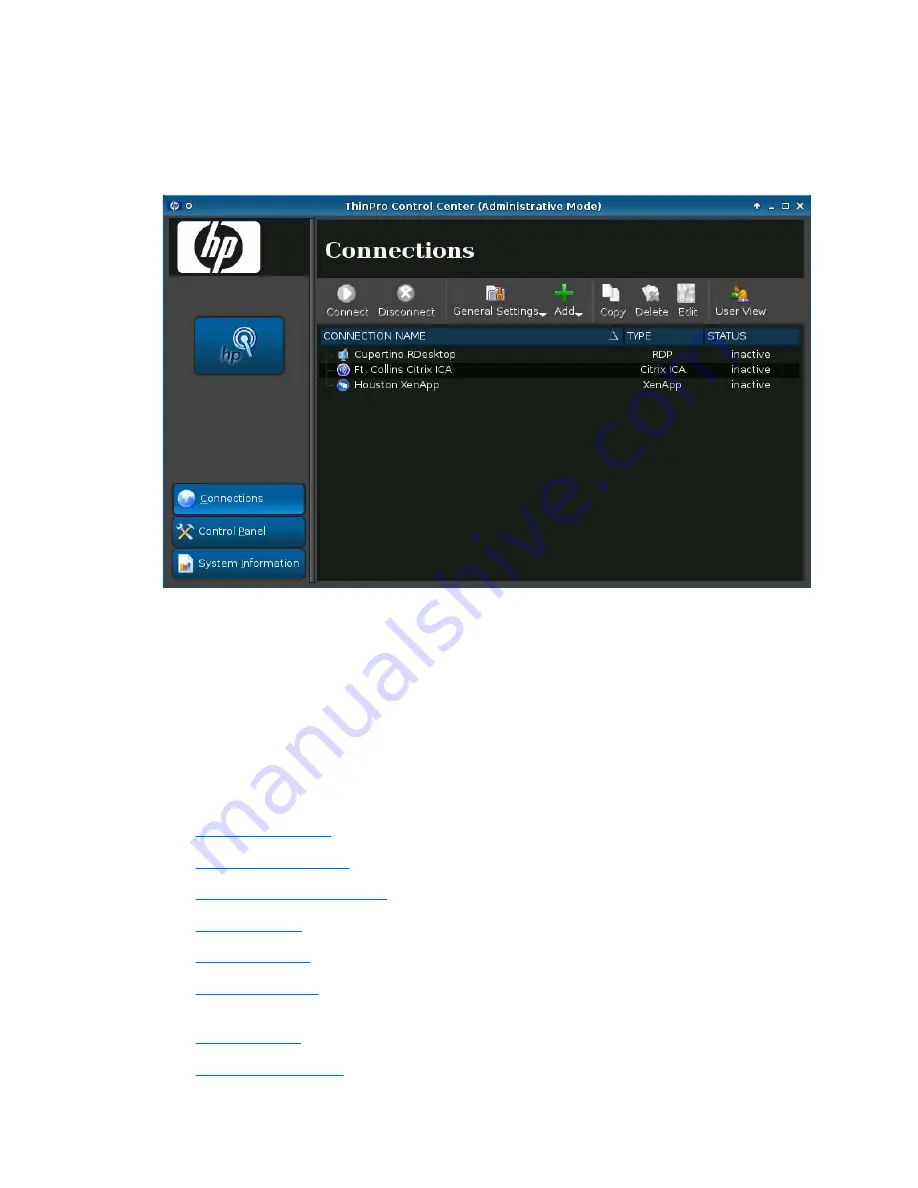
Connections
You can configure and assign connections using the Connections tab.
▲
In the Administrative Mode, click
Connections
.
The
Connections
window lists all connections that you can assign to users. You can add, edit, and
delete connections from this window.
●
Connection Name
: Displays the name of the connection. You cannot change the connection name
from this column.
●
Type
: Displays the type of connection (ICA, XenApp, RDP, TeemTalk, X Windows, Leostream,
vWorkspace, VMware View, Iceweasel, etc.). You cannot change the connection type from this
column.
●
Status
: Displays the status, active or inactive, of the connection.
There are eight buttons across the top of the connection list:
●
Connect on page 18
: Click to start a selected connection.
●
Disconnect on page 18
: Click to disconnect a selected connection.
●
General Settings on page 18
: Click to manage connection settings.
●
Add on page 27
: Click to create a new connection and add it to the list of available connections.
●
Copy on page 73
: Click to copy a connection and add it to the list of available connections.
●
Delete on page 73
: Click to delete the selected connection. The connection is deleted from the
lists of connections assigned to all users, not just the user currently logged on to the terminal.
●
Edit on page 74
: Click to edit the selected connection.
●
User View on page 74
: Click to edit connections visible in User Mode.
ENWW
Connections
17