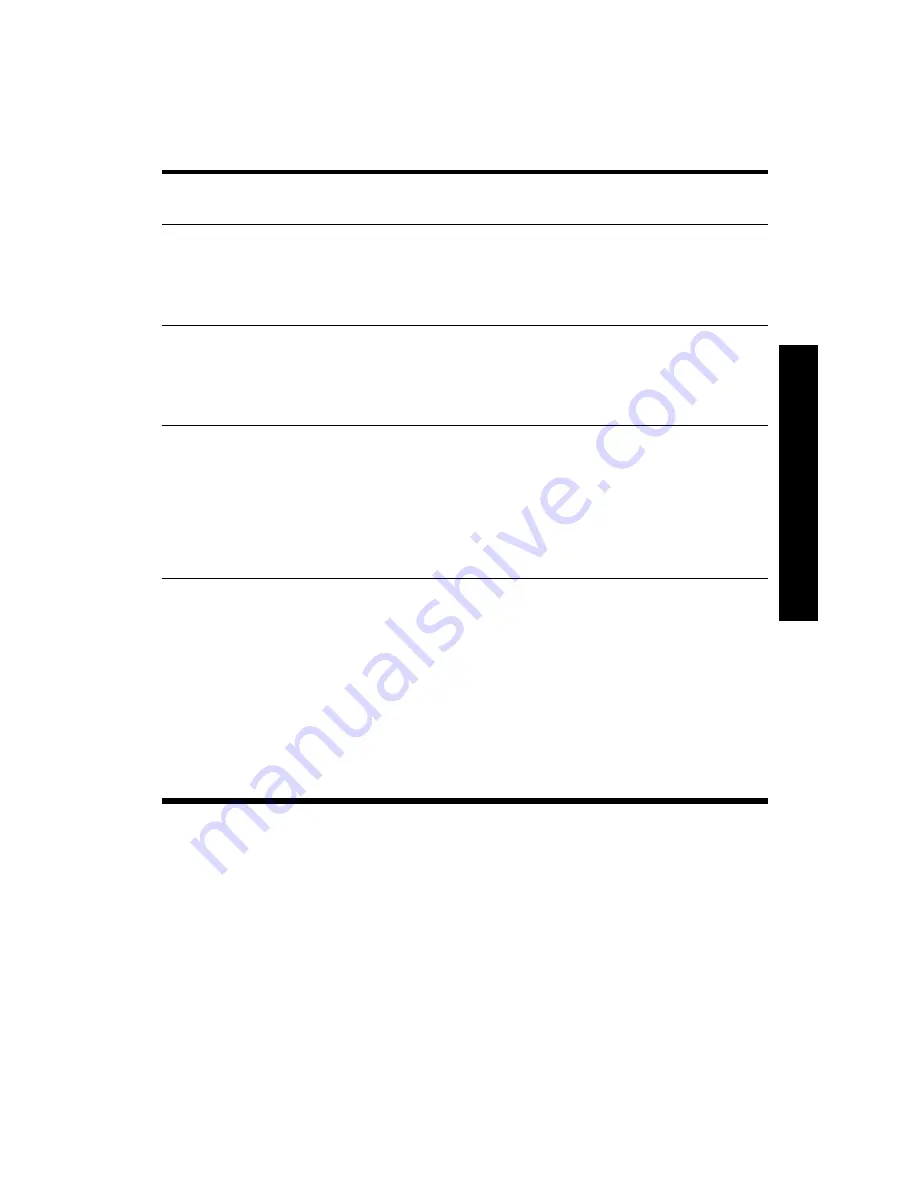
Adva
nc
ed
T
op
ic
s
43
Table 4-6 Zoom
One way to remember what will happen when you use
Zoom left
and
Zoom right
is to remember that the left edge of the display is X=Xmin, and the right edge is
X=Xmax. In a horizontal zoom, the left edge always remains fixed. The left and
right keys simply move the current, right edge (X=Xmax) to the left and right,
respectively.
Aplet
Feature
Key
Description
Zoom
W
The horizontal center line remains fixed, but the window
contracts vertically. Ymax decreases and Ymin increases in
such a way that their average remains the same. The graph
appears to stretch out. If the graph is not centered vertically,
the graph may drift as well as stretch.
Zoom
X
Like Zoom
W
, the horizontal center line remains fixed, but
the view dilates vertically. Ymax increases and Ymin
decreases in such a way that their average remains the same.
The graph appears to shrink vertically. Again, if the graph is
not centered vertically, it may drift as it shrinks as well.
Zoom
Y
Zoom in horizontally
: decreases the time duration represented
by the window's width. The current tracer position remains
fixed. Xmin increases and Xmax decreases accordingly. If
data is streaming, the appearance is that the data stream
speeds up (increases the "current" of the stream). If streaming
has stopped, the appearance is a dynamically increasing
horizontal dilation about the vertical segment X=Xtracer,
where Xtracer is the x-coordinate of the current tracer location.
Zoom
Z
Zoom out horizontally
: increases the time duration represented
by the window's width. The current tracer position remains
fixed. Xmin decreases and Xmax increases accordingly. If
data is streaming, the appearance is that the data stream
slows down (decreases the "current" of the stream). If
streaming has stopped, the appearance is a dynamic
horizontal contraction of the data with respect to the vertical
segment X=Xtracer. Once the data stream has contracted to
the point where it all fits in the display, continuing to zoom in
contracts with respect to the left edge of the display. Zooming
out horizontally will eventually stop with data still visible in a
handful of pixel columns.











































