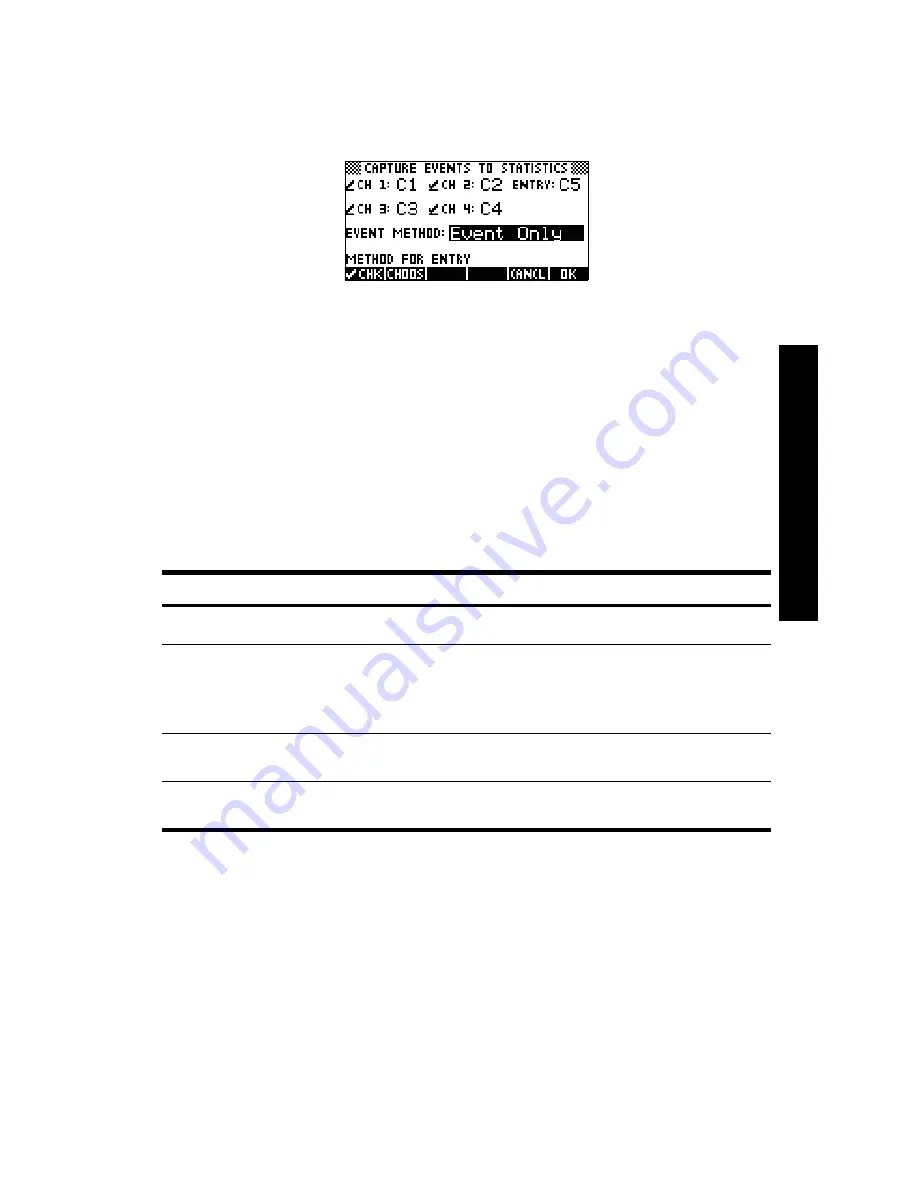
C
aptur
in
g D
ata f
rom E
vents
27
Figure 3-6 The Capture Events menu
Like the
Export
menu discussed in Chapter 2, the
Capture Events
menu has a field
for each of the four StreamSmart 400 channels. Each of these fields is preceded
by a checkbox to activate/deactivate the channel, and followed by a choose box
to select the Statistics Aplet column for storing the data from that channel. There is
also an
EVENT METHOD
field that controls what happens each time you press
%ADD$
. Here you can choose whether to simply collect the data from the sensors,
auto-number each reading, or add a numeric entry to each reading. If you choose
to add a numeric entry to each reading, this menu also has a fifth field,
ENTRY
,
that determines the column where these numeric entries are stored.
Table 3-3 lists the menu keys in the
Capture Events
menu and their functions.
For example, in Figure 3-7 below, Channels 1 and 2 are active, but Channels 3
and 4 are not. The data from Channel 1 will be stored in
C1
and the data from
Channel 2 will be stored in
C2
. Because the
EVENT METHOD
field setting is
WITH ENTRY
, each reading will prompt for a numeric entry, which will be stored
in column
C3
.
Table 3-3 Menu keys in the
Capture Events
menu
Menu Key
Description
!sgsy]!!CHK
• Toggles the selected channel off and on.
CHOOS
• Choose destination column in the Statistic Aplet for data from the
selected channel.
• Choose
Selected Events
,
Events with Entry
, or
Auto Number
in the
Event Method
field.
$OK%
• Accept changes made in the
Capture Events
menu and return to the
Numeric
view.
CANCL
• Cancel changes made in the
Capture Events
menu, keep the previous
configuration, and return to the
Numeric
view.






























