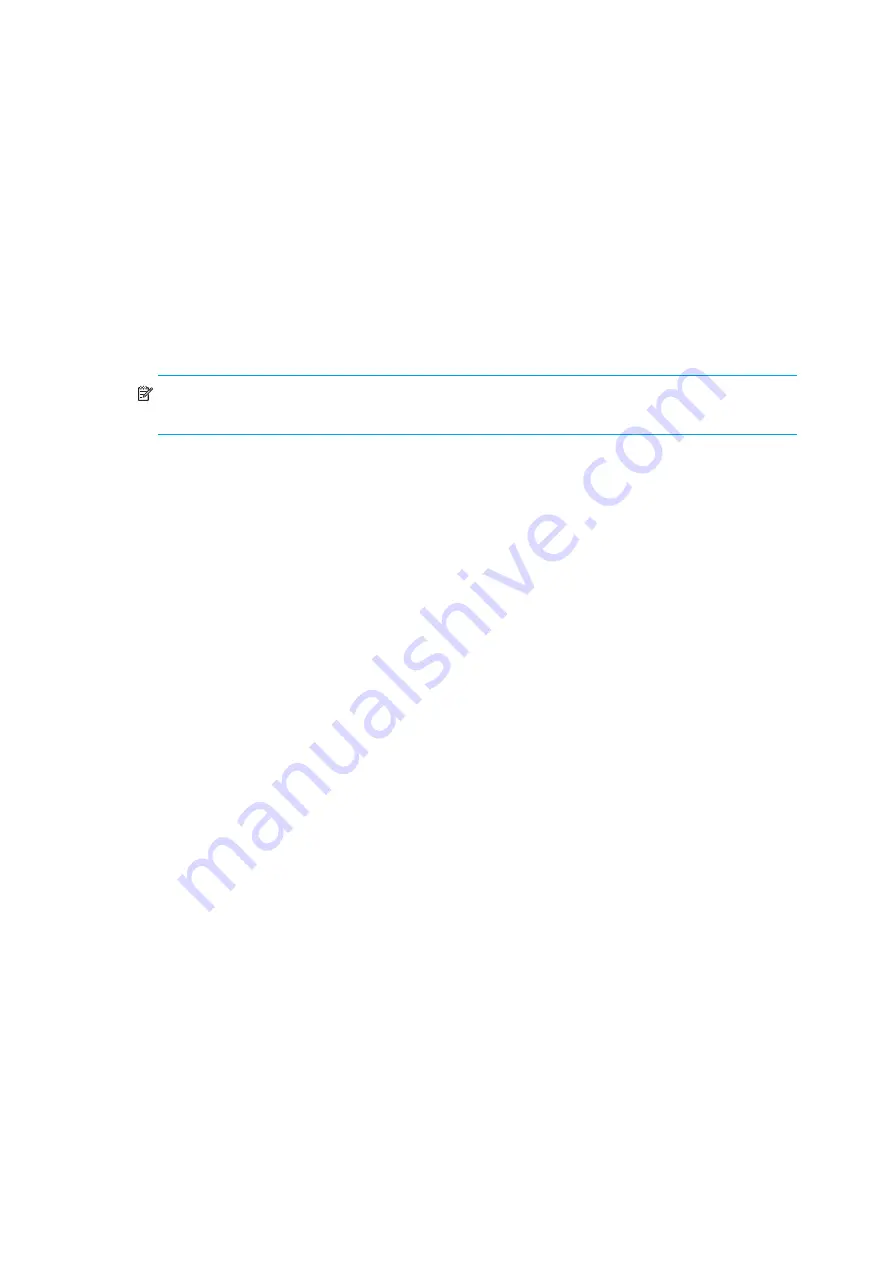
Ultrium 960, Ultrium 448, Ultrium 460, Ultrium 230, DLT VS80, SDLT 320
45
To use this option:
1.
From the Home screen or Main menu, press
+
or
-
until
Information
displays on the top line
of the LCD screen. Press
Enter
to access the available options.
Ultrium 960 and Ultrium 448 only:
Press
+
or
-
until
Loader Info
displays on the top line of
the LCD screen. Press
Enter
to select.
2.
Press
+
or
-
until
Firmware Rev
displays on the LCD screen. The LCD screen displays the
version of the firmware currently installed in the autoloader.
3.
Press
Cancel
.
NOTE:
The firmware revision displayed on the LCD may not be updated until the autoloader is
power cycled.
Summary of Contents for StorageWorks DLT VS80
Page 6: ...6 ...
Page 22: ...Installing the autoloader 22 ...
Page 36: ...Operating the autoloader 36 ...
Page 46: ...Autoloader administration 46 ...
Page 78: ...Regulatory compliance notices 78 ...
Page 79: ...Ultrium 960 Ultrium 448 Ultrium 460 Ultrium 230 DLT VS80 SDLT 320 79 ...
Page 80: ...Regulatory compliance notices 80 ...
Page 81: ...Ultrium 960 Ultrium 448 Ultrium 460 Ultrium 230 DLT VS80 SDLT 320 81 ...
Page 82: ...Regulatory compliance notices 82 ...
Page 84: ...Electrostatic discharge 84 ...






























