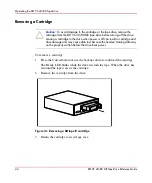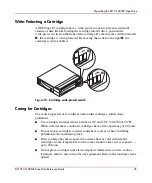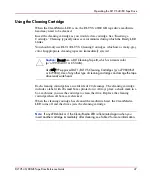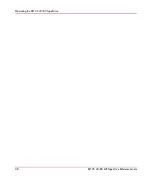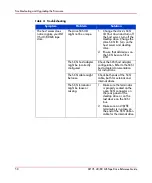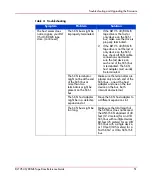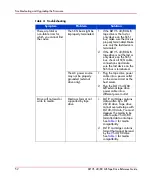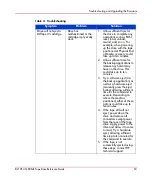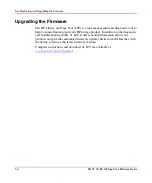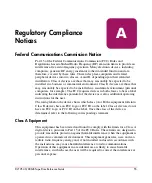Operating the DLT VS 40/80 Tape Drive
40
DLT VS 40/80 GB Tape Drive Reference Guide
Front Panel Controls and Indicators
Every time the DLT VS 40/80 GB tape drive is powered on, it conducts a
Power-On Self-Test (POST) to ensure that the drive is working properly and ready
to use.
While POST is in progress, watch the front panel LEDs to see the progress and
results of the test. During POST, the following actions take place:
1. The LEDs turn on all at once and then turn off.
2. The Ready (green) LED remains illuminated after POST.
3. The drive emits a buzzing sound as the drive calibrates the read/write head's
position.
POST is complete only after the buzzing sound stops. POST takes several seconds
to complete, after which the drive is ready to use.
Figure 12: Front panel components
1
External power LED
4
Clean/Media LED
2
Drive error LED
5
Cartridge door
3
Ready LED
6
Unload button
1
2
3
4
5
6
Summary of Contents for StorageWorks DLT VS 40
Page 6: ...Contents 6 DLT VS 40 80 GB Tape Drive Reference Guide ...
Page 14: ...About this Guide 14 DLT VS 40 80 GB Tape Drive Reference Guide ...
Page 18: ...Introduction 18 DLT VS 40 80 GB Tape Drive Reference Guide ...
Page 48: ...Operating the DLT VS 40 80 Tape Drive 48 DLT VS 40 80 GB Tape Drive Reference Guide ...
Page 60: ...Regulatory Compliance Notices 60 DLT VS 40 80 GB Tape Drive Reference Guide ...
Page 66: ...Specifications 66 DLT VS 40 80 GB Tape Drive Reference Guide ...