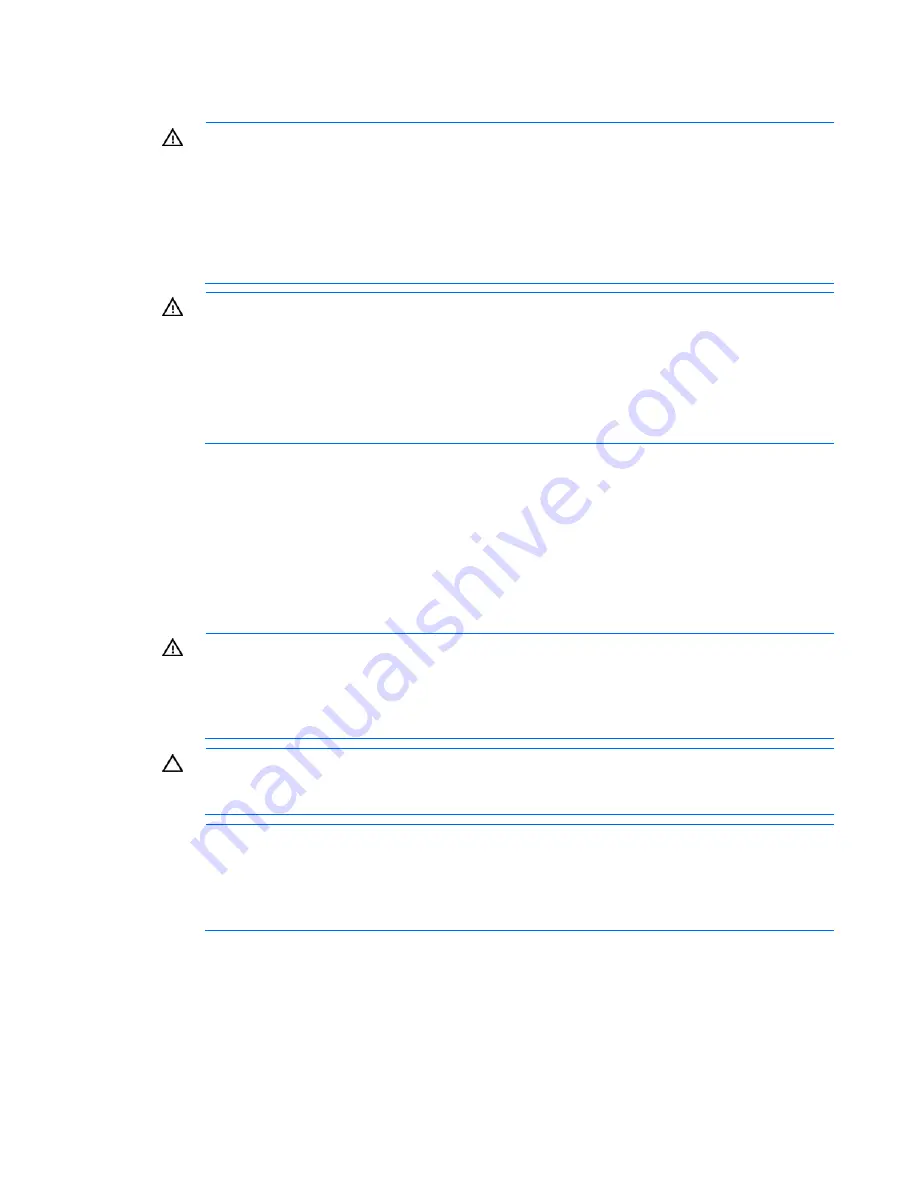
Setup 16
Rack warnings
WARNING:
To reduce the risk of personal injury or damage to the equipment, be sure that:
•
The leveling jacks are extended to the floor.
•
The full weight of the rack rests on the leveling jacks.
•
The stabilizing feet are attached to the rack if it is a single-rack installation.
•
The racks are coupled together in multiple-rack installations.
•
Only one component is extended at a time. A rack may become unstable if more than one
component is extended for any reason.
WARNING:
To reduce the risk of personal injury or equipment damage when unloading a
rack:
•
At least two people are needed to safely unload the rack from the pallet. An empty 42U
rack can weigh as much as 115 kg (253 lb), can stand more than 2.1 m (7 ft) tall, and
may become unstable when being moved on its casters.
•
Never stand in front of the rack when it is rolling down the ramp from the pallet. Always
handle the rack from both sides.
Site requirements
Select an installation site that meets the detailed installation site requirements described in the user guide
on the Documentation CD.
Installing the enclosure
WARNING:
The storage array with no drives installed weighs 72.58 kg (160.00 lb). With
all drives and components installed, the storage array can weigh up to 145.15 kg (320 lb).
Before configuring your rack solution, be sure to check the manufacturer weight limits and
specifications. Failure to do so can result in physical injury or damage to the equipment and
the facility.
CAUTION:
Always plan the rack installation so that the heaviest item is on the bottom of the
rack. Install the heaviest item first, and continue to populate the rack from the bottom to the
top.
NOTE:
If you are installing more than one HP MDS600 Disk System, install the first HP
MDS600 Disk System in the bottom of the rack, and then install additional HP MDS600 Disk
Systems by moving up the rack with each subsequent HP MDS600 Disk System. Plan rack
installation carefully because it is difficult to change the location of components after they are
installed.
The rack rails are marked for easy identification. The left rack rail is marked "L" and the right rack rail is
marked "R."
To install the rack rails:
1.
Begin with the left rack rail. Align the end of the rail with the rear rack column.






























