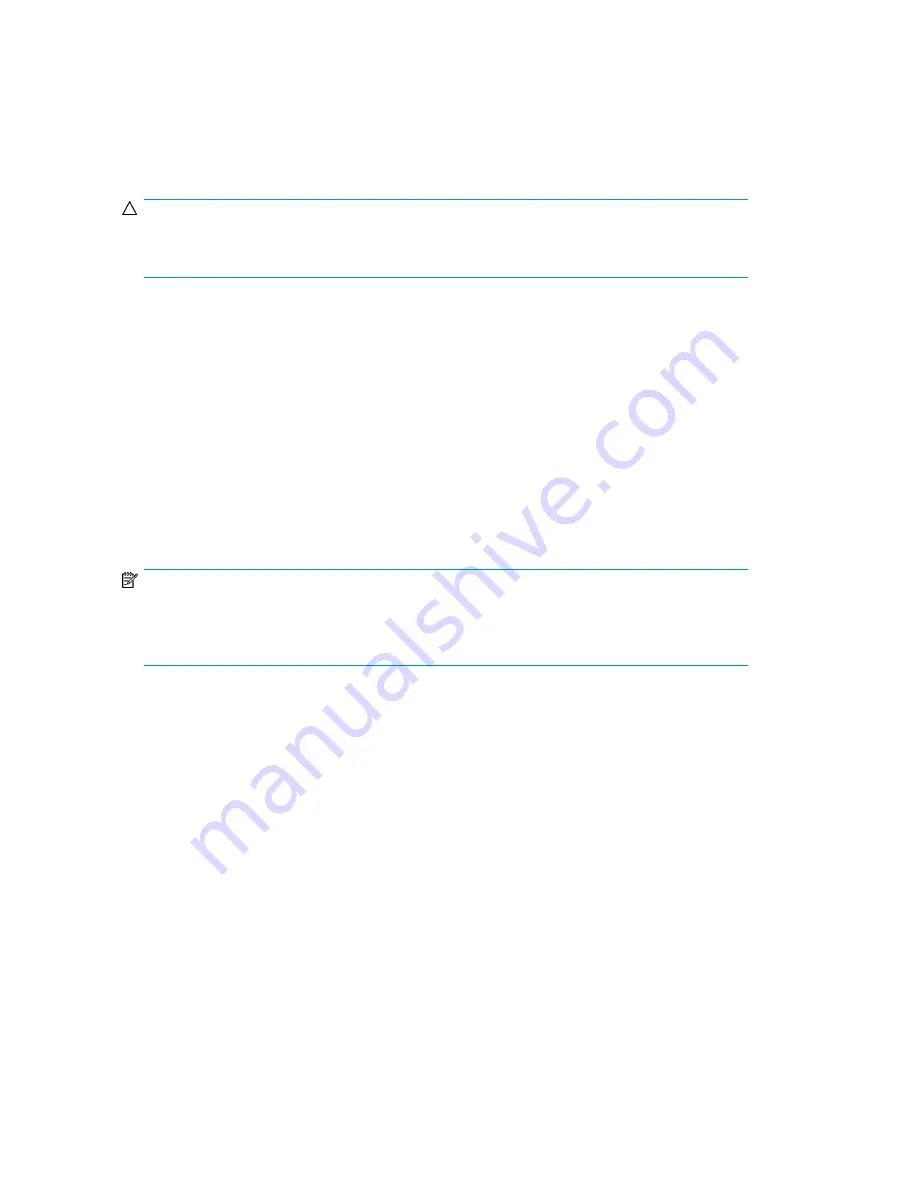
•
If you are using ISL Trunking, consider grouping cables by trunking groups. The cables used in
trunking groups must meet specific requirements, as described in the
Fabric OS Administrator's
Guide
.
•
For easier maintenance, label the fiber optic cables, and record the devices to which they are
connected.
•
Keep LEDs visible by routing port cables and other cables away from the LEDs.
CAUTION:
Do not use tie wraps on fiber optic cables because wraps are easily overtightened and can damage
the optical fibers.
•
Use Velcro straps to secure and organize fiber optic cables.
Items required for installation
Obtain the following:
•
8-Gb SAN Switch installed and connected to a power source
•
A workstation with an installed terminal emulator, such as HyperTerminal
•
Unused IP address and corresponding subnet mask and gateway address
•
Serial cable (supplied with switch)
•
Ethernet cable
•
SFP transceivers and compatible cables, as required
NOTE:
For FCoE Converged Network Switches, both HP-branded FC SFPs and CEE 10-GbE SFPs are
required. FC SFP+ transceivers are required for 8-Gb/s performance; copper cables must be
HP-branded.
•
Access to an FTP server to back up the switch configuration (optional)
Installing the switch as a standalone device
To install the switch as a standalone unit:
1.
Unpack the switch, and verify that all items listed in “
” on page 31 are
present.
2.
Locate the four rubber feet in the accessory box.
3.
Apply the adhesive rubber feet to the switch. The rubber feet help prevent the switch from sliding
off the supporting surface.
a.
Clean the indentations at each corner of the bottom of the switch to ensure that they are free
of dust or other debris that can lessen the adhesion of the feet.
b.
With the adhesive side against the chassis, place one rubber foot in each indentation and
press into place.
4.
Place the switch on a flat, sturdy surface.
5.
Apply power to the switch as described in “
Powering on the 8-Gb SAN Switch
Installing and configuring an 8-Gb SAN Switch
34
















































