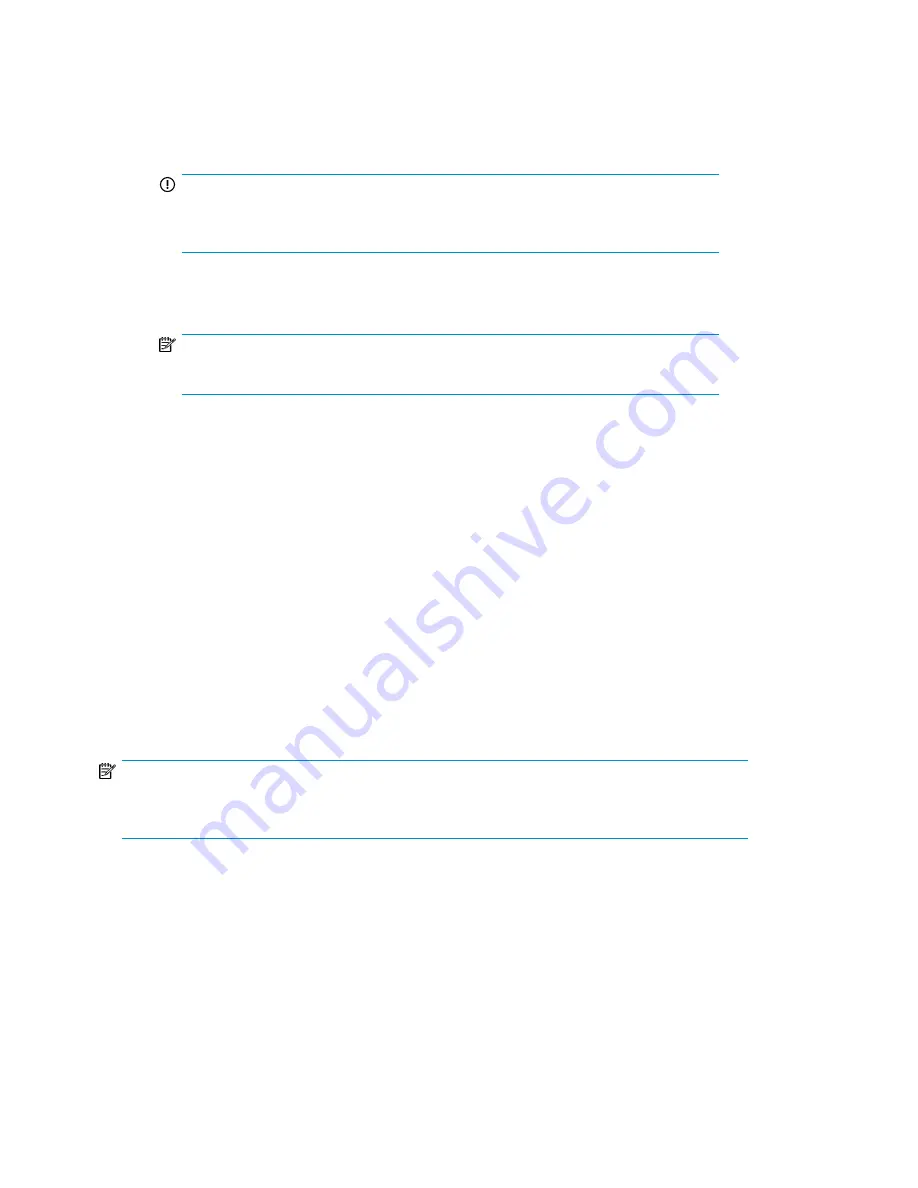
4.
Install the license:
a.
Log in to the switch as
admin
.
b.
Issue the
licenseadd
command, followed by the license key enclosed in quotation marks.
(The license key consists of approximately 16 uppercase and lowercase letters and numerals.)
IMPORTANT:
Enter the license key exactly as issued. If you enter the key incorrectly, the license will
not function properly.
c.
Enter the
licenseshow
command to verify that the license is valid. If a licensed product is
not displayed, the license is not valid.
NOTE:
It is not necessary to reboot the system.
5.
Configure the inactive ports. Enter the
portstart
command to start the ports. This command
loads the port code, unlike the
portenable
command, which enables the port laser. For example:
portstart 16–31
6.
Enter the
portenable
command to enable the ports. For example:
portenable 16–31
7.
Optional:
Enter the
portshow
command to verify that the newly activated ports are started.
SAN Switch ISL Trunking groups
All 8-Gb SAN Switch models support ISL Trunking as an optional, licensed feature for FC ports. When
this feature is enabled, trunked groups of up to eight contiguous ports are created.
For example, the Fibre Channel ports on the SAN Switch are numbered from left to right and
color-coded into groups of eight to indicate which ports you can combine into trunked groups.
shows the 8/8 SAN Switch with three trunked groups of eight ports.
NOTE:
If your 8-Gb SAN Switch is licensed for ISL Trunking (for example, Power Pack+ models ship with
this license), use the trunking groups available on the switch.
HP StorageWorks 8-Gb SAN Switches
26






























