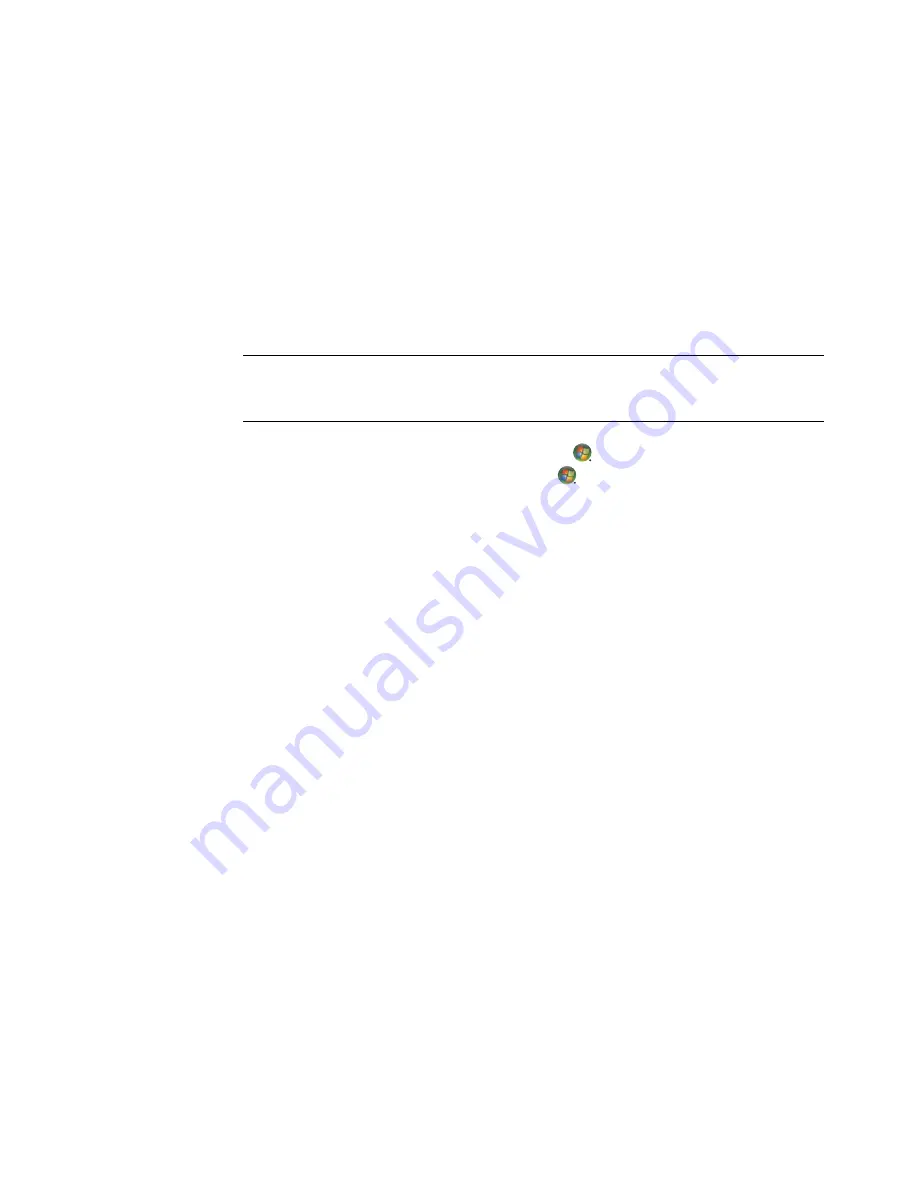
50
Advanced Setup Guide (features vary by model)
Using the Windows Media Center Setup for Optional
Setup of the TV Display
If the TV connects to the computer with a composite or S-video connection, the Windows
Media Center setup wizard cannot automatically adjust the settings for the display. This
automatic adjustment is available only during the Optional Setup, within the “Optimize
how Windows Media Center looks on your display” step.
The following procedure describes what to do within the Windows Media Center setup,
and how to use the Windows Desktop Properties window to adjust the settings for the TV
display:
1
Press the Windows Media Center Start button
on the remote control. Or, with the
mouse, click the
Windows Start Button
on the taskbar, and then click
Windows Media Center
.
2
From the Tasks menu, click
settings
, and then click
TV
.
3
Click
Configure Your TV or Monitor
to go to the Display Configuration screen.
4
Click
Next
.
5
Select the preferred display, and then click
Next
.
6
Select the display type and connection type for the TV display:
If you select the
Composite
or
S-video
option:
Click
Next
, which will take you to the screen to optimize the display.
Select the appropriate setting, and then click
Next
.
When you have adjusted all the display settings, click
Finish this Wizard
.
If you select
DVI, VGA, or HDMI
or
Component (YPbPr)
:
Continue to select the appropriate settings, then click
Next
.
When you have adjusted all the display settings, click
Finish this Wizard
.
7
Close or minimize the Windows Media Center window.
8
Right-click an empty area of the desktop, and then click
Personalize
.
9
Click
Display
Settings
.
10
If necessary, select the monitor or TV.
11
Click the
Advanced Settings
button.
12
Click the tab for the video card. (The tab may be labeled
Displays
,
ATI Displays
,
Ge Force xxx
,
nView
, or
Devices.
)
13
Choose the
TV
option, and then follow the onscreen instructions.
NOTE:
The type of video card on the computer determines how the computer selects the
TV-out option. Some options and menus in this procedure may be different for the
computer.
Summary of Contents for SR5410F - Compaq Presario - 1 GB RAM
Page 1: ...Advanced Setup Guide ...
Page 6: ...vi Advanced Setup Guide features vary by model ...
Page 68: ...Part number 5992 3574 ...



























