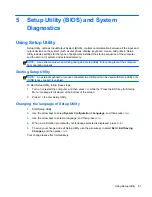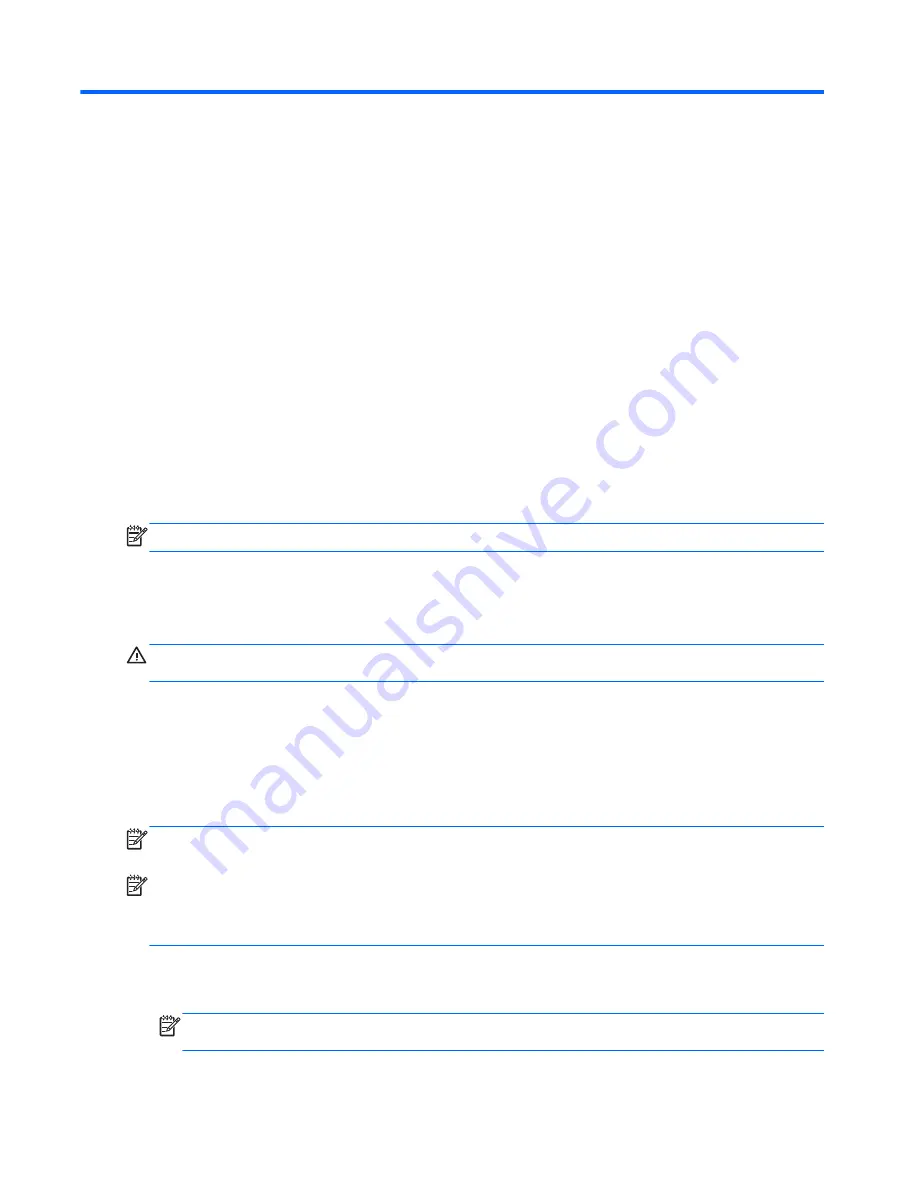
7
Backup and recovery
Your computer includes tools provided by the operating system and HP to help you safeguard your
information and restore it if ever needed.
This chapter provides information on the following topics:
●
Creating a set of recovery discs or a recovery flash drive (HP Recovery Manager software
feature)
●
Performing a system restore (from the partition, recovery discs, or a recovery flash drive)
●
Backing up your information
●
Recovering a program or driver
Restoring the system
If the computer hard drive fails, you must use a set of recovery discs or a recovery flash drive to
restore your system to its factory image. Ideally, you have already used HP Recovery Manager to
create these tools immediately after software setup.
NOTE:
All references to the hard disk drive in this guide refer to the solid-state (SSD) drive
For issues other than hard drive failure, you can restore your system by using the HP Recovery
partition, rather than by using recovery discs or a recovery flash drive. To check for the presence of a
recovery partition, click
Start
, right-click
Computer
, click
Manage
, and then click
Disk Management
.
If the recovery partition is present, a Recovery drive is listed in the window.
CAUTION:
HP Recovery Manager (partition or discs/flash drive) restores only software that was
preinstalled at the factory. Software not provided with this computer must be reinstalled manually.
Creating restore media
HP recommends that you create either a set of recovery discs or a recovery flash drive so that you
can restore your computer to its original factory state if the hard drive fails, or if for any reason you
cannot restore using the recovery partition tools. Create these discs or the flash drive after setting up
the computer for the first time.
NOTE:
HP Recovery Manager allows the creation of only one set of recovery discs or one recovery
flash drive. Handle these recovery tools carefully, and keep them in a safe place.
NOTE:
You can use an optional external optical drive (purchased separately) to create recovery
discs, or you can purchase recovery discs for your computer from the HP Web site. If you use an
external optical drive, it must be connected directly to a USB port on the computer, not to a USB port
on an external device, such as a USB hub.
Guidelines:
●
Purchase high-quality DVD-R, DVD+R, DVD-R DL, or DVD+R DL discs.
NOTE:
Read-write discs, such as CD-RW, DVD±RW, double-layer DVD±RW, and BD-RE
(rewritable Blu-ray) discs, are not compatible with the HP Recovery Manager software.
●
The computer must be connected to AC power during this process.
68
Chapter 7 Backup and recovery