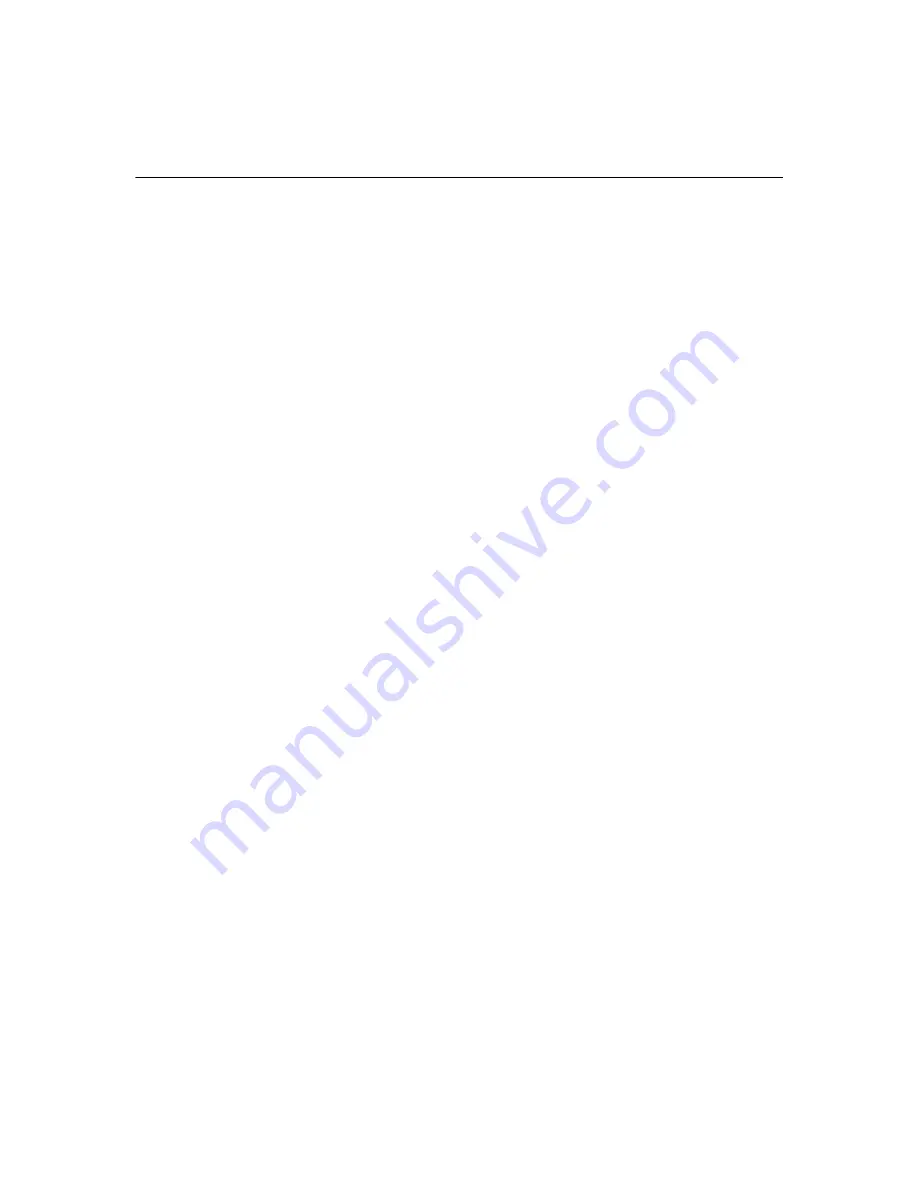
Next steps
Using an ISP-provided icon
If ISP-provided icons are supported in the country in which you purchased
your notebook, the icons may be displayed either individually on the
Windows desktop or grouped in a desktop folder named Online Services.
To set up a new Internet account or configure your notebook to use an
existing account:
»
Double-click an icon, and then follow the instructions on the screen.
Using the Internet Connection Wizard
You can use the Windows Internet Connection Wizard to connect to the
Internet
■
If you already have an account with an ISP.
■
If you have a disc from an ISP.
■
If you do not have an Internet account and would like to select an ISP
from the list provided within the wizard. (The list of ISP providers is not
available in all regions.)
■
If you have selected an unlisted ISP and the ISP has provided you with
such information as a specific IP address, and POP3 and SMTP settings.
To access the Internet Connection Wizard and instructions for using the
wizard:
»
Select
Start > Help and Support
.
If you are prompted within the wizard to choose between enabling or
disabling Windows Firewall, it is recommended that you choose to enable
the firewall. For more information about firewalls, refer to “Protect your
privacy,” earlier in this chapter.
Getting Started
10





























