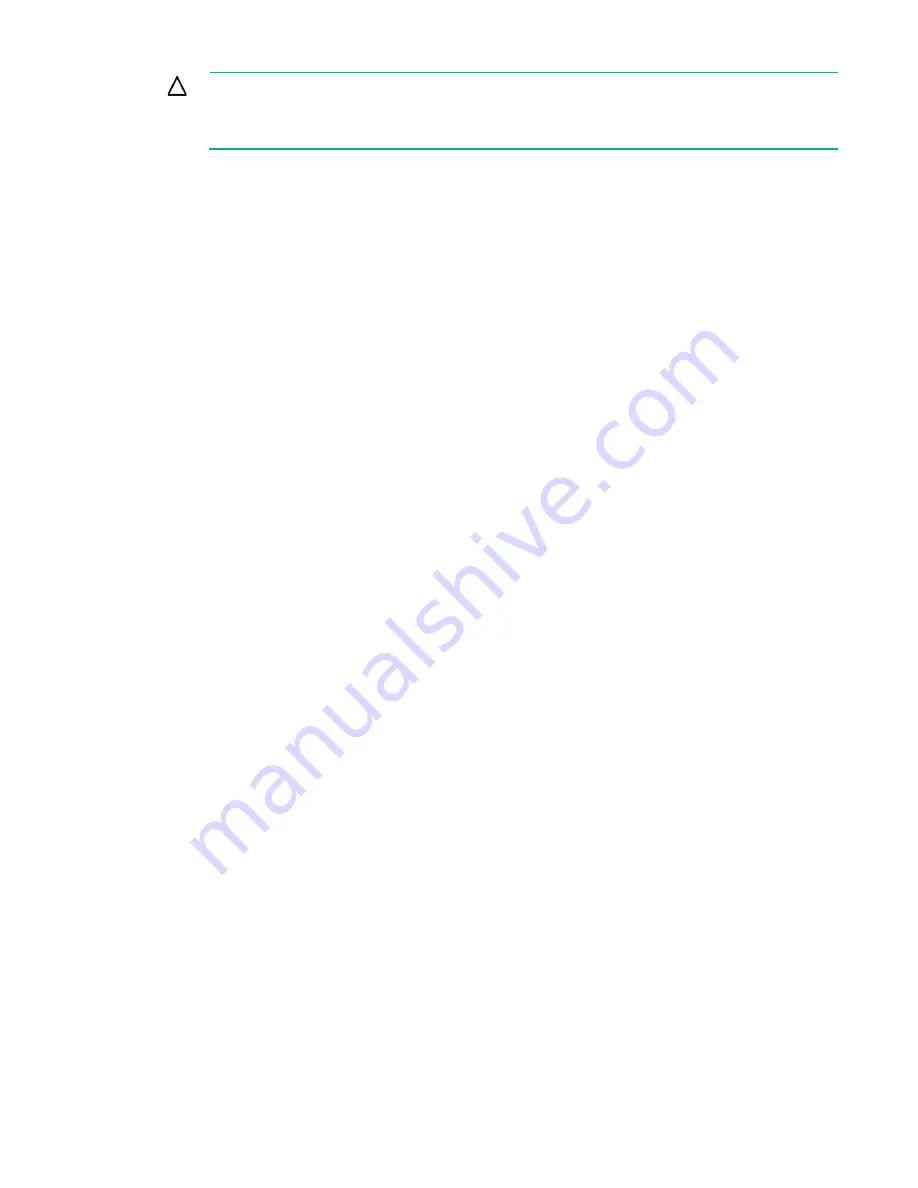
Drive procedures 26
CAUTION:
If the number of physical or logical drives exceeds the limit for the controller
model and firmware version, then the controller may recognize an unpredictable subset of the
drives, possibly resulting in failed arrays and data loss.
•
If the other controller is connected already to one or more arrays of configured logical drives, the total
number of logical drives on the controller after the drives have been moved must not exceed the
number of logical drives that the controller supports. This number depends on the controller model
and on the controller firmware version.
•
The total number of physical drives on the other controller after the drives have been moved must not
exceed the maximum number of supported physical drives for that controller model and firmware
version.
•
All drives in the array must be moved at the same time.
When all the conditions have been met, move the drives:
1.
Back up all data before removing any drives or changing configuration. This step is
required
if you
are moving data-containing drives from a controller that does not have a cache module.
2.
Power down the system.
3.
Move the drives.
4.
Power up the system.
5.
Observe the POST messages:
o
If a 1785 POST message appears, the drive array did not configure properly. Continue with step
6.
o
If a 1724 or 1727 POST message appears, drive positions were changed successfully and the
configuration was updated. Continue with step 7.
6.
If the array did not configure properly, do the following:
a.
Power down the system immediately to prevent data loss.
b.
Return the drives to their original locations.
c.
Restore the data from backup, if necessary.
7.
Verify the new drive configuration by running HPE SSA ("
Adding drives
You can add drives to a system at any time, if you do not exceed the maximum number of drives that the
controller supports. You can then either build a new array from the added drives or use the extra storage
capacity to expand the capacity of an existing array.
If the drives that you intend to add to the system are already configured into logical drives, you must meet
certain conditions before adding drives to the system. For more information, see "Moving drives and
)." When you have successfully added the drives, reset the server so that the controller
can recognize the logical drives.
To perform an array capacity expansion, use HPE SSA. If the system uses hot-pluggable drives and HPE
SSA runs in the same environment as the normal server applications, you can expand array capacity
without shutting down the operating system. For more information, see the
HPE Smart Storage
Administrator User Guide
on the Hewlett Packard Enterprise website
http://www.hpe.com/info/smartstorage/docs
The expansion process is illustrated in the following figure, in which the original array (containing data) is
shown with a dashed border, and the newly added drives (containing no data) are shown unshaded. The
array controller adds the new drives to the array and redistributes the original logical drives over the
enlarged array one logical drive at a time. This process liberates some storage capacity on each physical
Summary of Contents for Smart Array P830
Page 37: ...Support and other resources 37 ...
















































