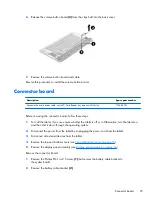sensors 1
serviceability 2
storage 1
video 1
wireless 1
product name 1
R
rear-facing webcam
removal 29
spare part number 6, 9, 29
S
Screw Kit, spare part number 7, 8
sensors, product description 1
service considerations
cables 10
connectors 10
plastic parts 10
serviceability, product description
Speaker Kit, spare part number 5,
speakers
location 3
removal 19
spare part number 5, 8, 19
storage, product description 1
system board
removal 27
spare part number 6, 8, 27
T
tablet
major components 5
spare part numbers 8
specifications 32
top cover
removal 15
spare part number 6, 8, 15
transporting guidelines 13
U
USB dongle, spare part number
USB extension cable, spare part
number 7, 8
USB port 3
V
vibrator module
removal 30
video, product description 1
volume button board
removal 24
volume control button 3
W
webcam
removal 22, 29
wireless, product description 1
workstation guidelines 13
Index
37
Summary of Contents for SLATE 8 PLUS
Page 4: ...iv Safety warning notice ...