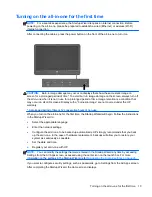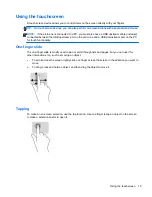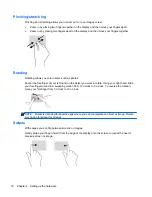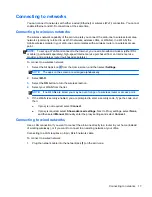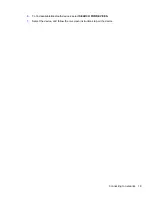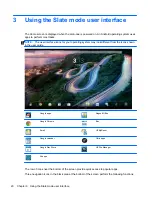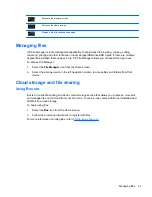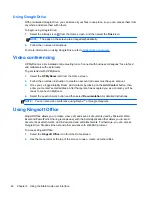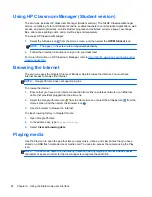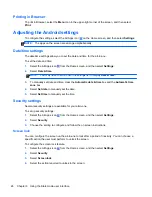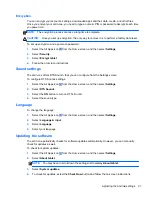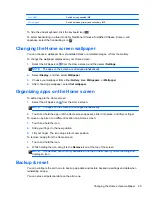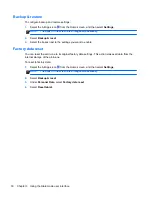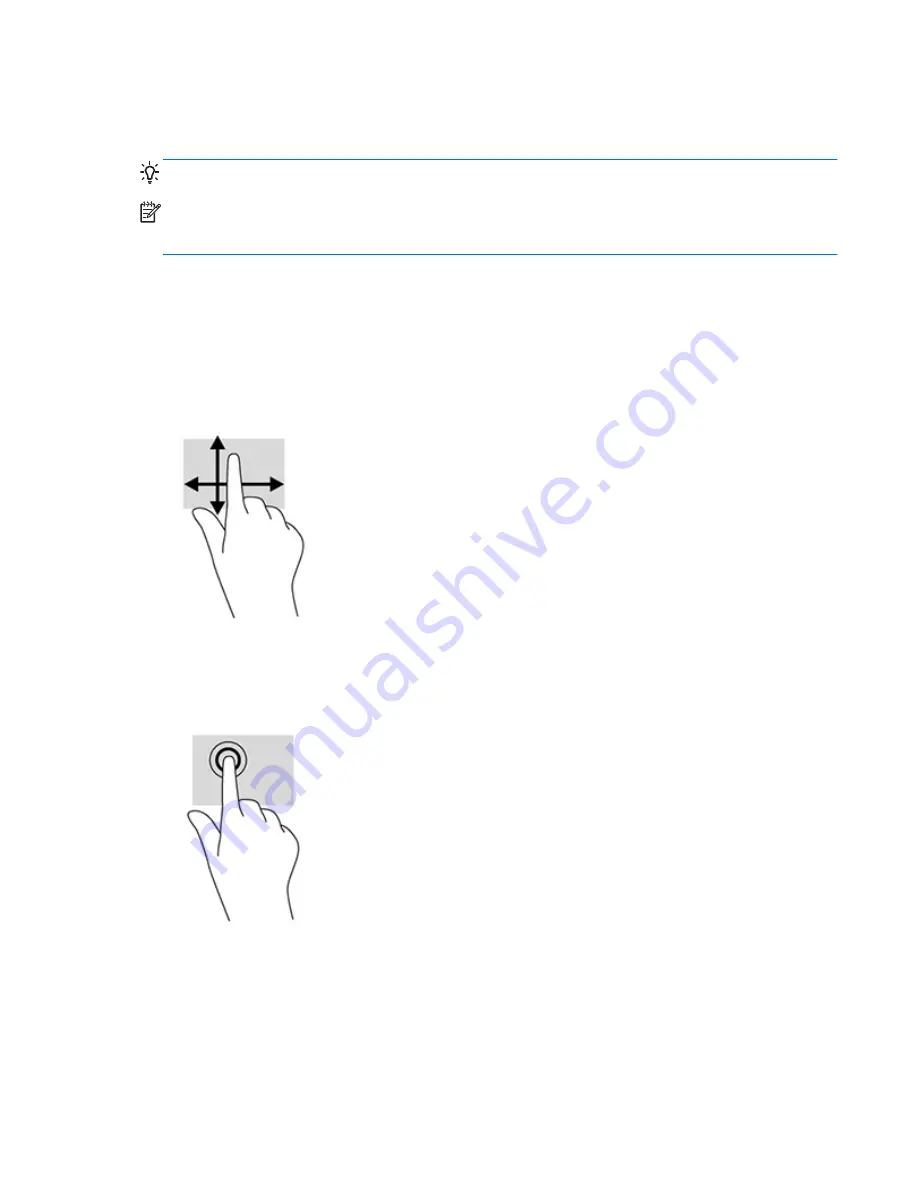
Using the touchscreen
A touch screen device allows you to control items on the screen directly with your fingers.
TIP:
On touch screen devices, you can also perform on-screen actions with a keyboard and mouse.
NOTE:
If the all-in-one is connected to a PC, you must also have a USB upstream cable (included)
connected between the USB upstream port on the all-in-one and a USB downstream port on the PC
for touch functionality.
One-finger slide
The one-finger slide is mostly used to pan or scroll through lists and pages, but you can use it for
other interactions, too, such as moving an object.
●
To scroll across the screen, lightly slide one finger across the screen in the direction you want to
move.
●
To drag, press and hold an object, and then drag the object to move it.
Tapping
To make an on-screen selection, use the tap function. Use one finger to tap an object on the screen
to make a selection and/or to open it.
Using the touchscreen
15
Summary of Contents for Slate 21 Pro
Page 1: ...HP Slate 21 Pro All in One User Guide ...
Page 4: ...iv About This Guide ...
Page 8: ...viii ...