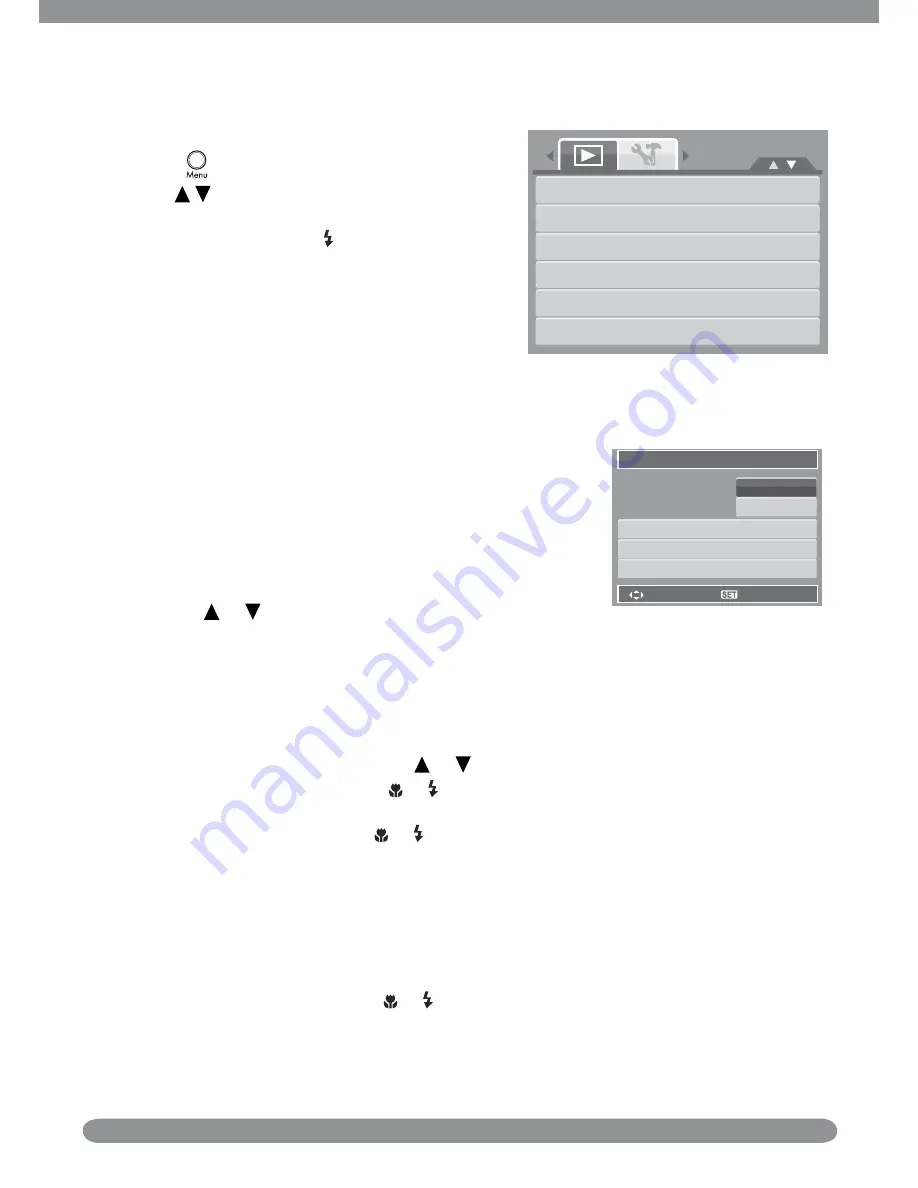
39
Playback Menu
To go to Playback Menu:
Set the camera to Playback mode.
1.
Press
2.
to launch the Playback Menu.
Use
3.
keys to move through the menu
selections.
To select a menu, press
4.
or the
SET
button.
Change the submenu settings using the 4-way
5.
navigation control.
Press the
6.
SET
button to save and apply
settings.
Slide Show
Delete
Protect
Red-eye Correction
Voice Memo
Photo Edit
Slide Show
To view slide show:
From the Playback menu, select
1.
Slide Show
. The Slide
Show menu appears.
Set the Slide Show settings.
2.
Select
3.
Start
, then press the
SET
button to start the Slide
Show.
During Slide Show, press the
4.
SET
button to pause Slide
Show.
Use the
5.
or keys to move through the options. Select
whether to
Continue
or
Exit
the Slide Show.
Select
Slide Show
OK
Interval
Transition
Repeat
Start
Cancel
1 sec.
Horizontal
Yes/NO
Press the
6.
SET
button to apply selected option.
To change Slide Show settings:
From the Slide Show menu, use the
1.
or keys to move through the selections.
Select Interval setting. Press the
2.
or keys to adjust. Choose among the available interval
settings: 1 sec, 3 sec, 5 sec, and 10 sec.
Select Transition setting. Press
3.
or the keys to adjust. Choose among the available
transition settings:
Horizontal
•
Shrink
•
Fade
•
Vertical
•
Random
•
Select Repeat setting. Press the
4.
or keys to adjust. Available settings are: Yes, No.
Summary of Contents for SB360
Page 1: ...HP SB360 Digital Camera User Manual ...
Page 61: ...P N 7525C00060A ...




























