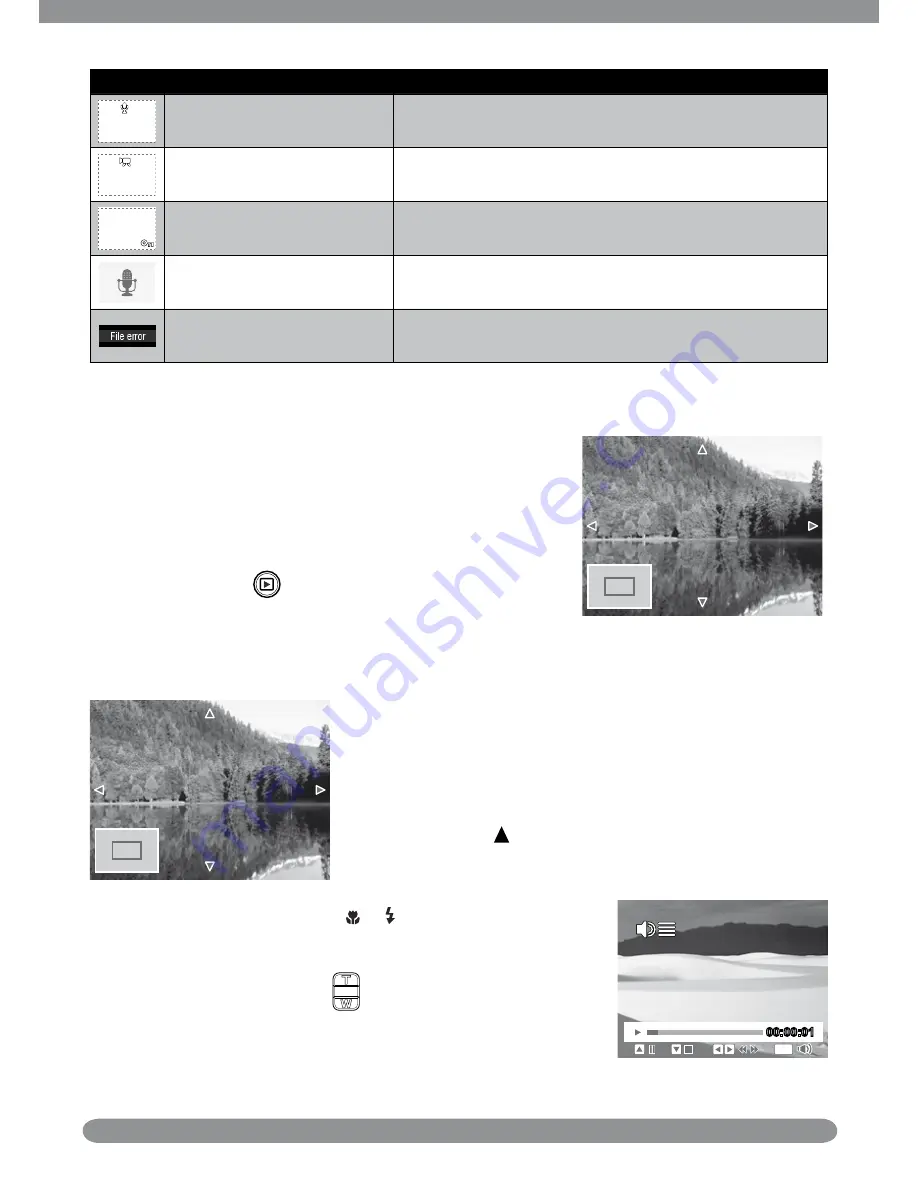
36
Icon
Item
Description
Voice Memo
Indicates that a voice memo is attached to the image.
Movie
Indicates a recorded movie. The image displayed is the
first frame of the movie clip.
Locked File
Indicates that the image has been locked. Locked files
cannot be edited or deleted.
Voice Record
Indicates a voice recording file.
File Error
Indicates an error file.
Zooming images
The zoom view function works with still images only.
In normal view, press the
•
T
button repeatedly until
the desired zoom view.
The 4 arrows on the LCD monitor indicate that the
•
image is zoomed in.
Press the
•
Play
button to close zoom view.
x2.0
Playing Movies
x2.0
Set the camera to Playback mode.
1.
Use the navigation controls to scroll through the saved
2.
images. A movie clip has a movie icon displayed on
screen. See picture on the left.
Press the
3.
key to play the movie.
During playback, press the
4.
or keys to fast forward
or rewind the movie. The camera supports forward and
rewind speed of up to 4x.
During playback, use the
5.
to control volume. Press
the
T
button to increase volume. Press the
W
button to
decrease volume.
00:00:01
00:00:01
WT
Summary of Contents for SB360
Page 1: ...HP SB360 Digital Camera User Manual ...
Page 61: ...P N 7525C00060A ...






























