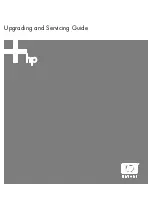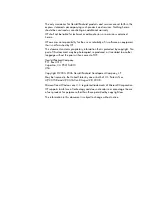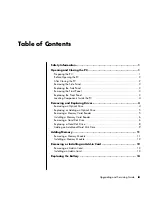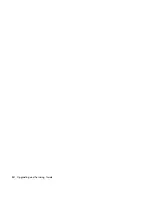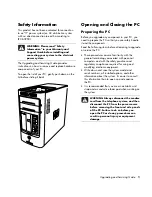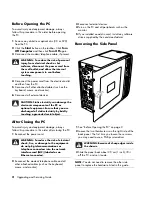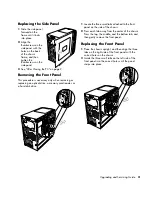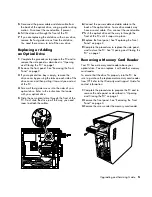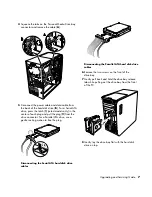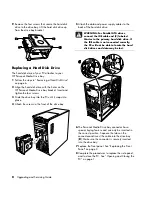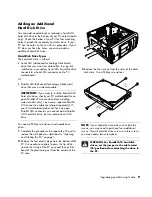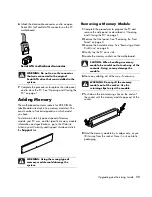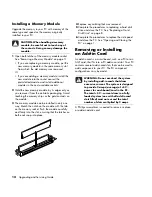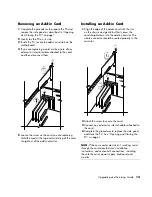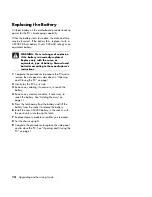Table of Contents
Safety Information......................................................................... 1
Opening and Closing the PC........................................................... 1
Preparing the PC ......................................................................................1
Before Opening the PC .............................................................................2
After Closing the PC..................................................................................2
Removing the Side Panel ...........................................................................2
Replacing the Side Panel ...........................................................................3
Removing the Front Panel...........................................................................3
Replacing the Front Panel ..........................................................................3
Locating Components Inside the PC ............................................................4
Removing and Replacing Drives..................................................... 4
Removing an Optical Drive ........................................................................4
Replacing or Adding an Optical Drive ........................................................5
Removing a Memory Card Reader .............................................................5
Installing a Memory Card Reader...............................................................6
Removing a Hard Disk Drive ......................................................................6
Replacing a Hard Disk Drive ......................................................................8
Adding an Additional Hard Disk Drive ........................................................9
Adding Memory .......................................................................... 11
Removing a Memory Module ...................................................................11
Installing a Memory Module ....................................................................12
Removing or Installing an Add-in Card ........................................ 12
Removing an Add-in Card .......................................................................13
Installing an Add-in Card.........................................................................13
Replacing the Battery .................................................................. 14
Upgrading and Servicing Guide
iii
Summary of Contents for s7600n - Pavilion Media Center
Page 1: ...Upgrading and Servicing Guide ...
Page 4: ...iv Upgrading and Servicing Guide ...
Page 19: ...Upgrading and Servicing Guide 15 ...
Page 20: ......